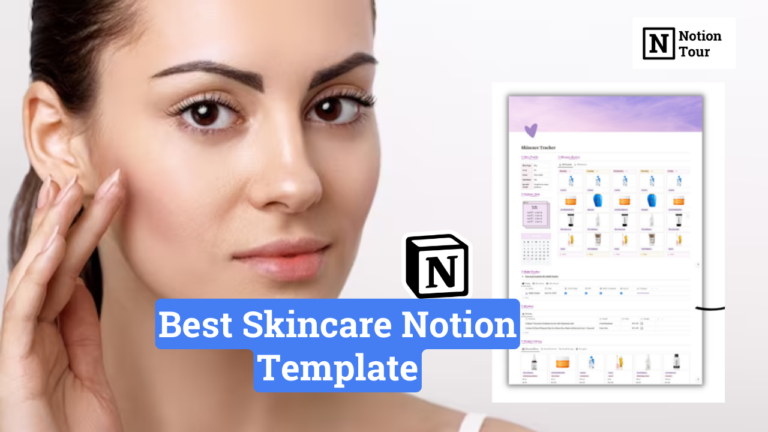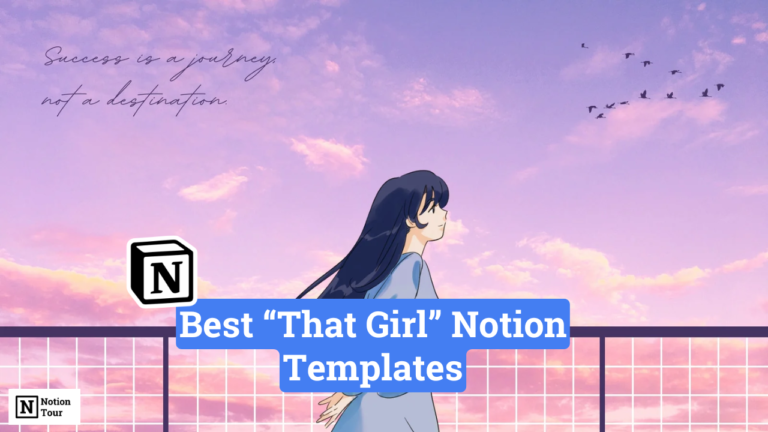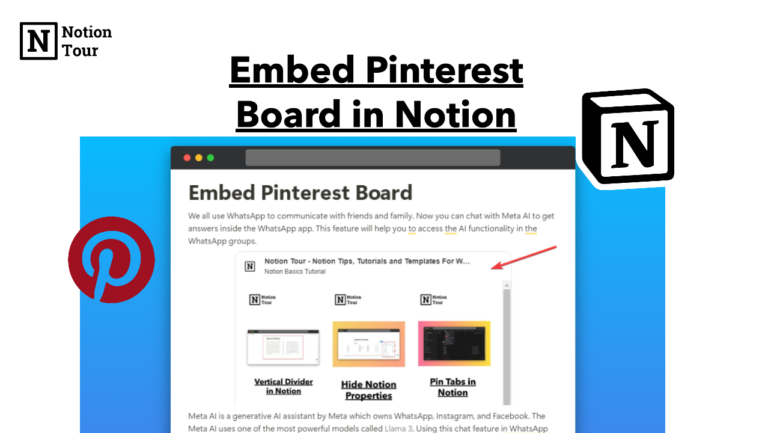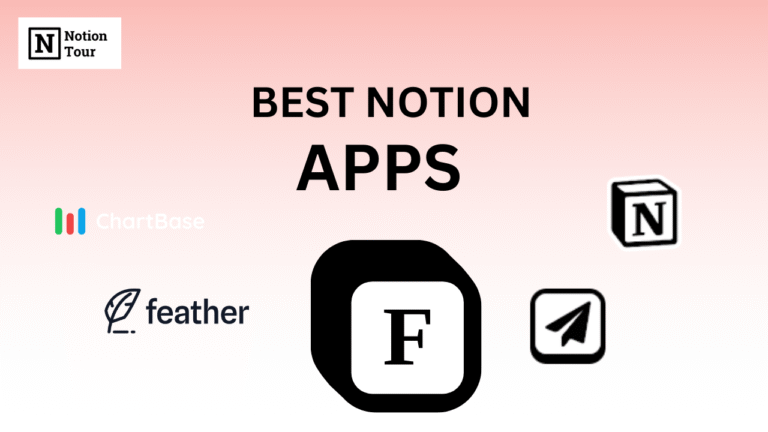How To Add a Countdown Timer in Notion (With Free Widgets)
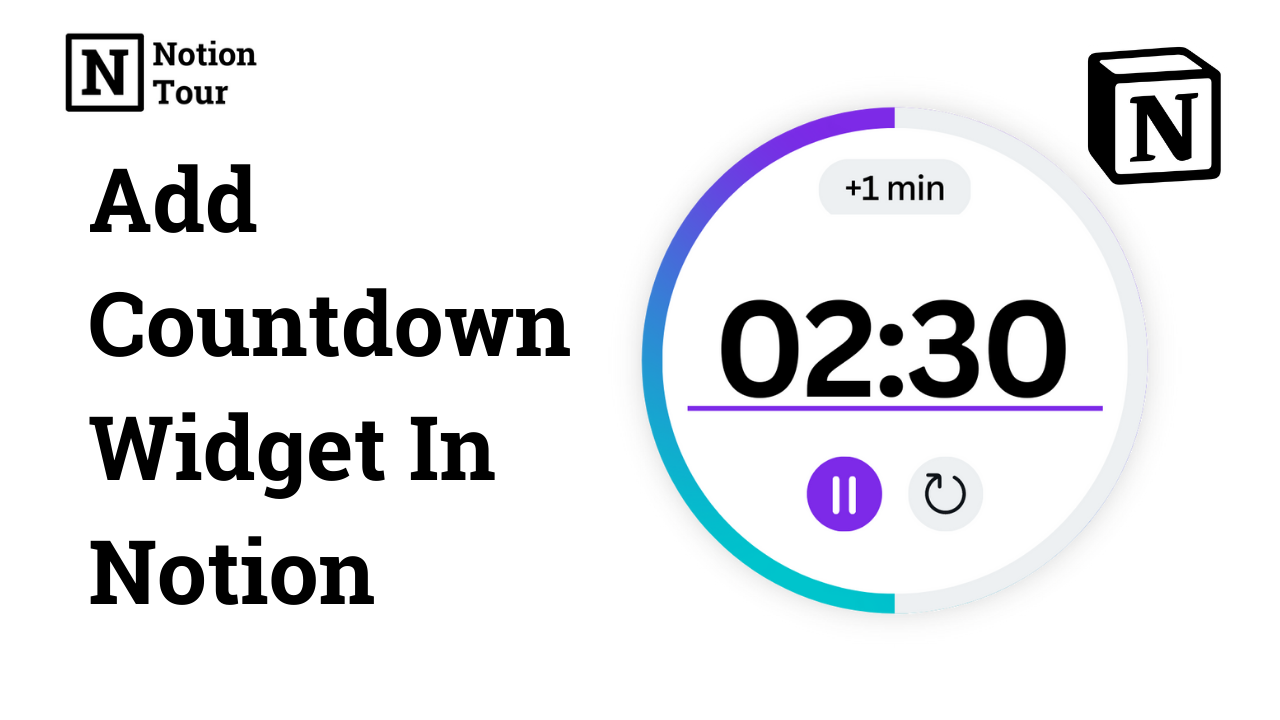
Countdown timers are helpful when you want to accomplish certain tasks in a limited time.
The countdown is when you add some type of urgency, and you work faster. You can use a countdown time in Notion to work faster with a notion widget.
It can be aesthetically pleasing to watch in a Notion workspace. In this tutorial, we will see how to add a countdown timer in the Notion workspace.
Here are other widgets & their guides:
- 55+ Notion widgets (Mega list)
- Best Pomodoro timer notion widget
- Best Notion clock widgets
- Best Notion weather widgets
- Best Notion calendar widgets
- Best Notion quote widgets
- Best Notion calculator widgets
- Best Notion countdown widgets
Guide to add the widgets:
- How to add Pomodoro timer widgets
- How to add clock widgets
- How to add weather widgets
- How to add calendar widgets
- How to add quote widgets
- How to add calculator widgets
1. Select a countdown widget you like
First, you need to select a Notion countdown widget you like. You can choose from many options available online.
I have mentioned the best notion countdown widget in our blog. You can look at these and choose one of them.
For this tutorial, I will take Kairo’s countdown widget. It’s good-looking and aesthetically pleasing, and you will like them.
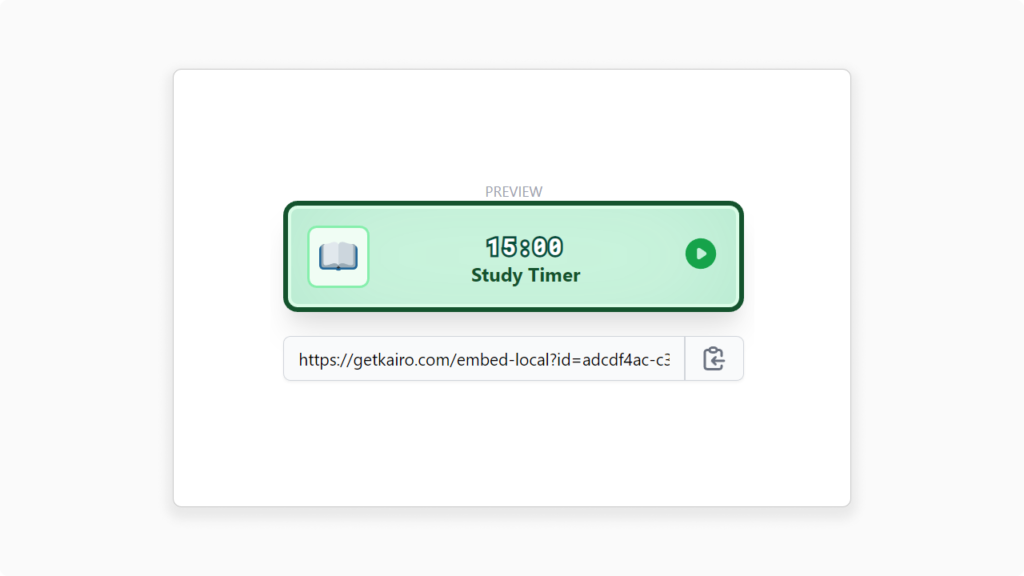
2. Customize the design of a countdown widget
First, go to the Kairo website to find many countdown timer customization options.
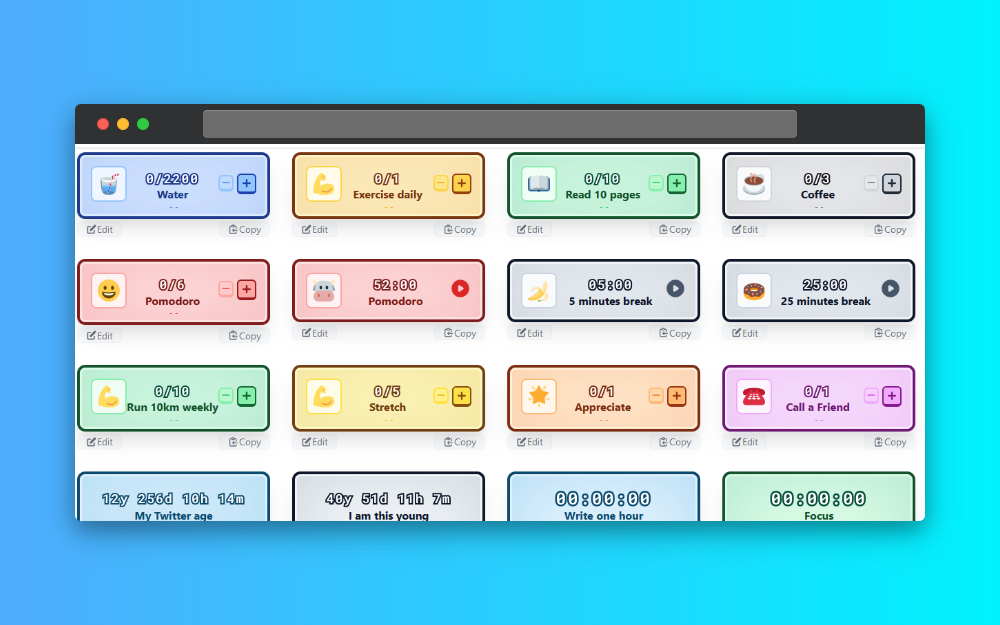
Select one of them and customize the widget according to your needs and aesthetics. These types of beautiful blocks can add some aesthetics to your workspace.
For this example, I have added a background color and some customization. You can customize this according to your choice.
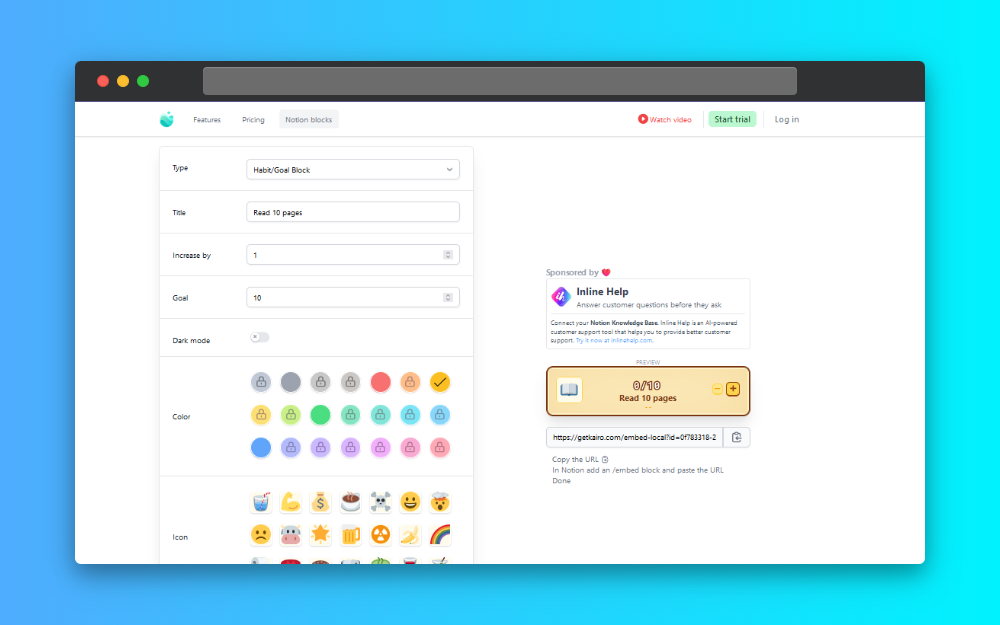
3. Copy the embedded URL
After you customize the widget, you need to copy the URL. You can find the URL below the preview section.
Keep the URL handy, because you will need it in the next step.
4. Open the Notion page you want to add
Open an existing page or a new page where you want to add the notion widget block. For this tutorial, I will add this to a new page.
5. Type “/embed” and paste the URL
After you have customized it and copied the URL, you need to embed the URL in the Notion page.
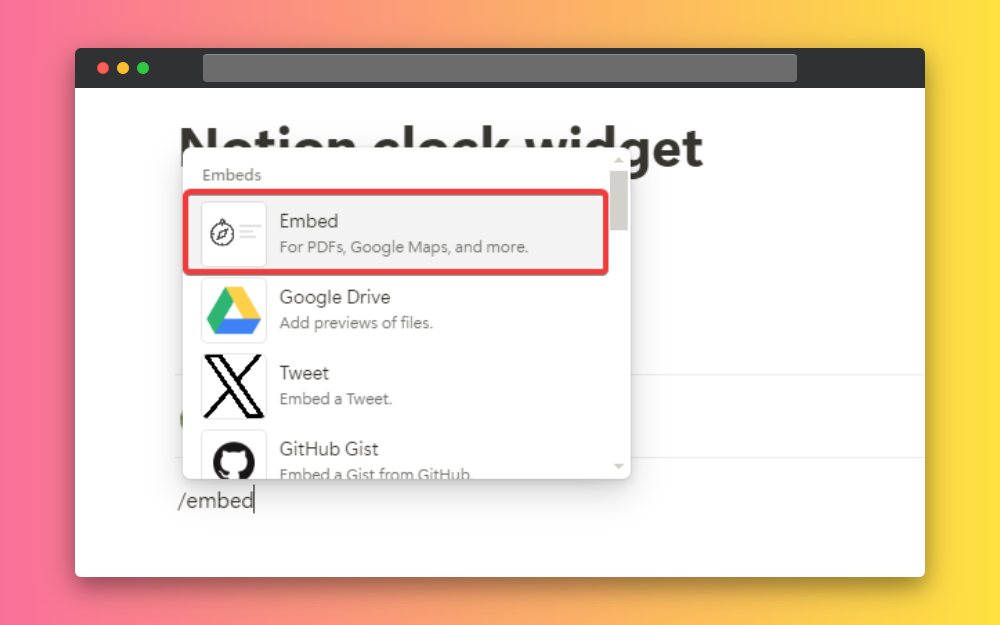
Type “/embed” and paste the URL you have copied earlier, and click on the “embed link” button.
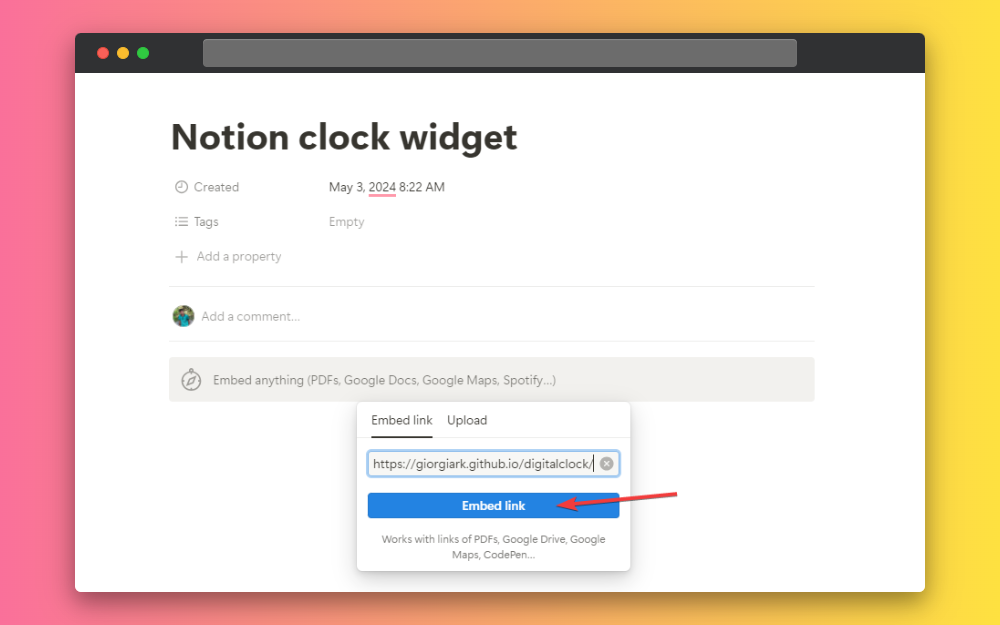
This is how you can add a Notion countdown widget to your Notion workspace and work on time.
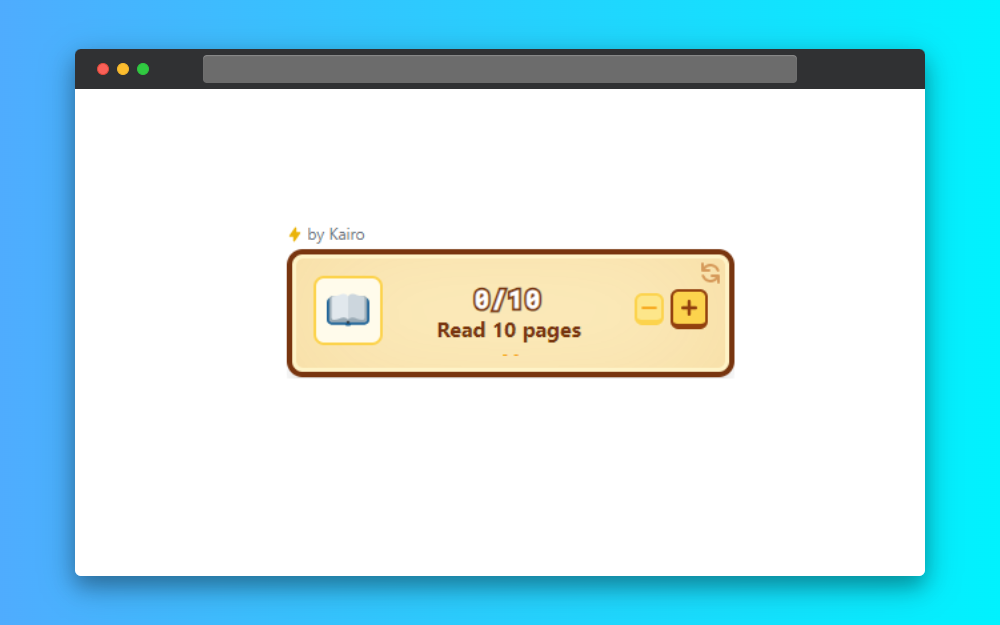
Best Countdown Timers
Colorful Countdown

This is a colorful countdown timer that you can use to visualize your timer. It is very beautiful and it has no. of days, hours, minutes and second on it. You can use this to countdown any event that you want with colorful vibe.
Simple Countdown
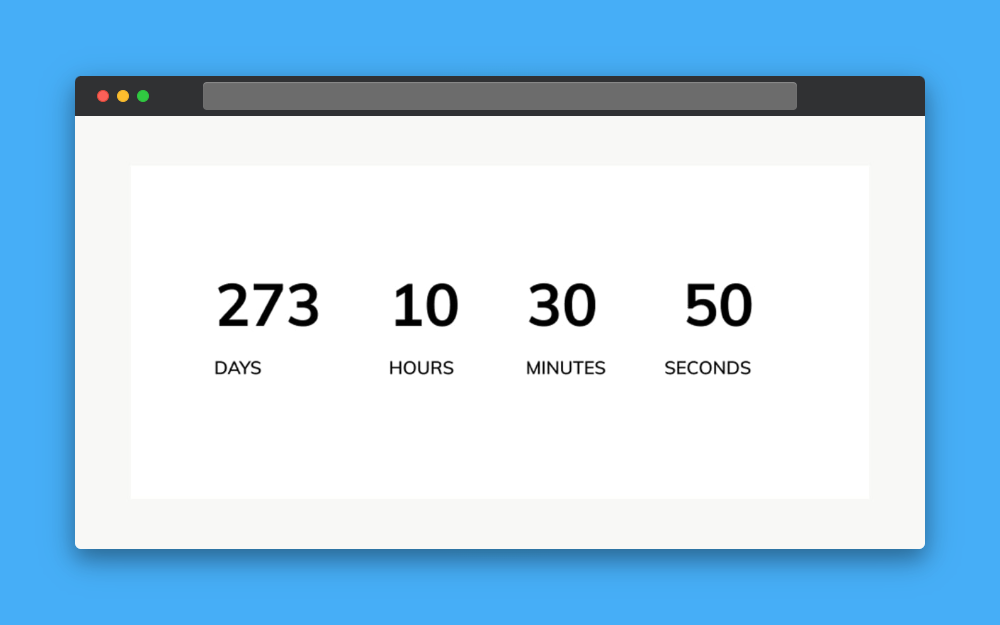
This is a simple countdown widget that you can use to count any event. This is minimal and it also has no. of days, hours, minutes and seconds in it to count any event you want. You can use this simple widget if you want.
TimeandDate Countdown Timer
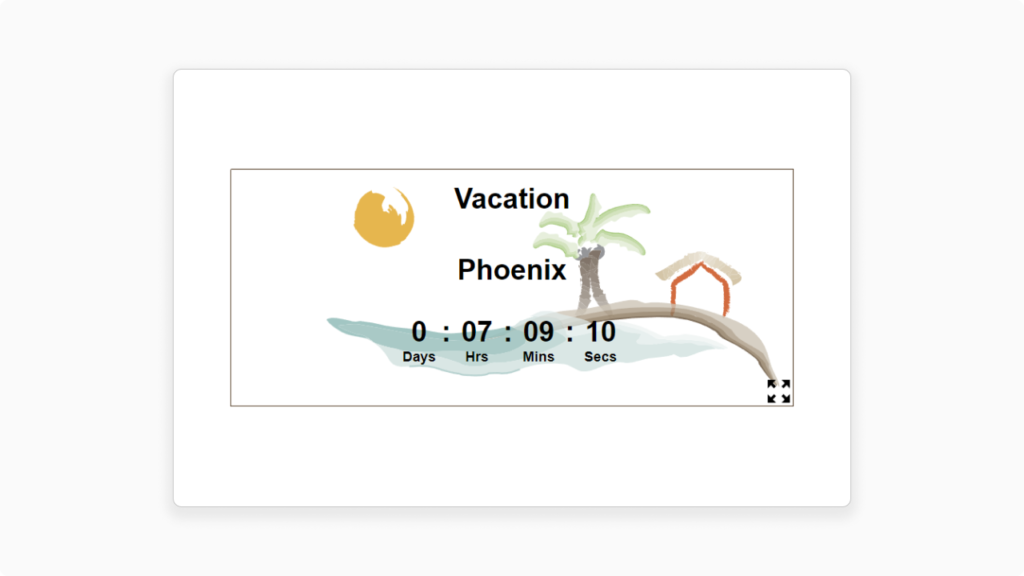
This is also a simple countdown timer which comes with a lots of preset images that you can use and customize. You can also have the days, hours, mins, and seconds in it. You can use a lot of variation in it.