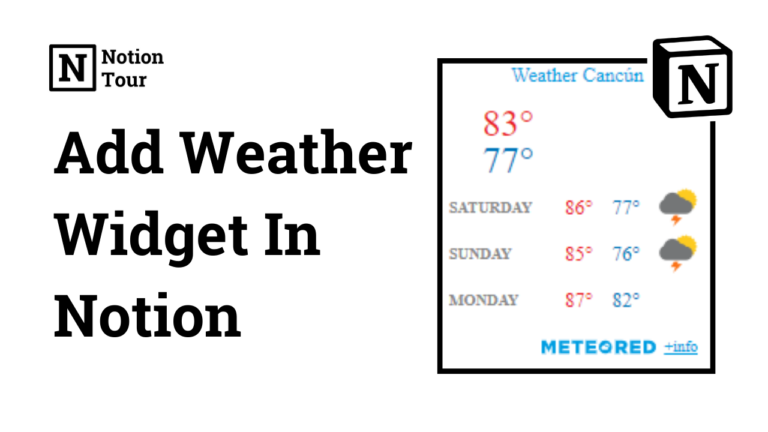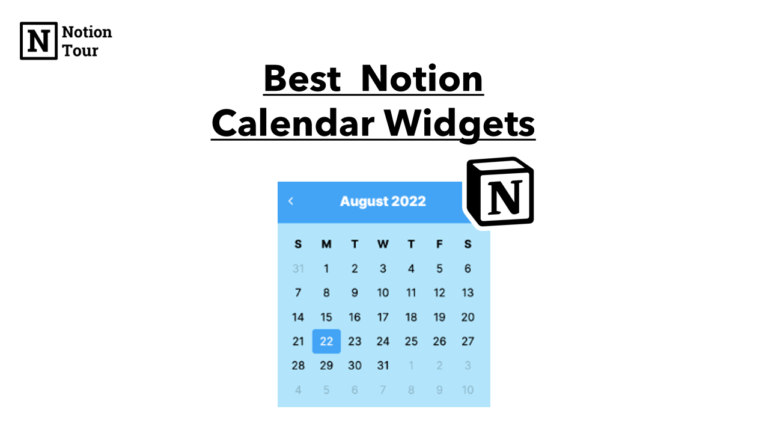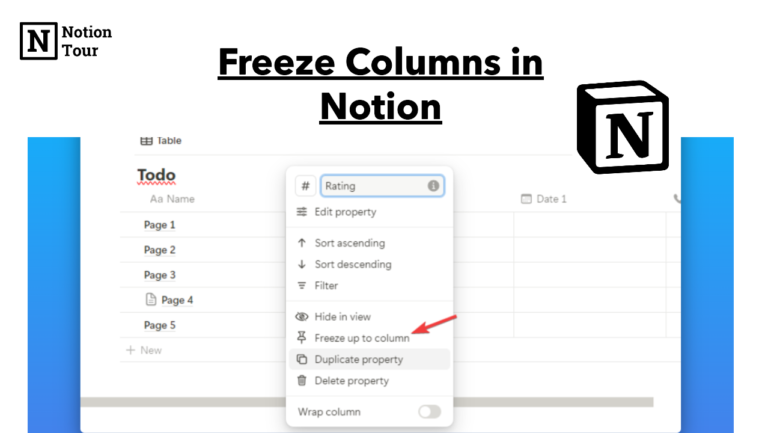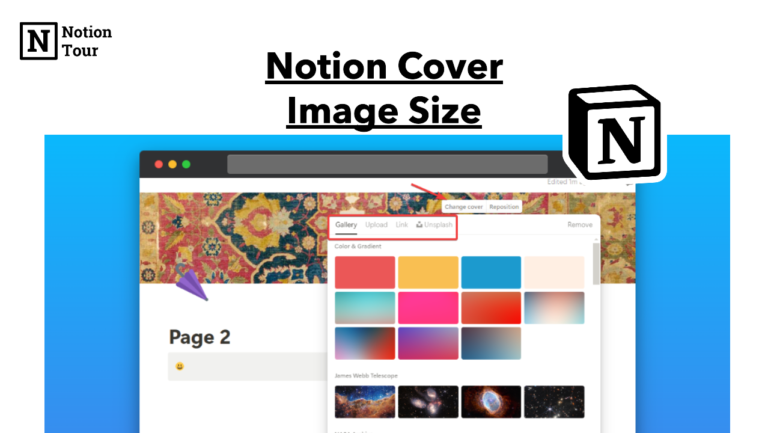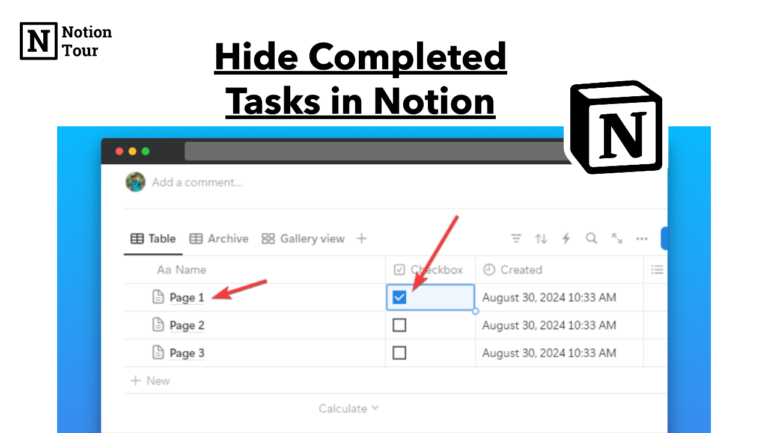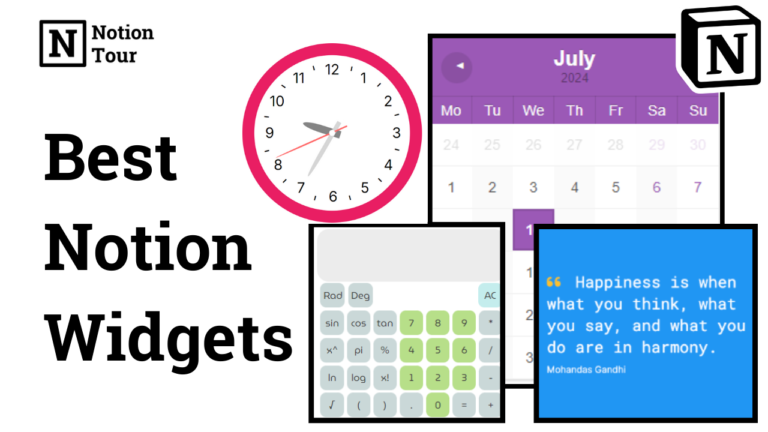How To Add a Clock In Notion (Free Clock Widgets)
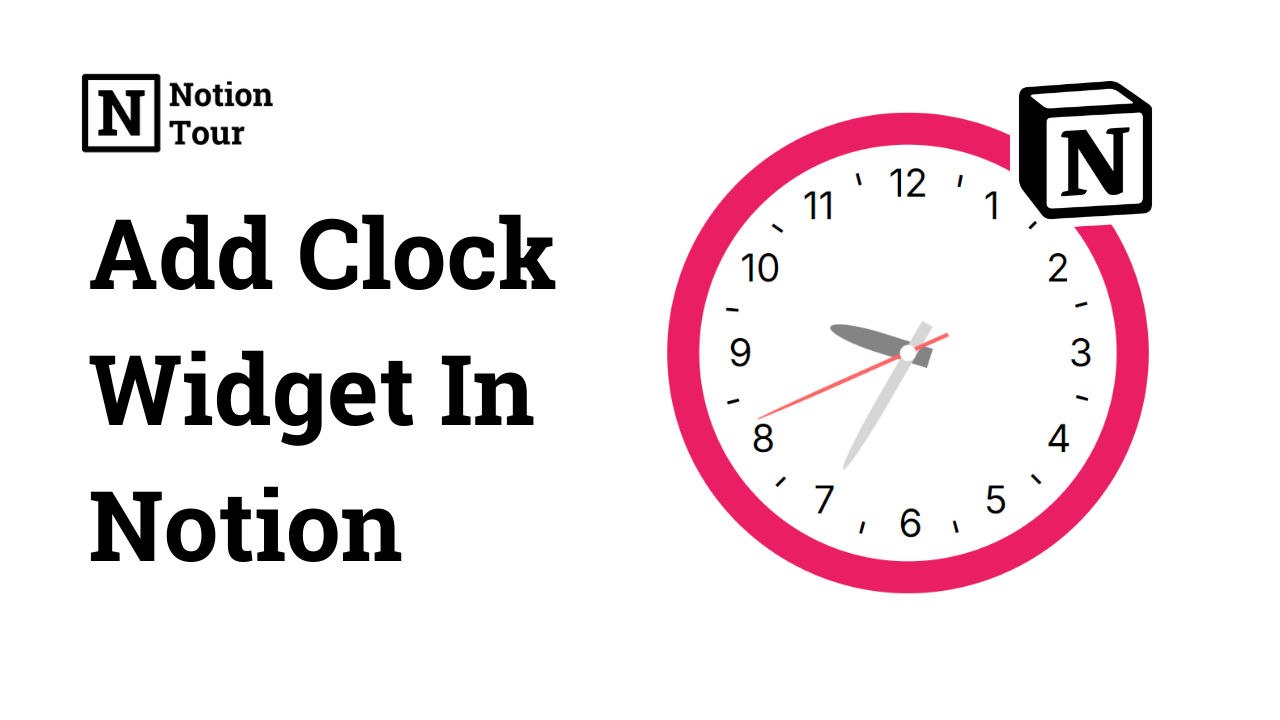
Adding a clock widget on the notion page can help you realize your deadlines and keep your work on time. You will remember your deadlines and any meetings you have.
Add a widget and also make a notion page or dashboard aesthetically pleasing.
When you have a clock in your notion dashboard you will not distracted or check your phone multiple times.
In this post, we will look at how to add a clock widget to your notion page step by step.
Here are other widgets & their guides:
- 55+ Notion widgets (Mega list)
- Best Pomodoro timer notion widget
- Best Notion clock widgets
- Best Notion weather widgets
- Best Notion calendar widgets
- Best Notion quote widgets
- Best Notion calculator widgets
- Best Notion countdown widgets
Guide to add the widgets:
- How to add Pomodoro timer widgets
- How to add weather widgets
- How to add calendar widgets
- How to add quote widgets
- How to add calculator widgets
- How to add countdown widgets
1. Select a clock widget you like
First, you need to choose a notion widget you want to add according to your choice and aesthetics. You will find many clock widgets online that you can try.
I have mentioned 8 of the best notion clock widgets in my blog. You can look at these and choose one of them.
For this tutorial purpose, I will take a digital click widget from Notion Avenue where you can find the list.
So, first, you need to go to the notion widget’s website.
2. Customize the design of the clock widget
After you go to the website and then customize the clock according to your choice. You can choose the background color and clock color according to your choice.
3. Copy the embedded URL
After you have customized the notion widget then you will find a link (an embed URL) to copy and paste to notion pages.
This link contains the details of the notion widget.
If you want to customize the widget differently then it will generate a different URL. After you add the widget in notion, you will also be able to customize it.
In this example, you can see “copy to clipboard”, and click on it to copy the embedded URL.

4. Open the Notion page you want to add
After you have copied the URL then you need, to open an existing page or create a new one. For this example, we will use a new notion page.
5. Type “/embed” and paste the URL
Then choose where to add the clock widget and type “/embed” and click on the ‘embed’ button.
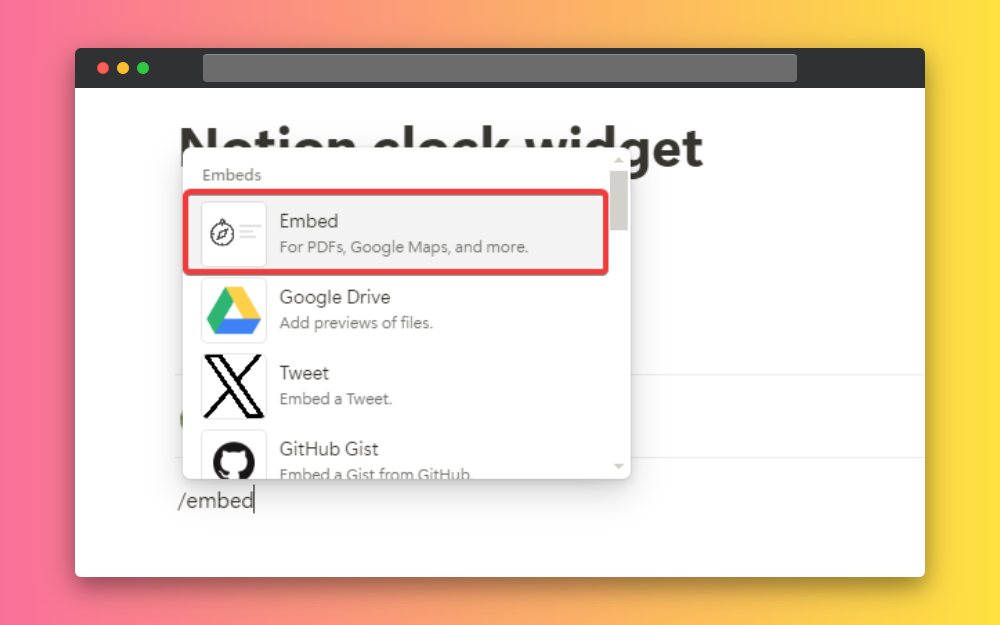
Paste the link you have copied earlier and click on the ‘embed link’ button.
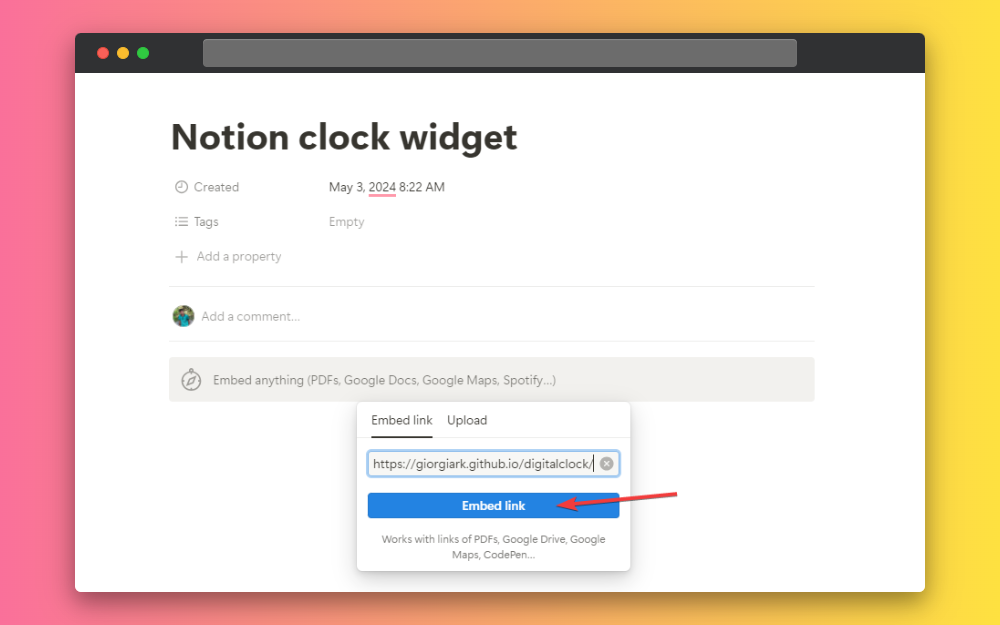
This way you can add a notion clock widget, then you can customize the widget there or resize the widget according to your layout.

Widget to Explore
Here are some of the widgets you can explore. You can find more of them at the widget library and clock widget post.
Minimal Analog Clock
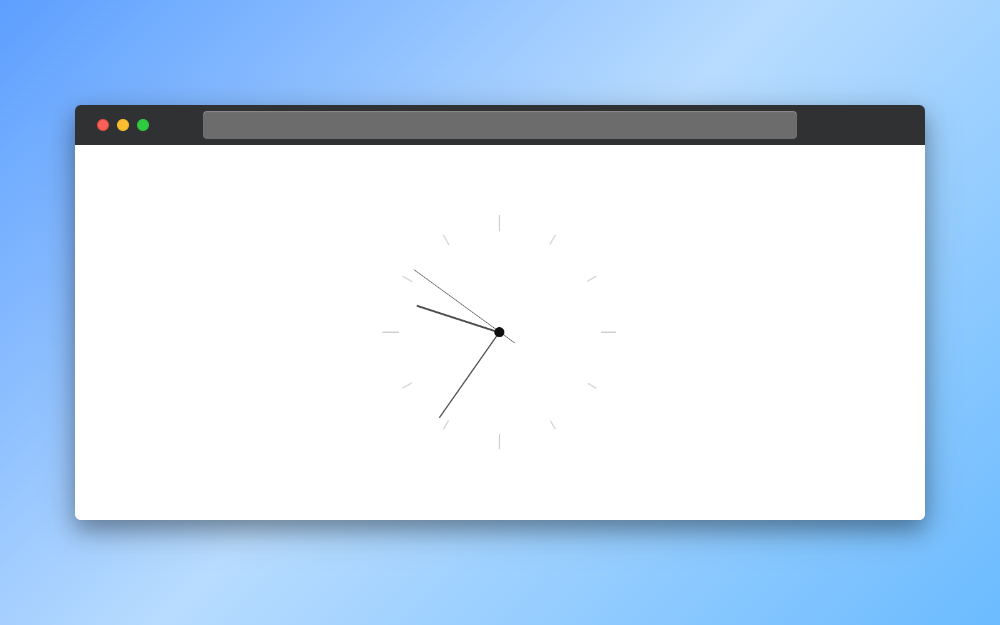
This is a clock widget that you can use if you want a minimal vibe on your workspace. You can use this clock in your Notion pages to add some aesthetics to it.
Aura Clock
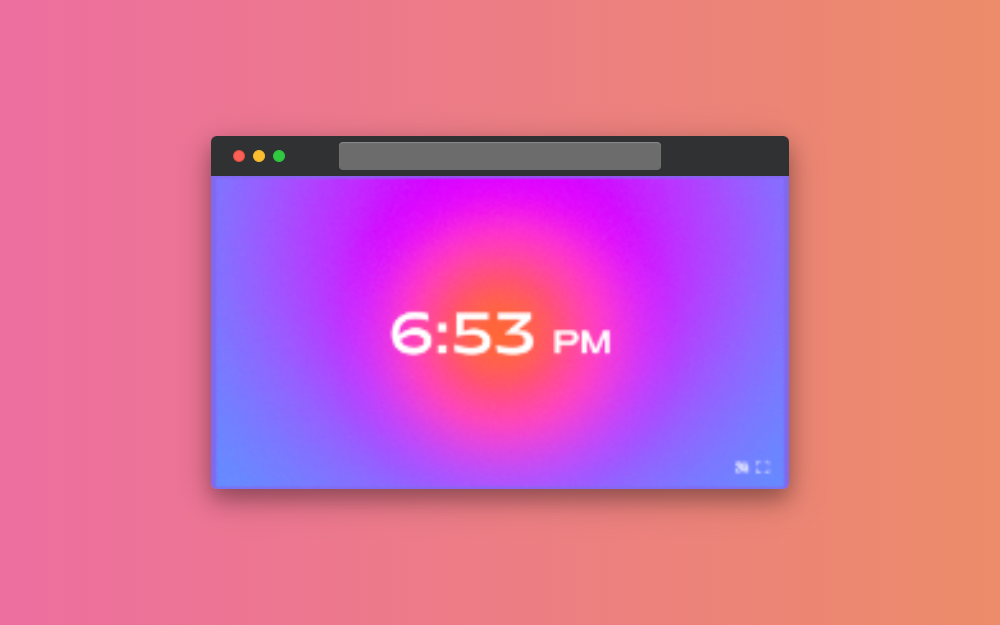
This is a cool and beautiful clock you can use on your Notion workspace or any other pages. This is one of my favorite clock widgets you can try.
Flocus Anime Retro Clock

This is one of the impressive and retro clocks that feels like it came out of some kind of anime. You can use this in your notion workspace to add some aesthetic with a clock.