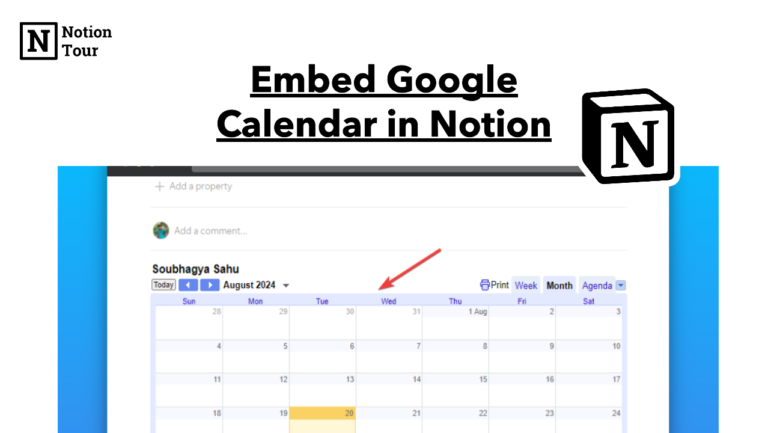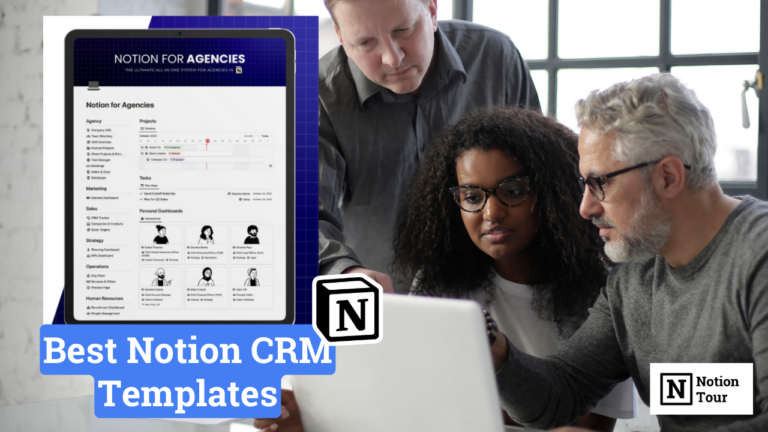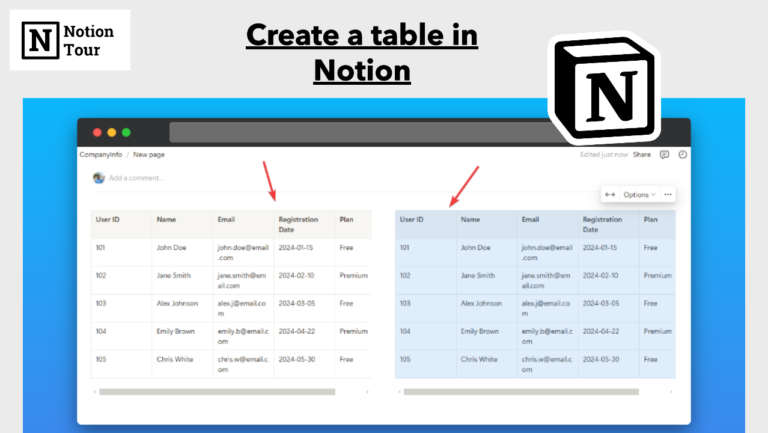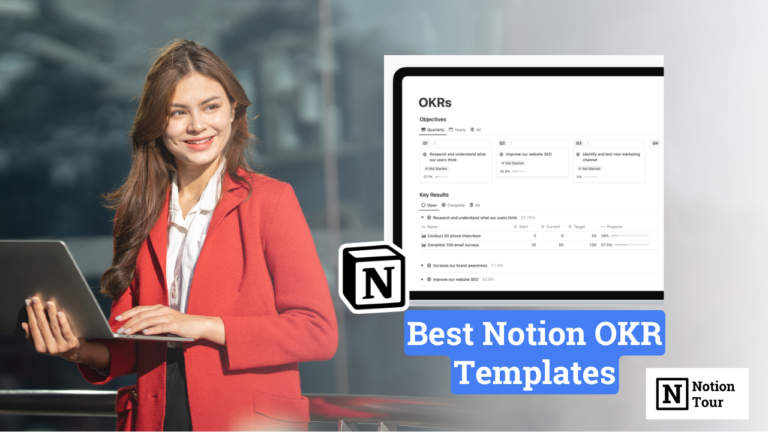How To Add Quotes in Notion (With Free Widgets)

Quotes can sometimes be motivating; they can add some extra fuel to your daily tasks.
It can be a constant reminder of your success in your life. You will be exposed to the great minds’ thoughts.
You can add a Notion quotes widget to get a favorite quote or everyday quotes in your Notion workspace.
It also makes an additional effort to add some aesthetics to your notion workplace. In this post, we will look at how to add a quotes widget to your Notion page.
Here are other widgets & their guides:
- 55+ Notion widgets (Mega list)
- Best Pomodoro timer notion widget
- Best Notion clock widgets
- Best Notion weather widgets
- Best Notion calendar widgets
- Best Notion quote widgets
- Best Notion calculator widgets
- Best Notion countdown widgets
Guide to add the widgets:
- How to add Pomodoro timer widgets
- How to add clock widgets
- How to add weather widgets
- How to add calendar widgets
- How to add calculator widgets
- How to add countdown widgets
1. Select a clock widget you like
First, you need to choose a notion quotes widget of your choice and aesthetics. You will find many notion quote widgets online.
We have mentioned some of the best notion quotes widgets in our blog. You can check them out and look for the one that suits your needs.
For this tutorial purpose, I will take Widgetbox’s Simple Quotes widget, which you can find on the list.
First, you need to create a Widgetbox account.
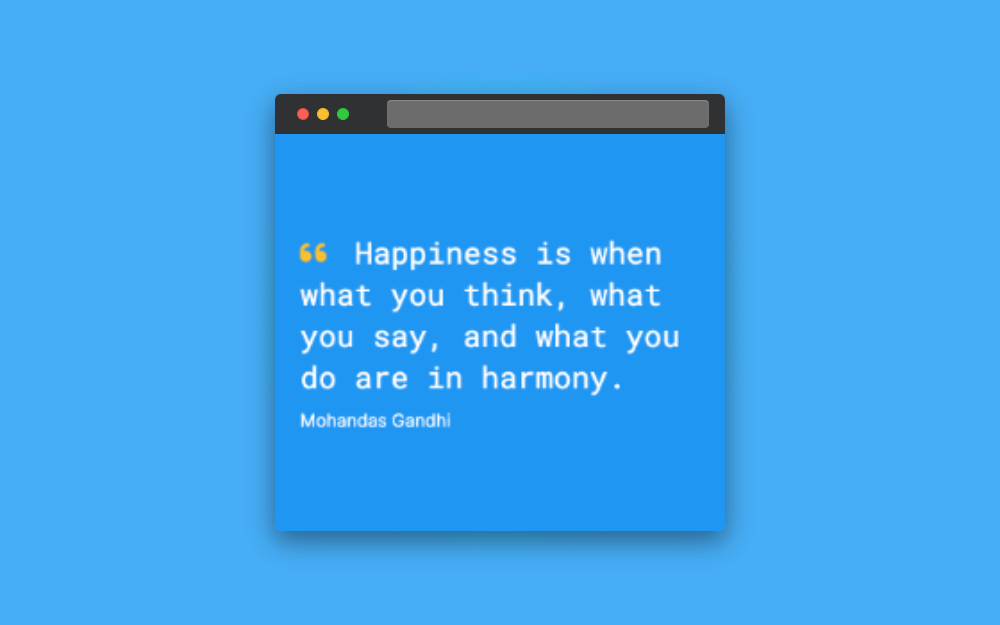
2. Customize the design of the clock widget
After you create an account, go to the search widget and click on “create” to create a quote widget.
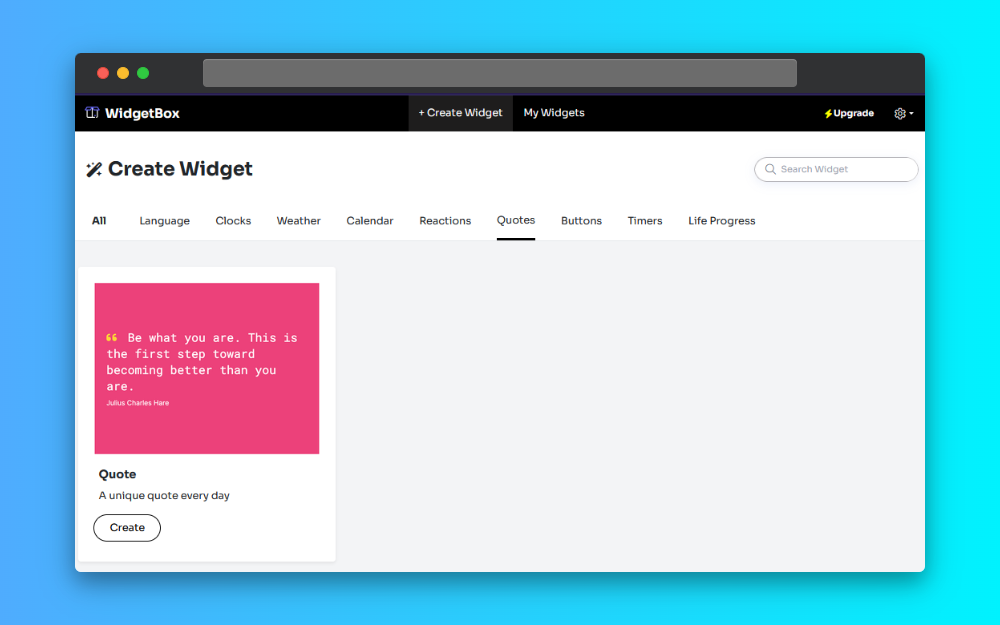
Then click on “Customize” to customize the widget.

Customize the widget according to your choice of color, text, font, and background, and finalize the widget you want to use.

3. Copy the embedded URL
After you have customized the widget, you can find the Copy URL option below. Copy the URL and keep it handy.
4. Open the Notion page you want to add
After you have copied the URL, you need to open an existing page or create a new one. For this tutorial, I will use a new Notion page.
5. Type “/embed” and paste the URL
After you have figured out everything, it’s time to add the widget to the Notion workspace.
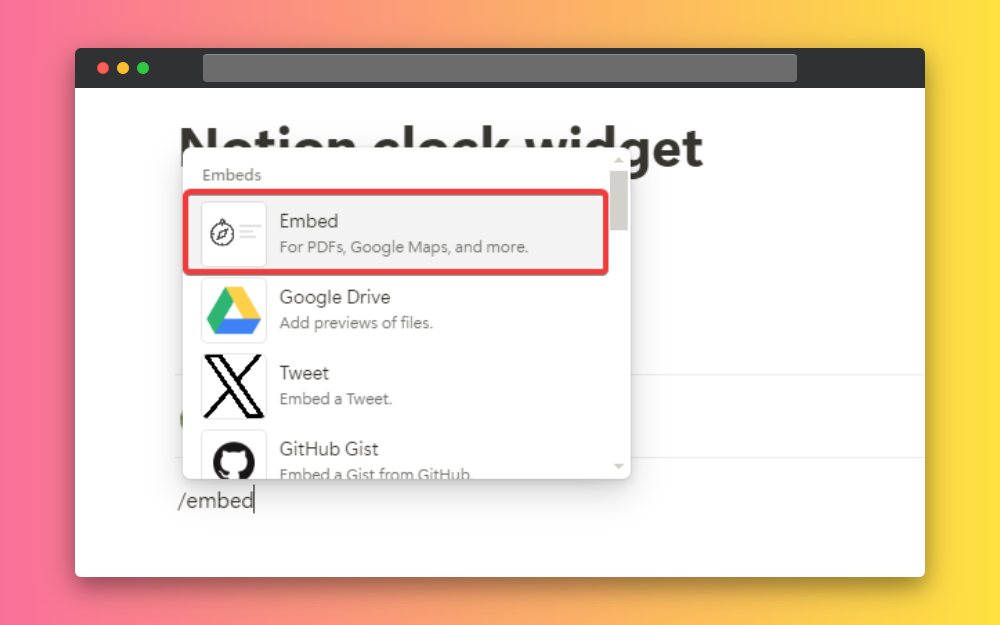
Type “/embed”, click on the embed block, paste the URL you copied earlier, and click on the “embed link” button.
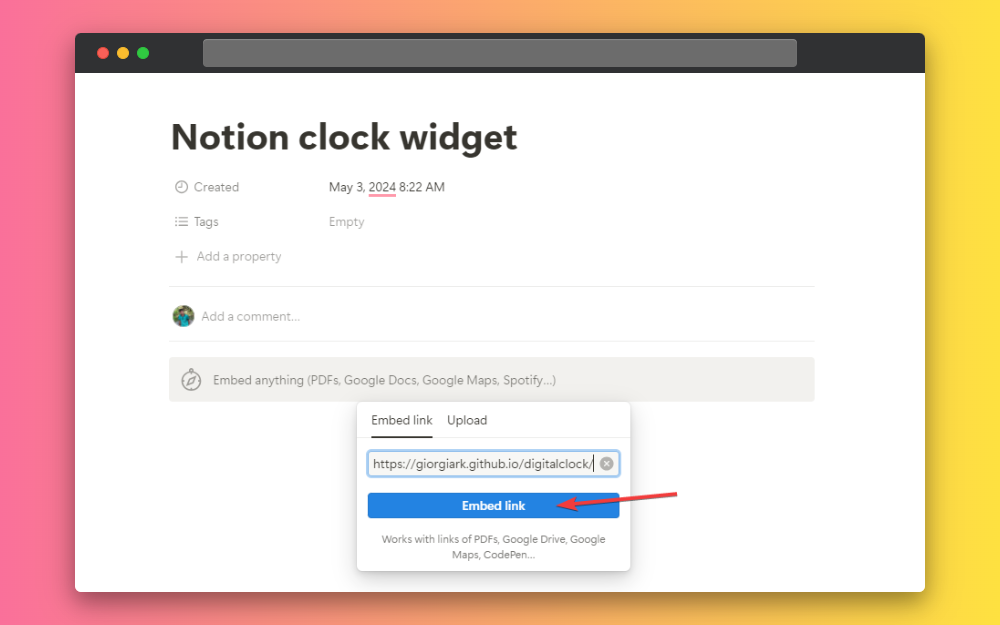
Resize the widget according to your needs, and this way you can add a Notion quotes widget of your choice.
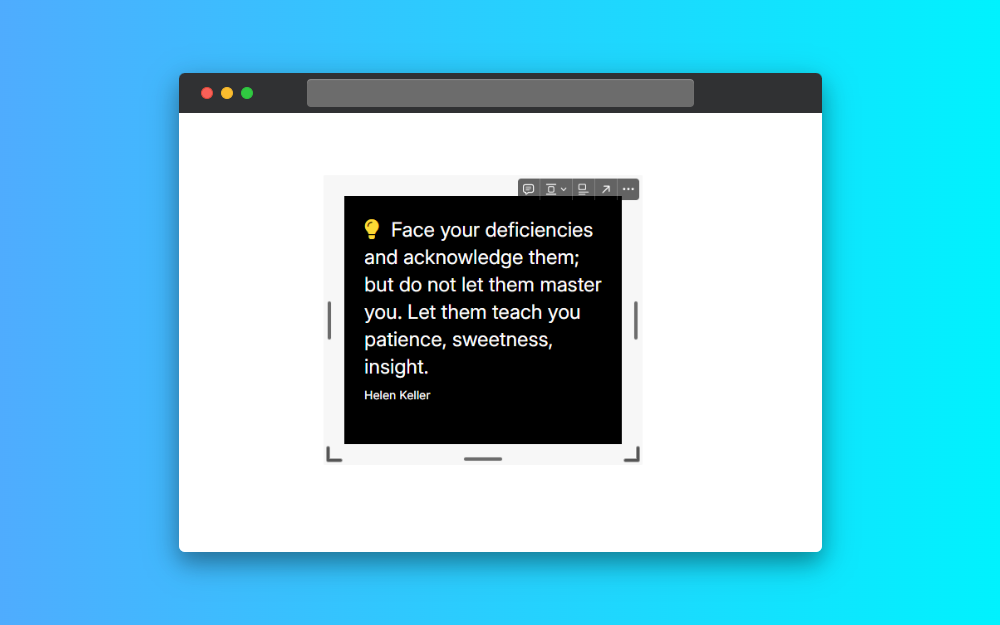
Quotes Widgets
Here are some quote widgets for you to try yourself. You can browse other quote widgets here and other interesting quotes here.
Flocus Quotes
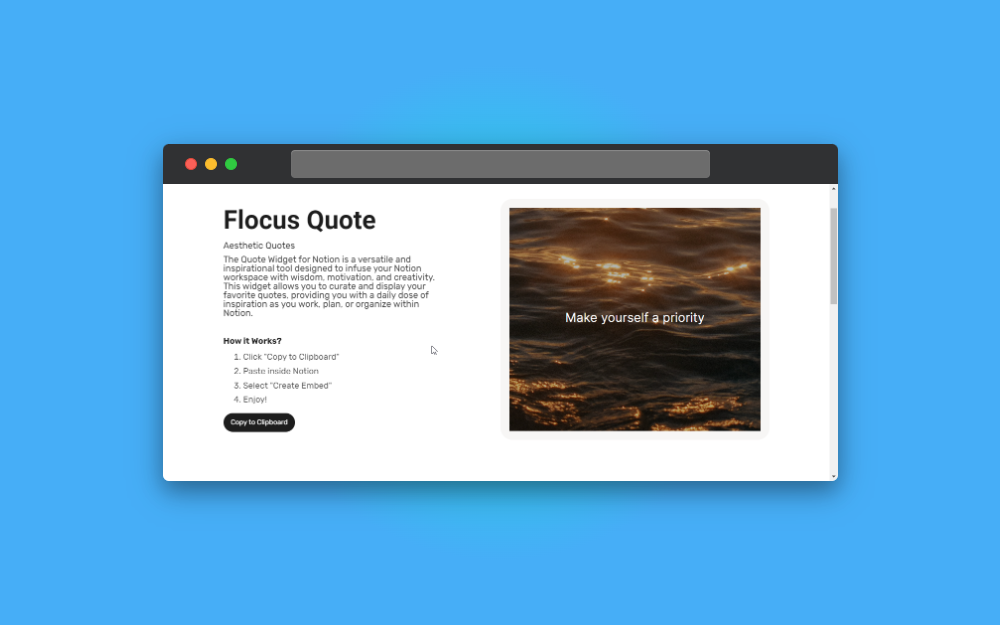
This is a notion quotes widget that you can use this aesthetic notion widget to get some motivation in your notion workspace. You can just copy the link and paste it into your Notion page, and you have a widget embed.
Minimalistic Quotes widget

This is a minimalist notion widget that you can use in your Notion workspace. You can get this dark theme widget for your dark theme workspace to match your aesthetic.
Minimalist Notion Quotes
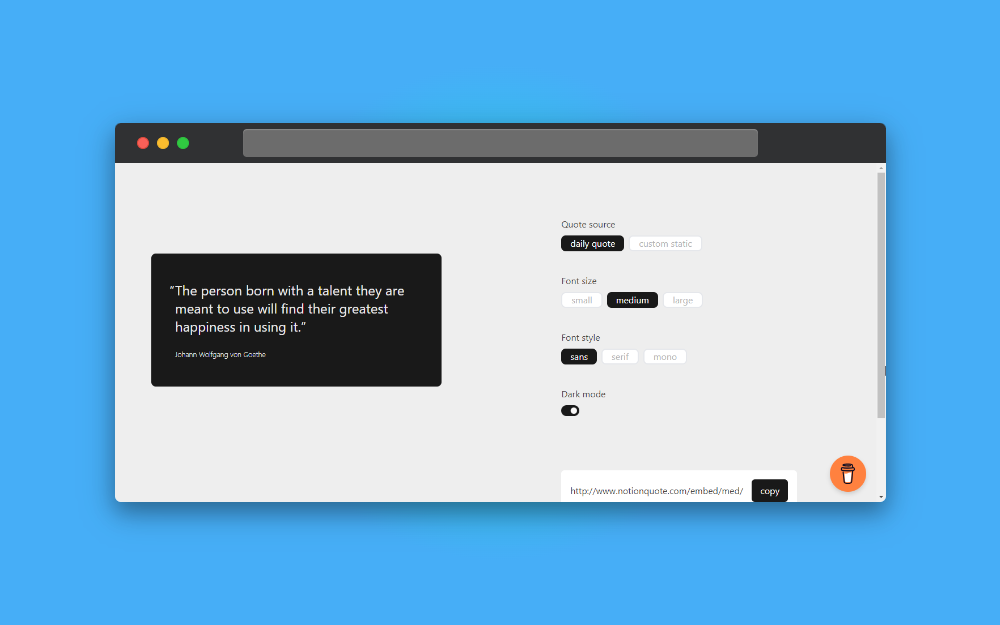
This is a notion widget that you can use to get your daily dose of motivation into your Notion workspace. You can customize this widget for your workspace to match your aesthetic.
Simple Notion Quotes Widget Generator
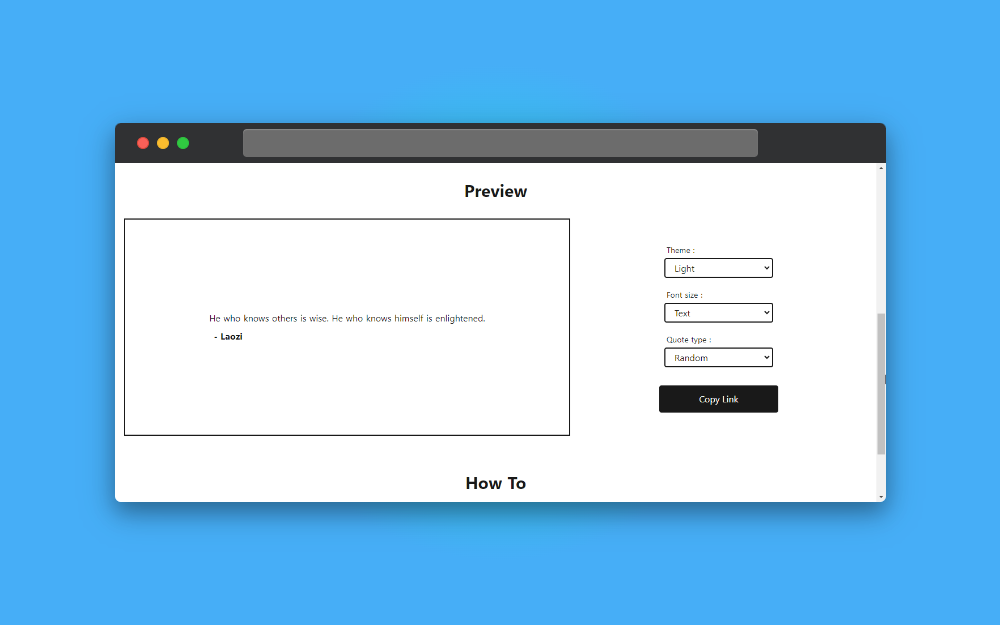
This is a simple notion quotes widget that you can use for your notion workspace. You can use this widget by just adjusting with option for your need and copy the link.