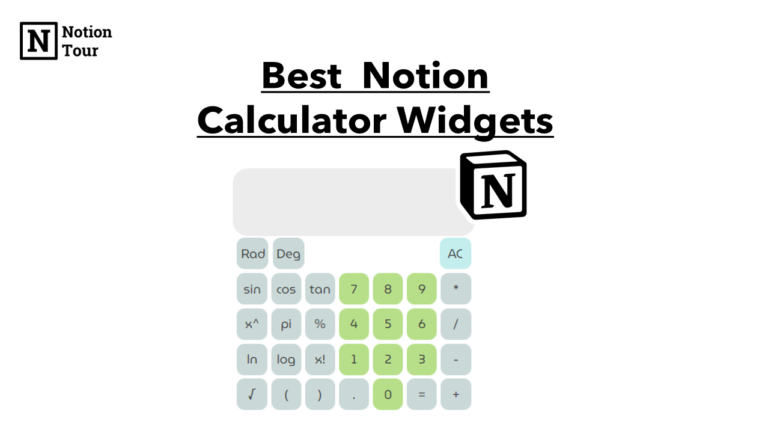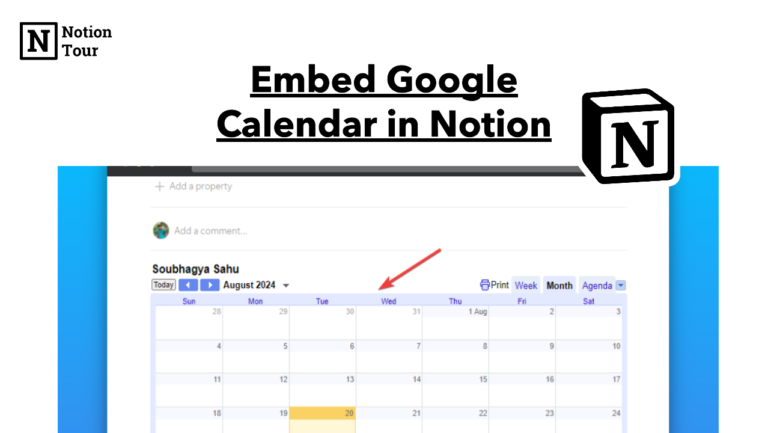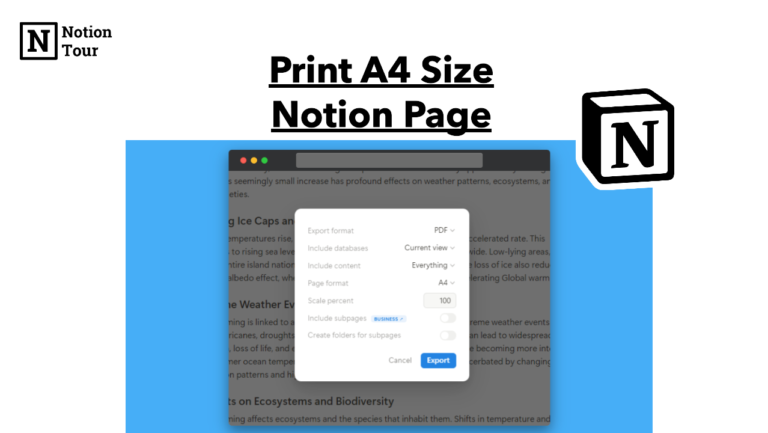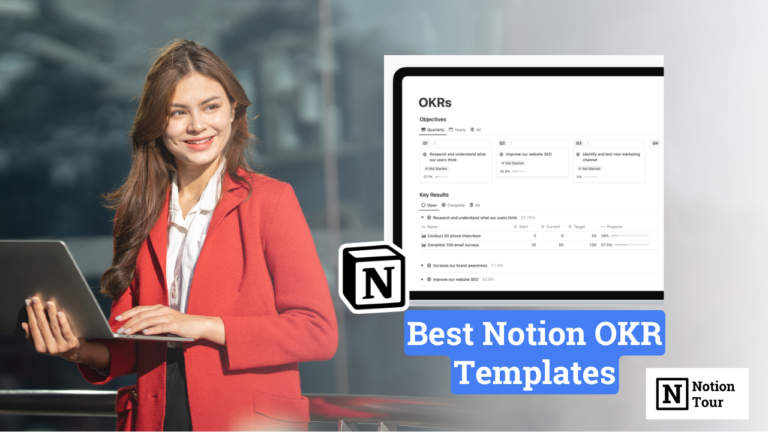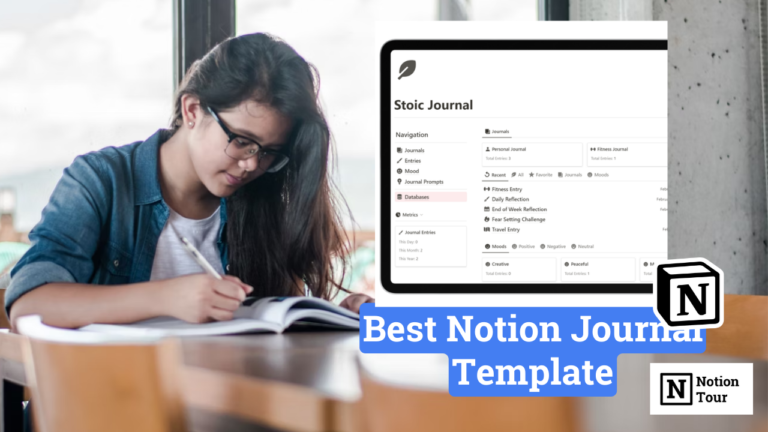How to Find Database ID in Notion

When using Notion API, it is useful to know your database ID to get information from the database.
When building apps or services on top of notion, you will need to have the database ID to get access to the database and use the database accordingly.
In this article, we will see how you can find your database id from your Notion workspace.
Get Database ID in Notion
First, you need to open a database you want the ID.
For example, I will take our daily habit tracker template. Here we also have a database to show the daily habits.
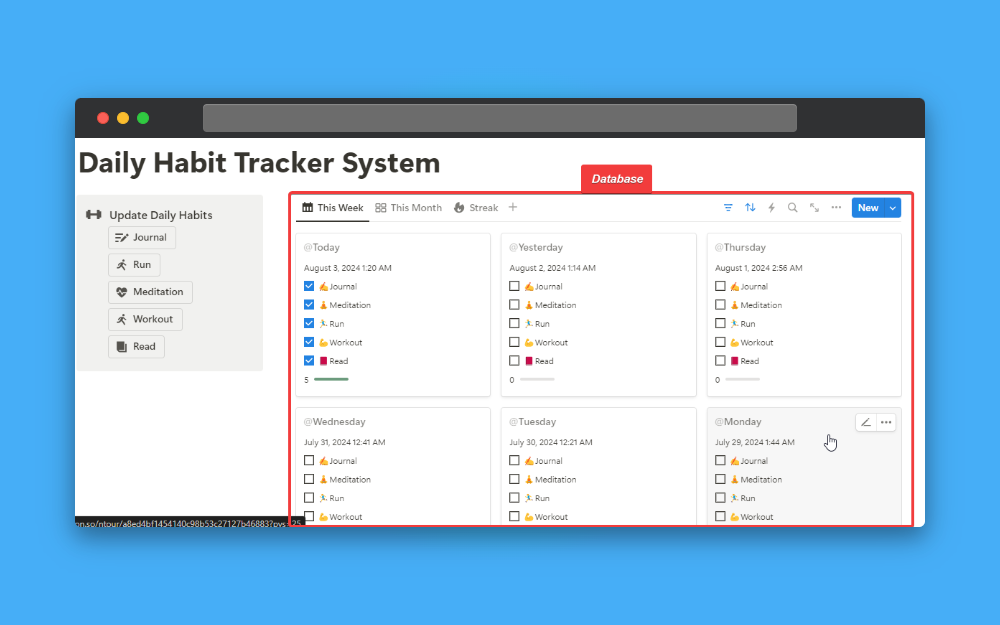
Here the database is Inline so I have to open this as a database, if you notice a two-diagonal arrow icon in the top-right corner, you need to click on this to open it as a page.
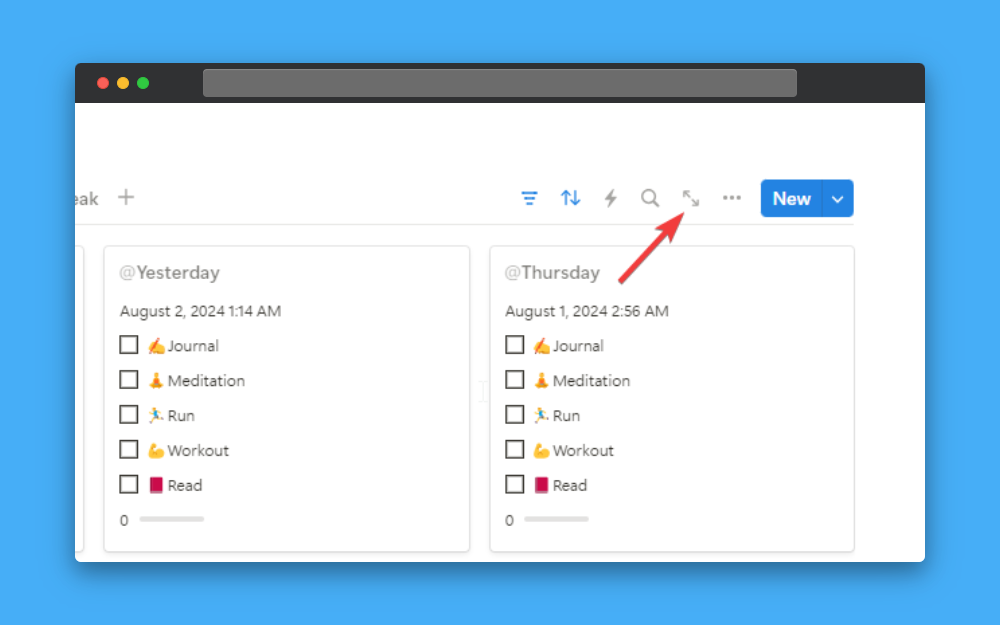
Once you have opened the database as a page notice the URL of it and it will look like this:

There you have your database ID, 32-character base alpha-numericals.
For our example here is the url of the database.
https://ntour.notion.site/ba028b01a95548f48500c26971ff0884?v=7752d01c4f30441eb10da5a95394c042
The database ID here is:
ba028b01a95548f48500c26971ff0884
After the “?v=” is the view id and here the view id is:
7752d01c4f30441eb10da5a95394c042