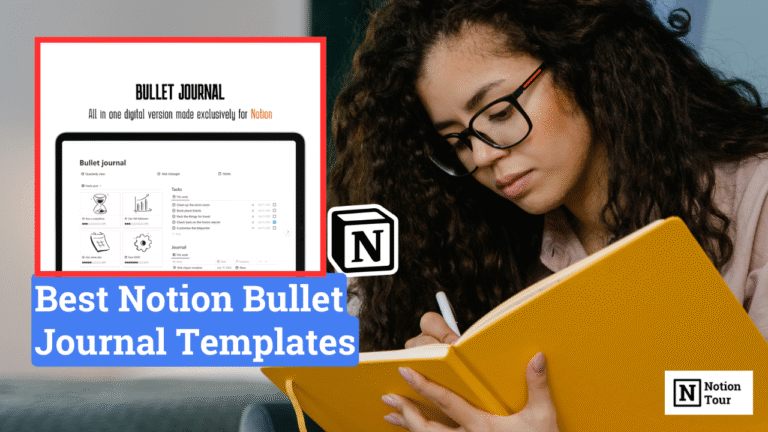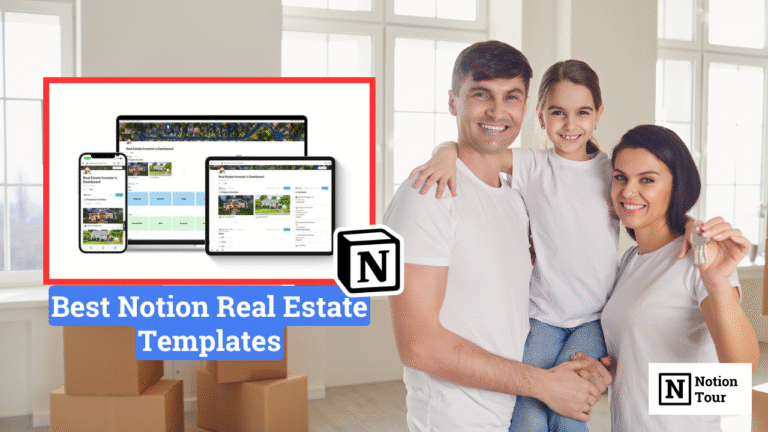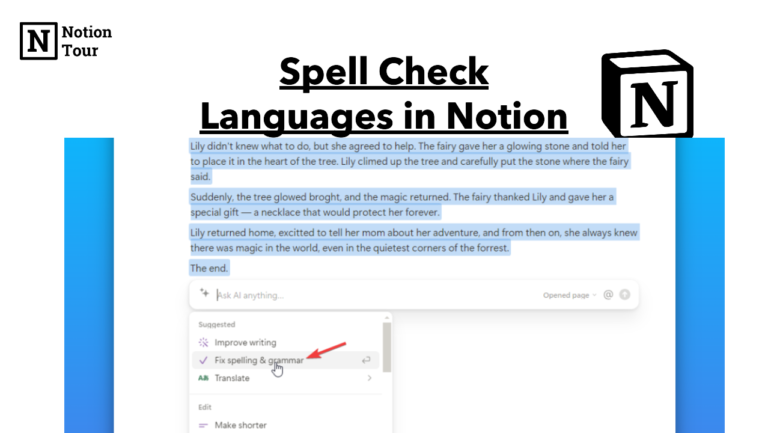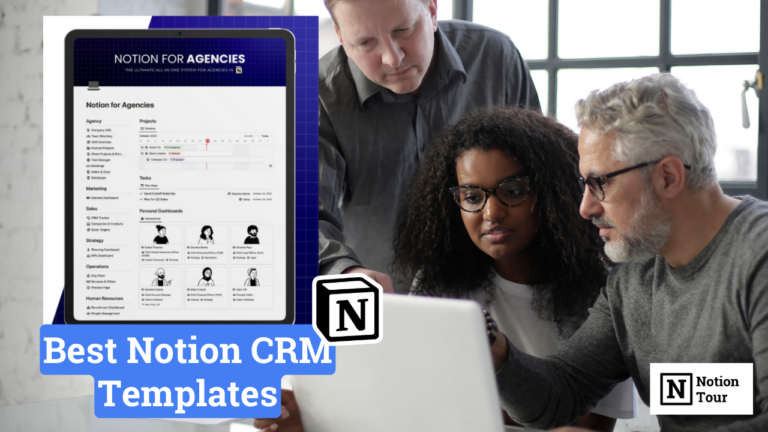How To Add Calculator in Notion (With Free Widgets)

A calculator can be a helpful device when you have calculation-related work. Opening a calculator can be distracting and can lead to the use of another app.
You can add a Notion calculator widget to your Notion dashboard and use the calculator there without opening another app or any distractions.
In this post, we will look at how to add a calculator widget that you can use inside Notion pages.
Here are other widgets & their guides:
- 55+ Notion widgets (Mega list)
- Best Pomodoro timer notion widget
- Best Notion clock widgets
- Best Notion weather widgets
- Best Notion calendar widgets
- Best Notion quote widgets
- Best Notion calculator widgets
- Best Notion countdown widgets
Guide to add the widgets:
- How to add Pomodoro timer widgets
- How to add clock widgets
- How to add weather widgets
- How to add calendar widgets
- How to add quote widgets
- How to add countdown widgets
1. Select a Calculator widget you like
First, you need to choose a notion calendar widget of your choice. You can find many widgets online that you can try. Look for one you like and try it.
I have mentioned the best notion calculator widgets in our blog. You can look at them and choose one you like.
For this tutorial, I will take a tiny calendar that you can find on the list.
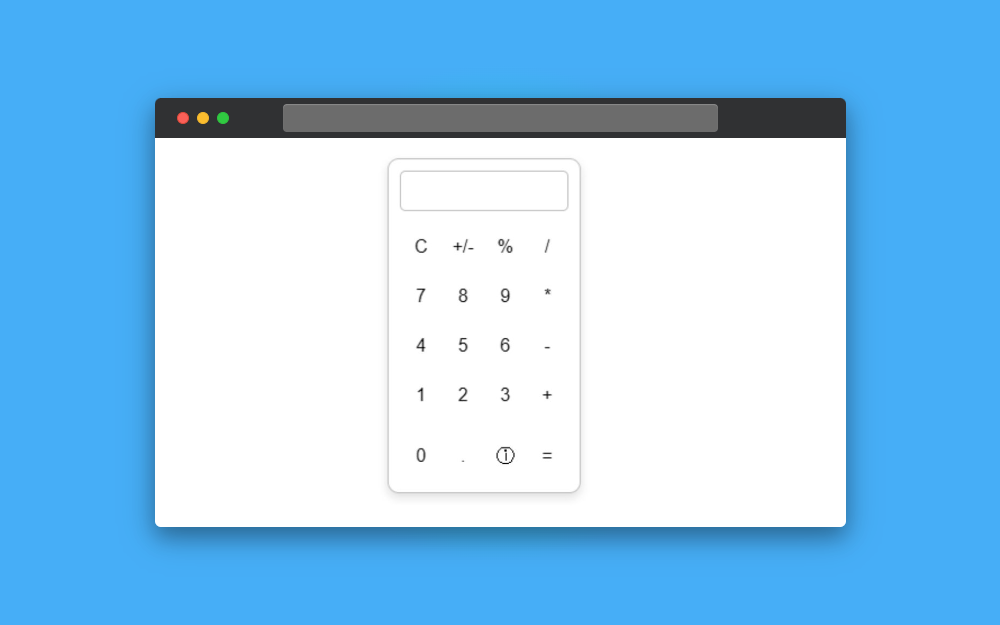
2. Customize the design of the Calculator widget
After that, you can customize the calculator; some calculators have customization options, and others do not. In this tutorial, there is no customization option available, so we only need to copy the URL.
3. Copy the embedded URL
After that, copy the Notion widget URL. For this tutorial, we have taken a tiny calculator, and here is the link for it: https://levidepruyssenaere.github.io/Tiny-Calculator/purple.html
4. Open the Notion page you want to add
Open an existing page or a new Notion page where you want to add the Notion widget.
5. Type “/embed” and paste the URL
After you have decided where to place the calculator widget, it’s time for the next step.
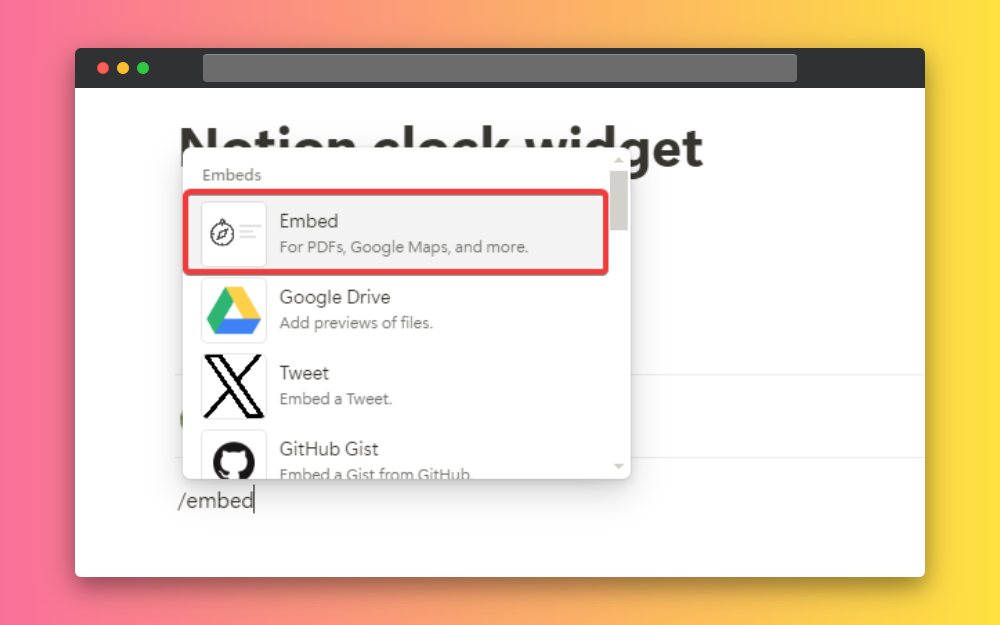
Type “/embed” and paste the link you copied earlier, and click on the “embed link” button.
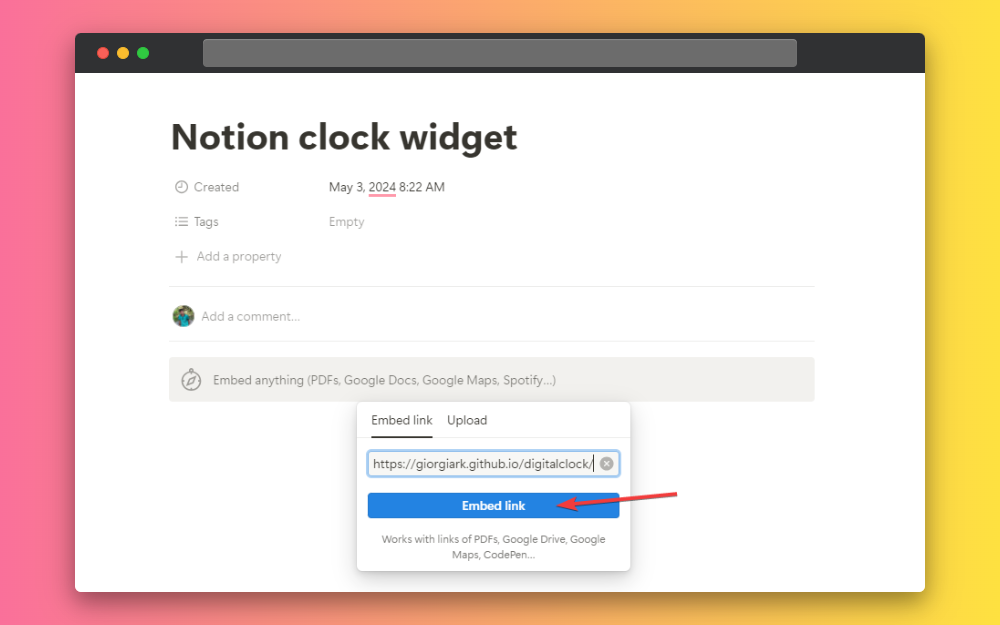
This way, you can add a calculator to the Notion workspace and use it. You don’t have to select any other app; you can just use it there.
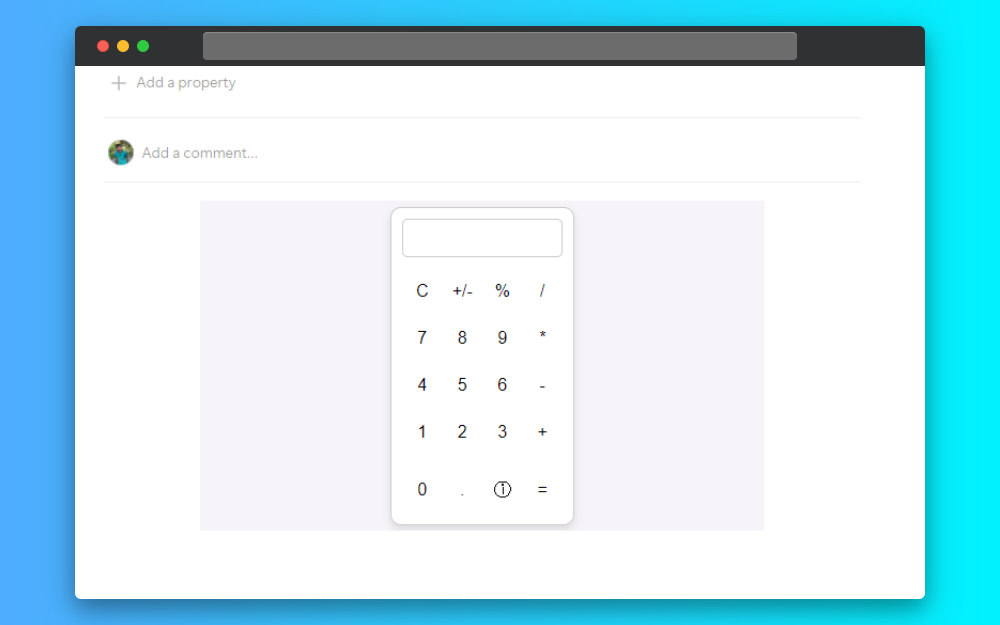
Calculator Widgets
Here are some calculator widgets you can try, and you can explore more on the widgets library.
Smart Scientific Calculator
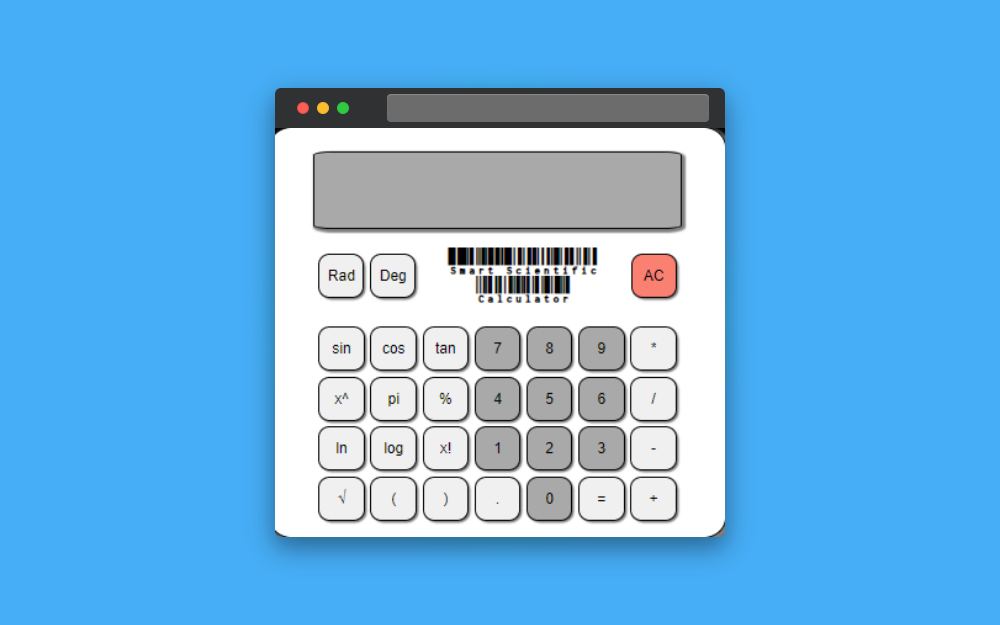
This is a scientific calculator widget that you can embed on your Notion pages. You can use this calculator for your studies. This is a very useful tool for students.
Tiny Calculator
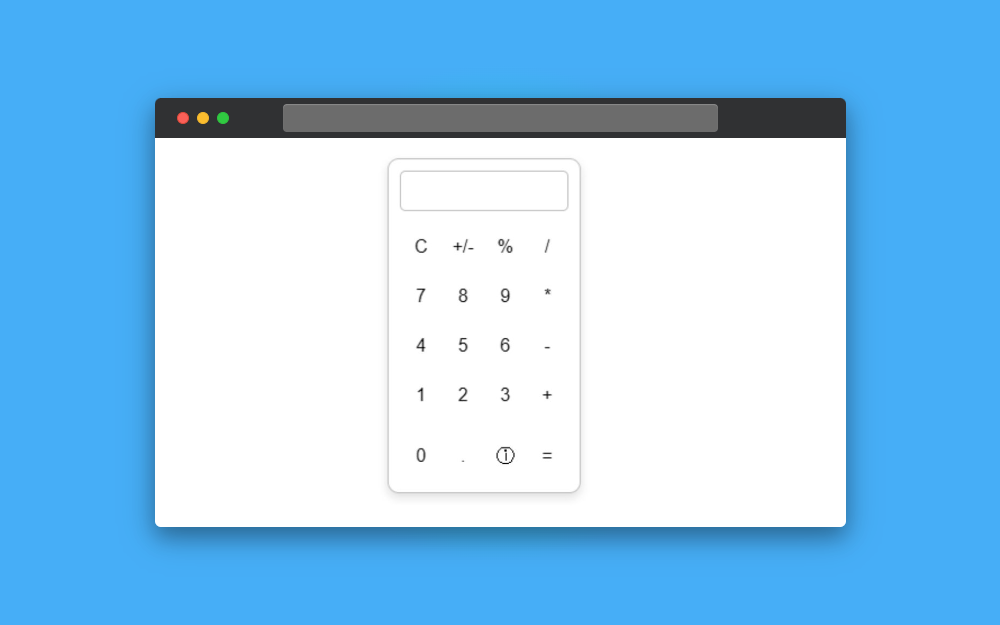
This is a minimalist notion widget that you can use to calculate in your notion workspace. This is a minimal and simple calculator that you can use for your calculations.
Aesthetic Calculator Widget
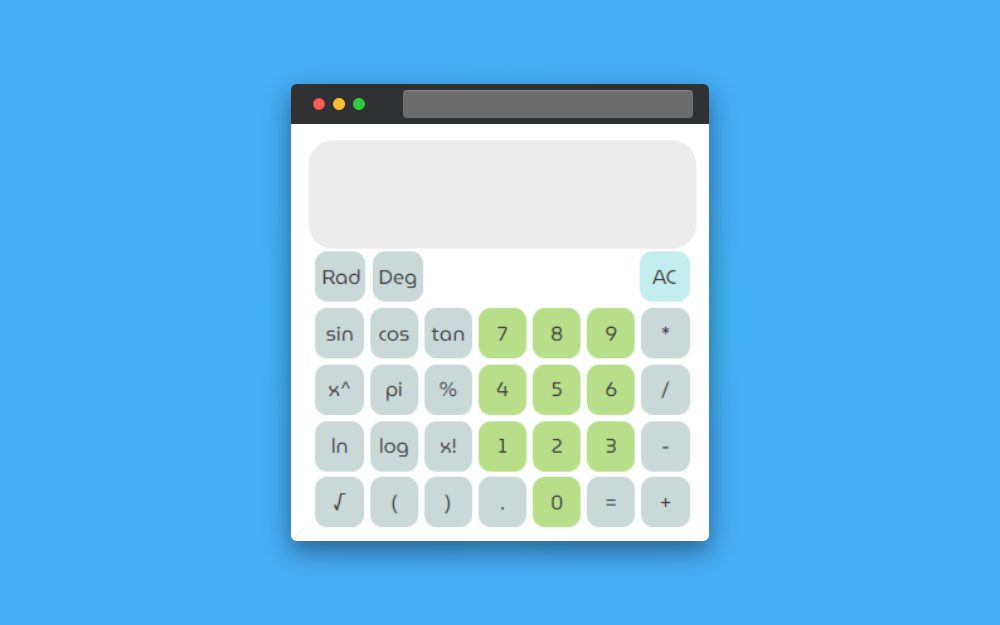
This is an aesthetic calculator widget that you can use in your Notion workspace. You can use this for your studies.