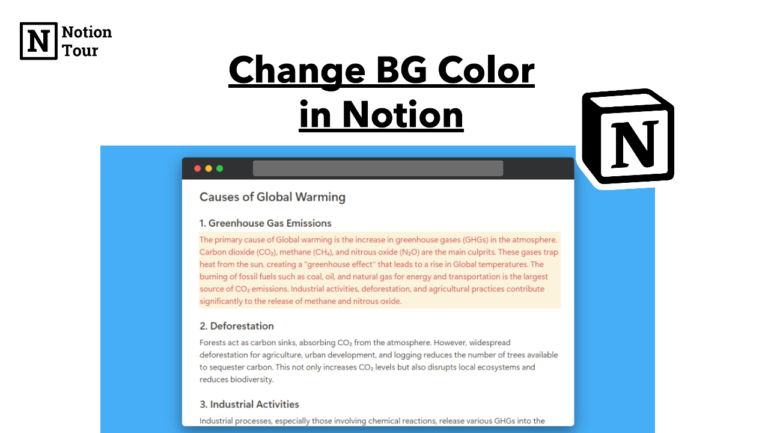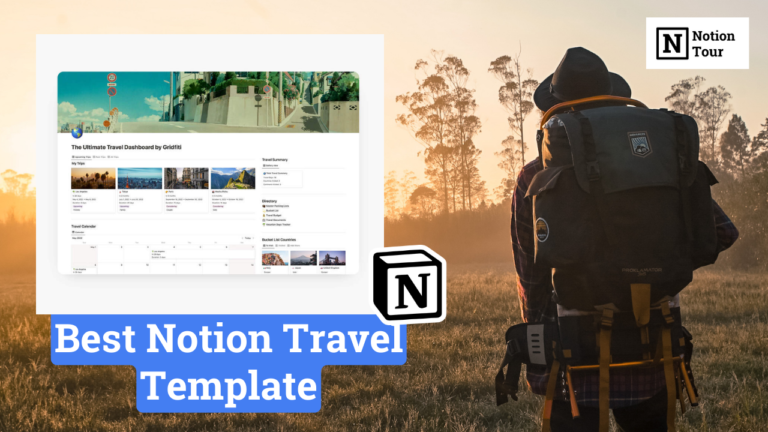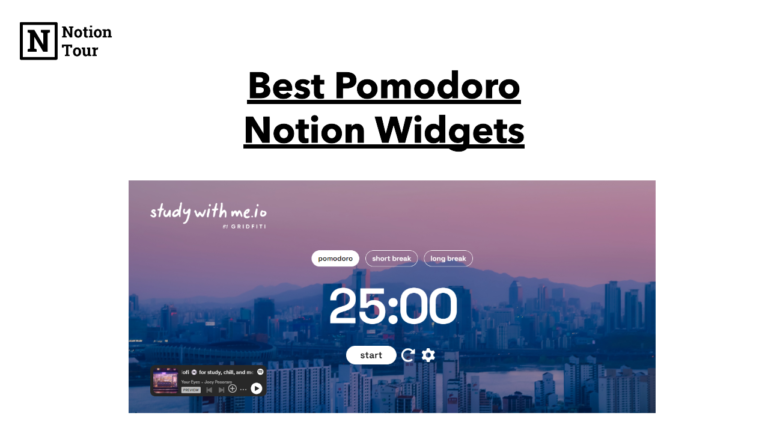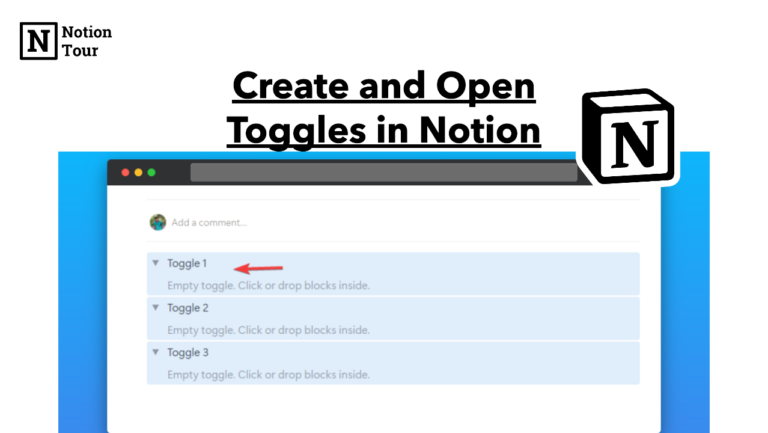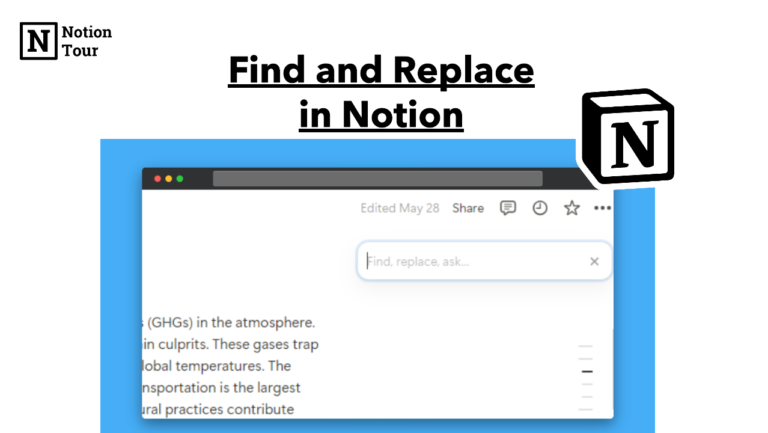How to Add a Calendar Widget in Notion (With Free Widgets)
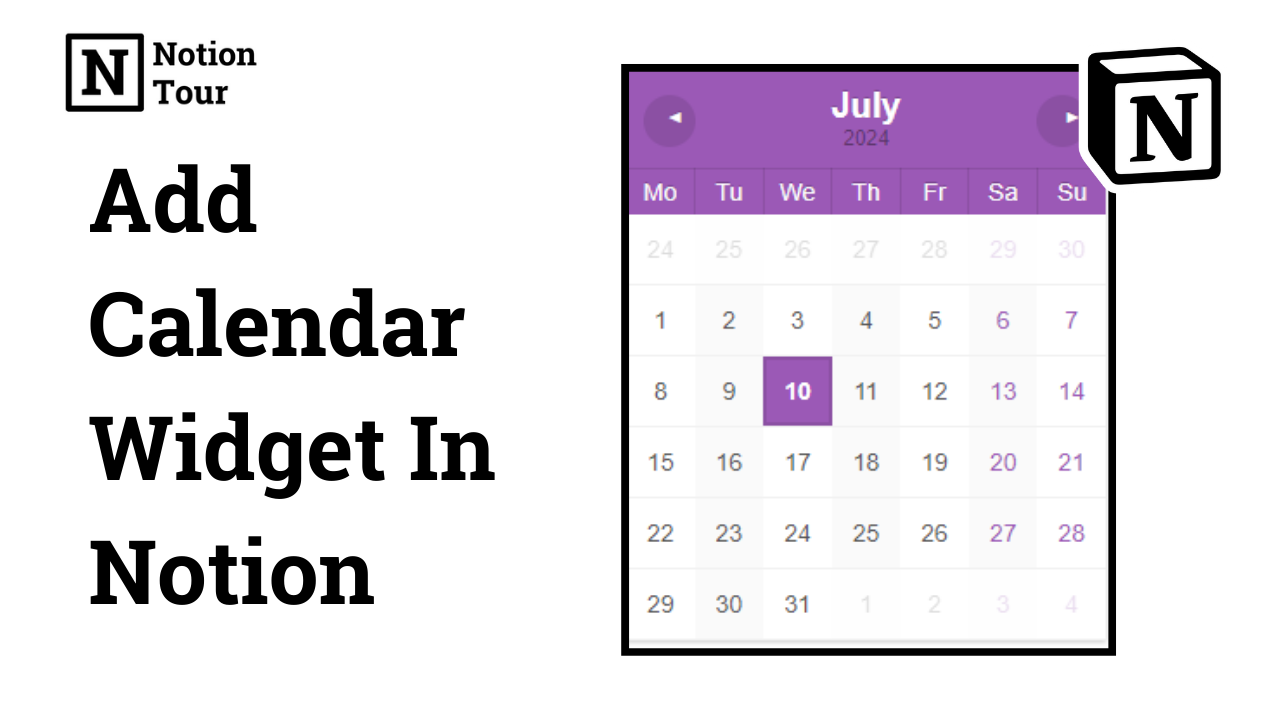
Adding a calendar widget can help you visualize your weeks and months, which can be beneficial for planning ahead.
You will be able to remember your deadlines and any meetings you have to take on certain days.
You can add a calendar widget to the Notion workspace.
In this post, we will look at how to add a Notion calendar widget inside Notion pages.
Here are other widgets & their guides:
- 55+ Notion widgets (Mega list)
- Best Pomodoro timer notion widget
- Best Notion clock widgets
- Best Notion weather widgets
- Best Notion calendar widgets
- Best Notion quote widgets
- Best Notion calculator widgets
- Best Notion countdown widgets
Guide to add the widgets:
- How to add Pomodoro timer widgets
- How to add clock widgets
- How to add weather widgets
- How to add quote widgets
- How to add calculator widgets
- How to add countdown widgets
1. Select a calendar widget you like
First, you need to add a calendar widget of your choice. You can find many calendar widgets online. We have mentioned some of the best calendar widgets for Notion in our blog. You can check the widgets and choose one of them.
For this tutorial, we will select Widgetbox’s Simple calendar, which you can also find on the list.
First, you need to create a Widgetbox account.
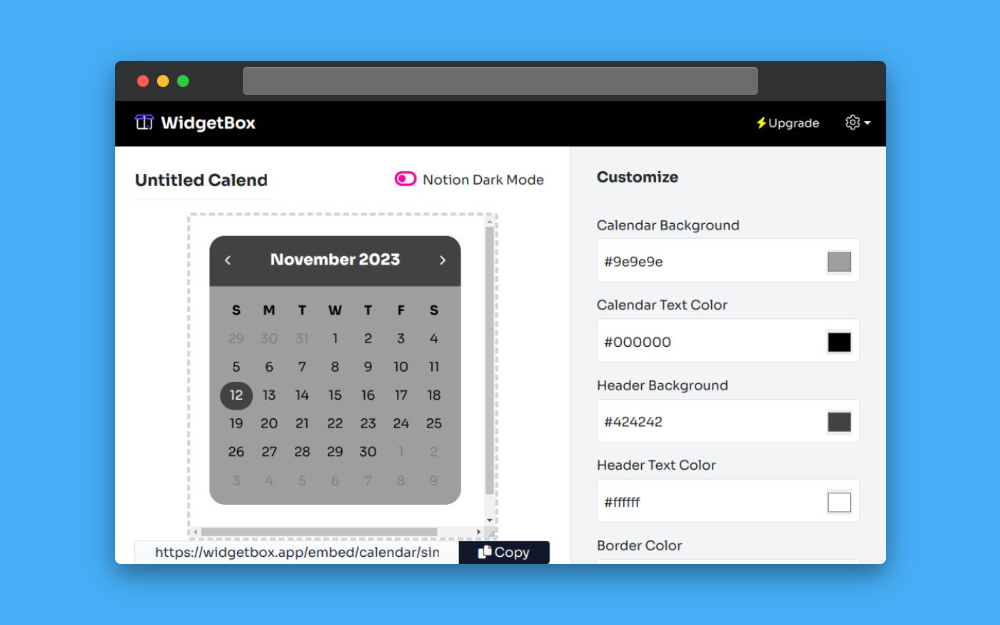
2. Customize the design of the clock widget
After you create an account, search for the calendar widget and click on “create” to create the widget.
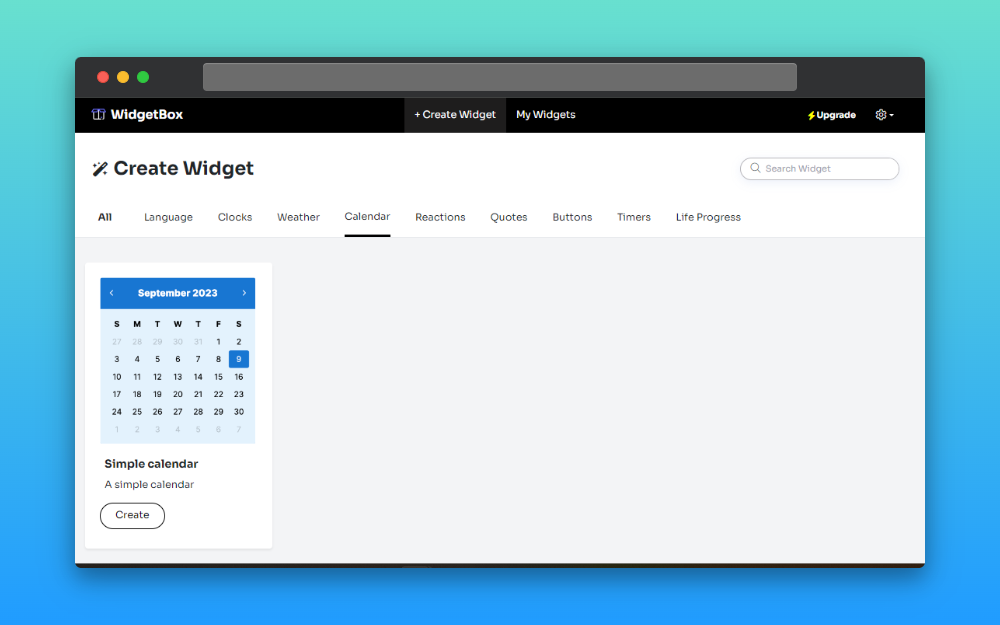
After that, customize the widget according to your choice. You can change the color and background of it.
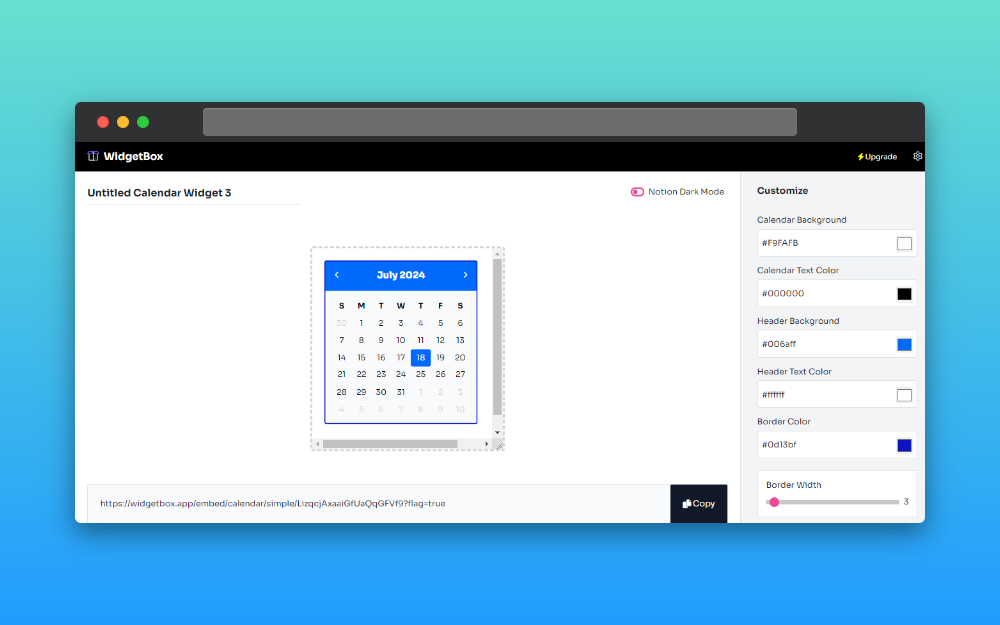
3. Copy the embedded URL
After you have customized the calendar widget according to your choice, find the “Copy URL” option below and copy the URL. This link has details of this calendar, so keep it handy; we will need it in the next step.
4. Open the Notion page you want to add
After you have copied the URL, then you need to open an existing page or create a new one. For this tutorial, we will take a new notion page.
5. Type “/embed” and paste the URL
After you have figured out everything, it’s time to add the widget to the Notion workspace.
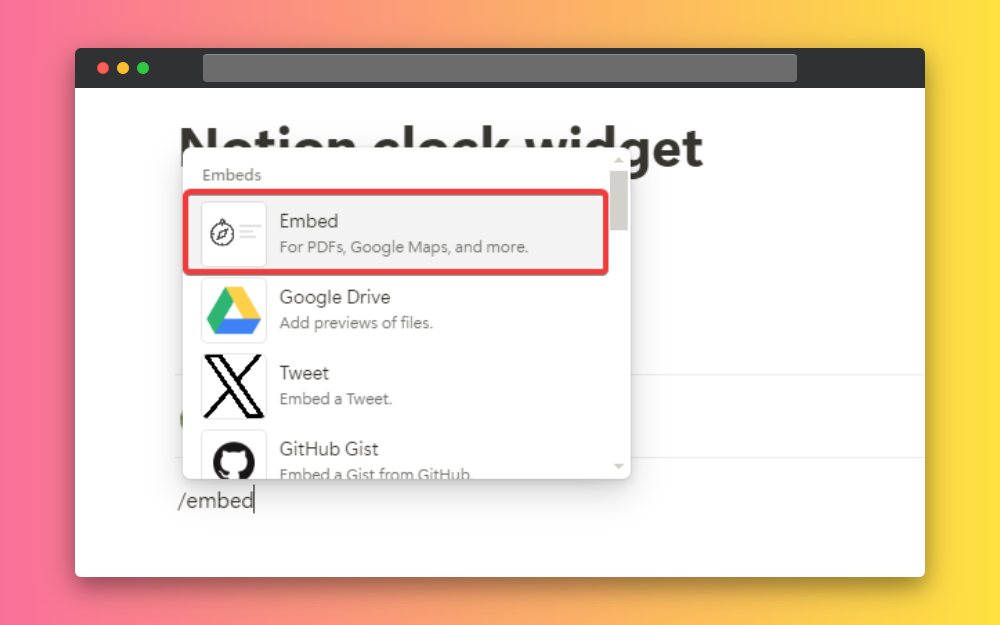
Type ”/Embed” and click on the embed block. Paste the URL copied earlier and click on the “embed link” button.
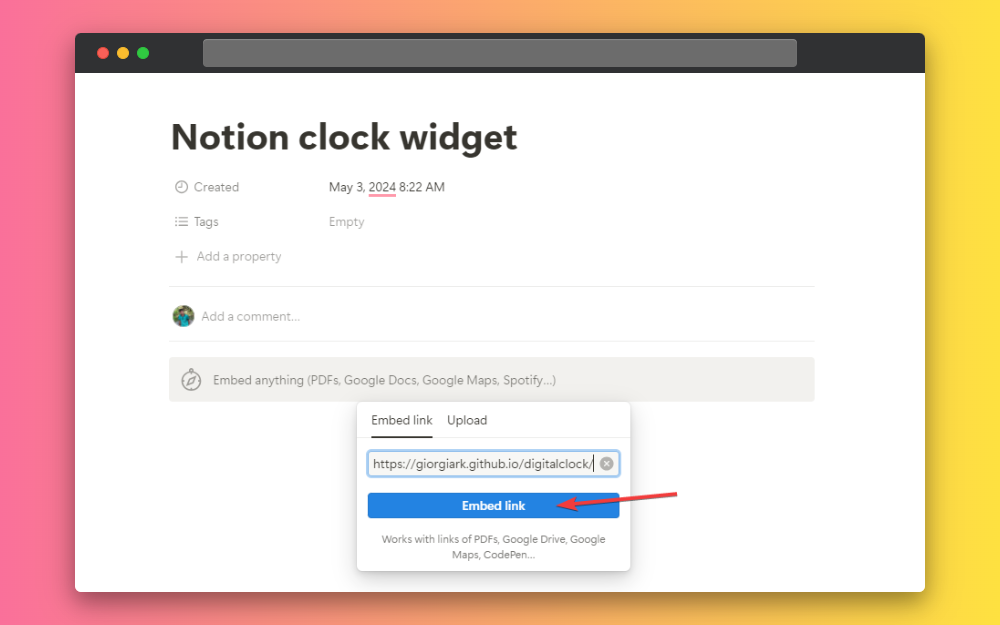
This way, you can add a calendar widget to your Notion workspace.
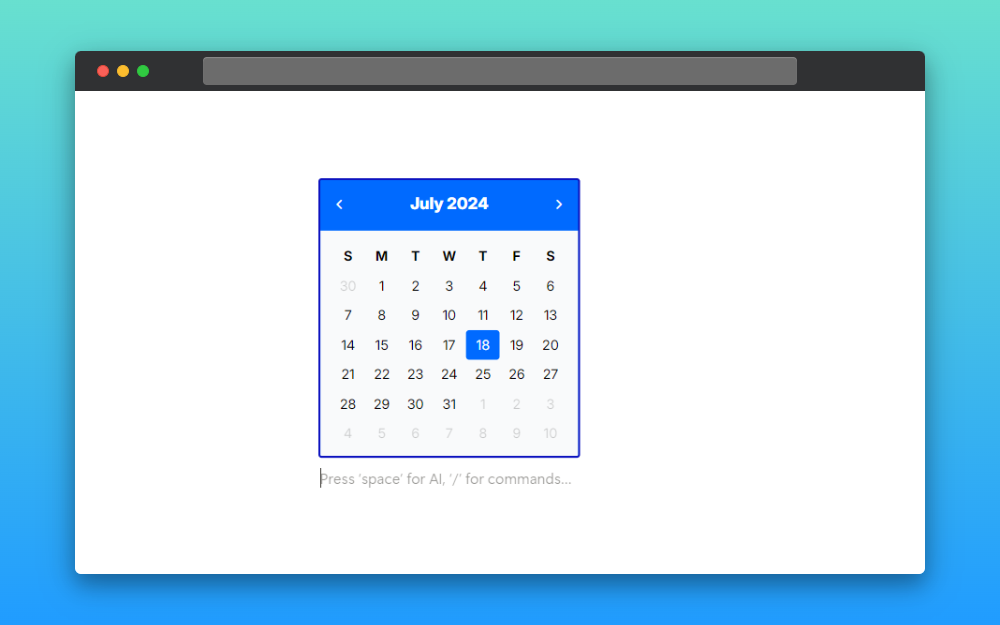
Some Calendar Widgets:
Minimal Calendar
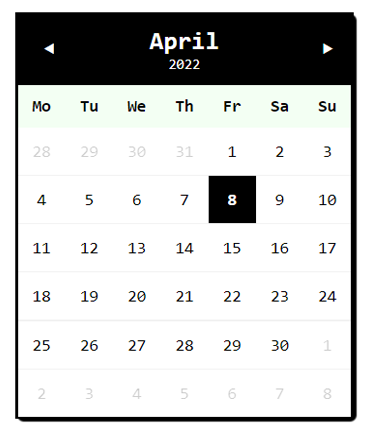
This is a minimal calendar widget that you can use in your Notion dashboard. It is very aesthetically pleasing and colorful, which matches your vibe.
Life Calendar
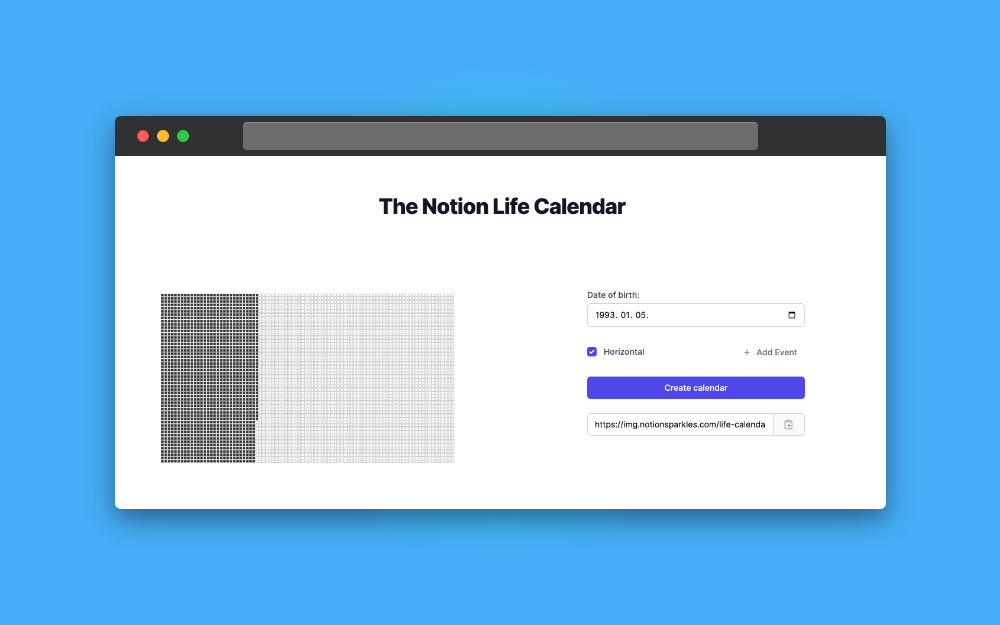
This is a life calendar widget where you can visualize your lifetime. It is a philosophical way of reminding yourself, life is short.
Dark Calendar
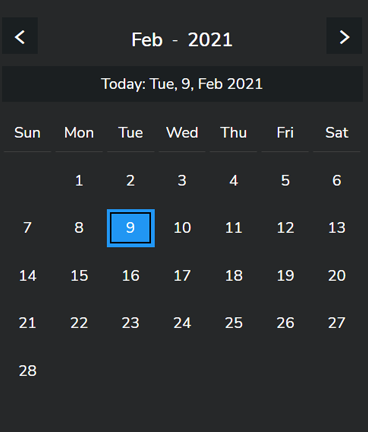
This is a dark theme calendar widget that you can get for your Notion dashboard. The calendar widget has everything you need. It is minimal and aesthetically pleasing.