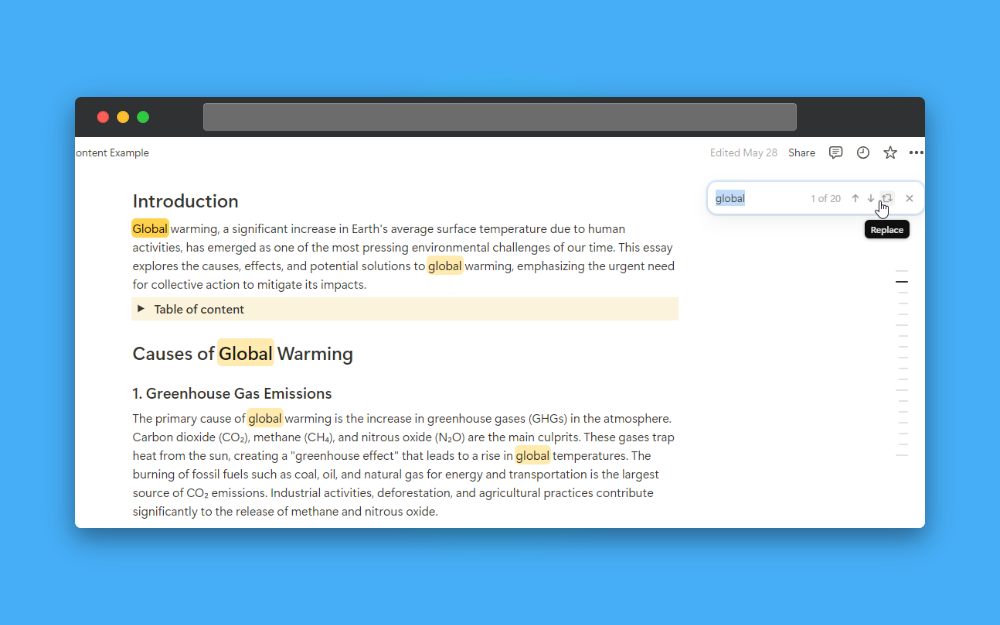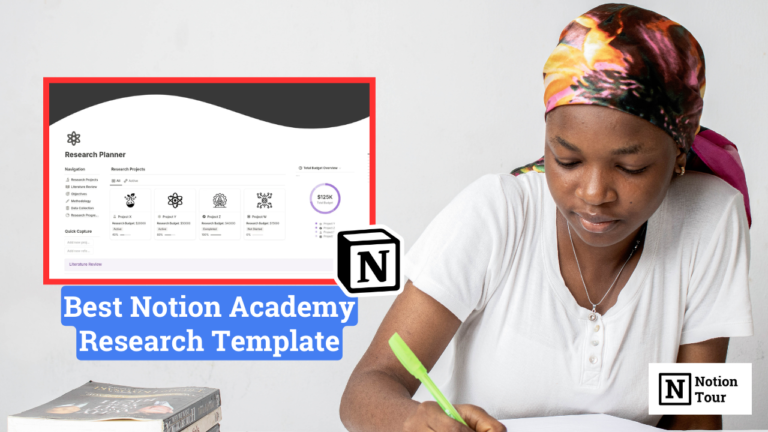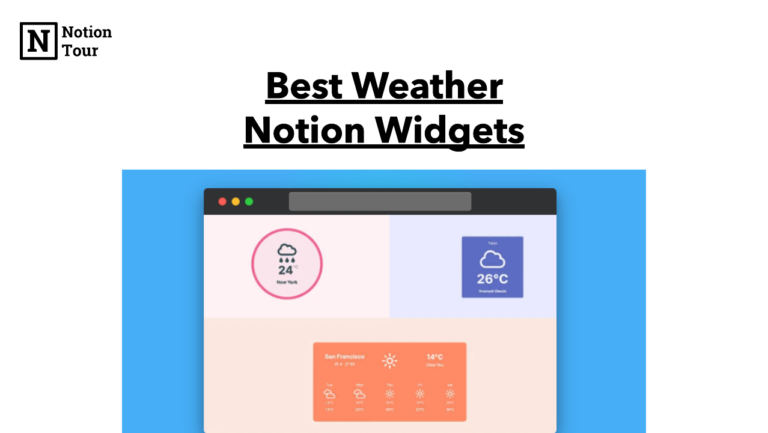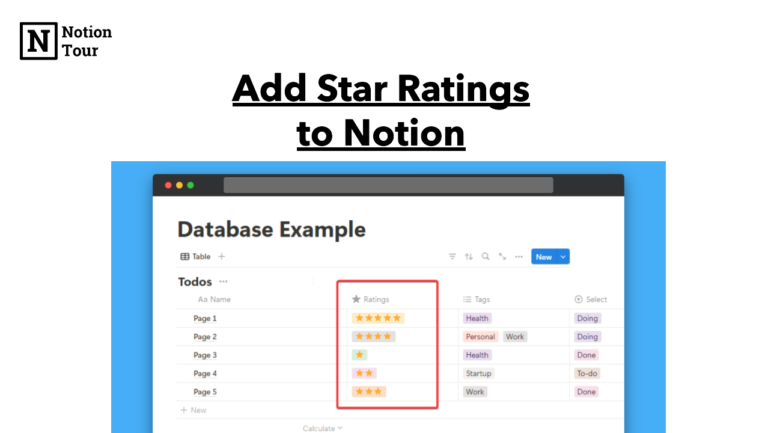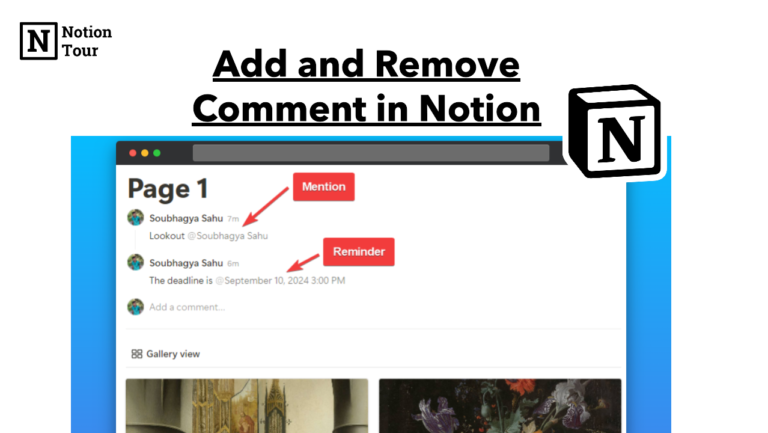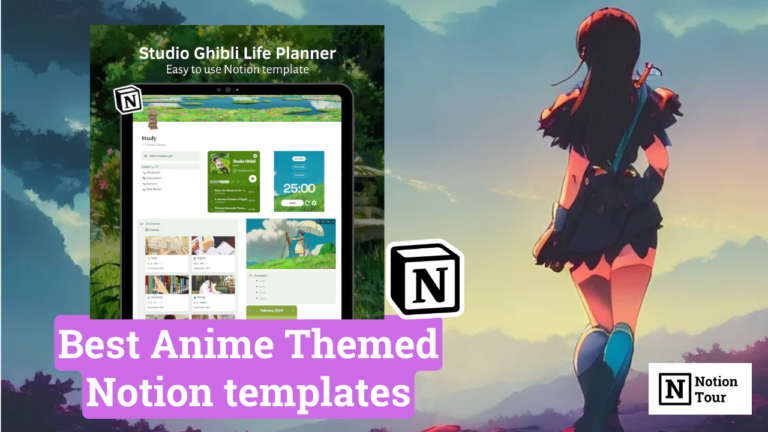How to Find & Replace in Notion

Notion is a good writing tool that allows you to organize all your writing.
While writing you may have misspelled something or you want to search for some phrase then you can use the “Find and Replace” feature in Notion.
It is very easy to use in Notion. In this tutorial, we will see how you can easily find and replace Notion with different options.
Option 1: Notion Find and Replace feature
Notion offers a find-and-replace feature to identify words from the page. The keyboard shortcut for it is “CTRL/CMD + F”. Let’s see how it works.
1. Open the page you want to check
First, open the page you want to check. For this tutorial, I have taken some random essays.
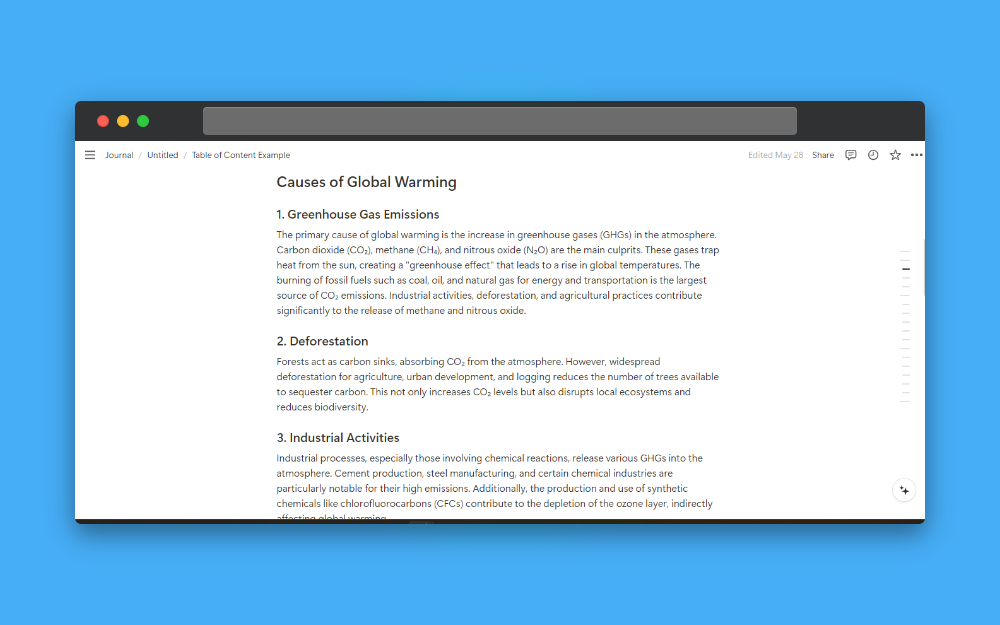
2. Type the keyboard shortcuts (ctrl/cmd+F)
Then type the keyboard shortcuts for the find and replace feature.
- Windows: Ctrl+F
- Mac: CMD+F
3. Type the word you want to search
After you type the keyboard shortcuts you will see a search function on the top and there you can search for any word, or phrase you want to look for.

4. Click on the “Replace all” option and type the word
After you have typed the word you want to replace click on the replace option and then type the word you want to write.