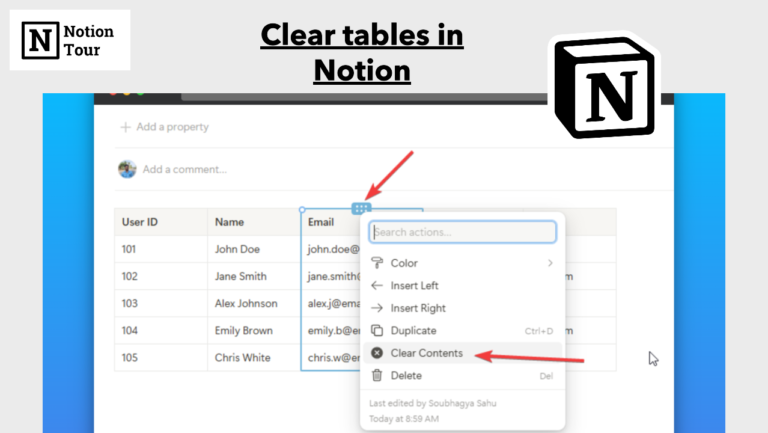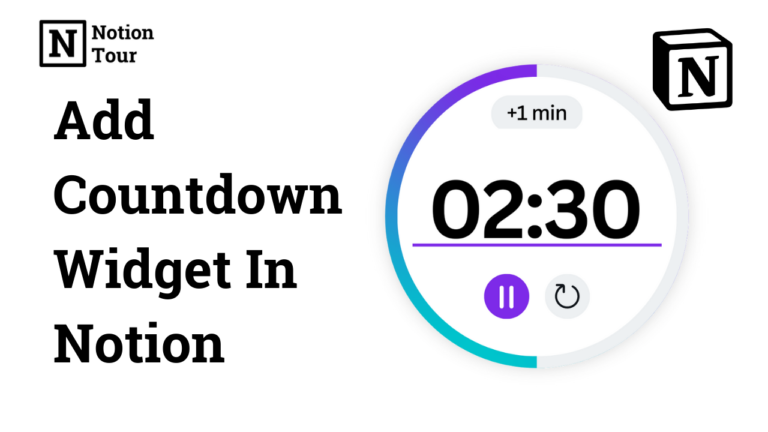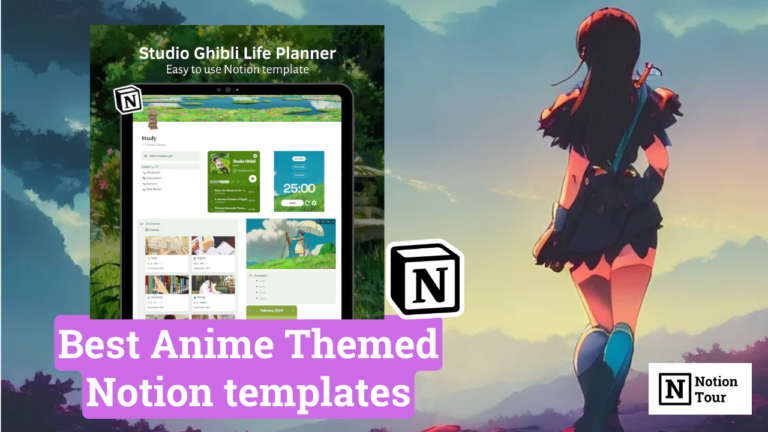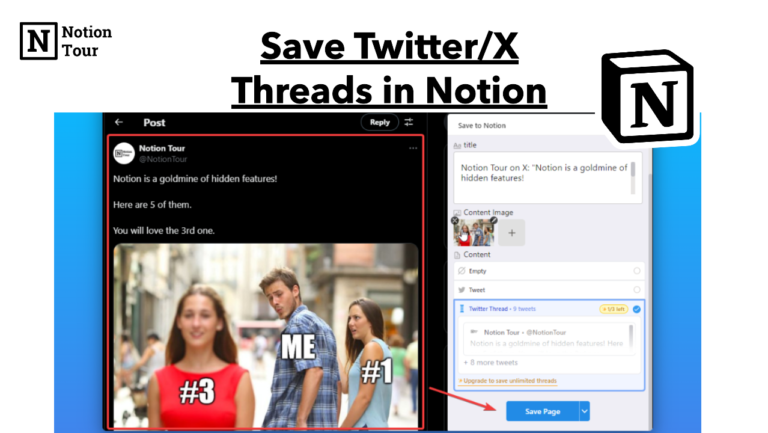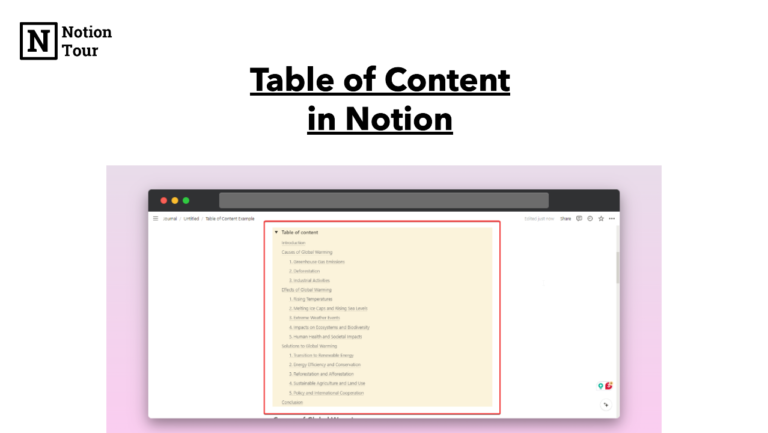How to Use Notion Forms – Complete Guide
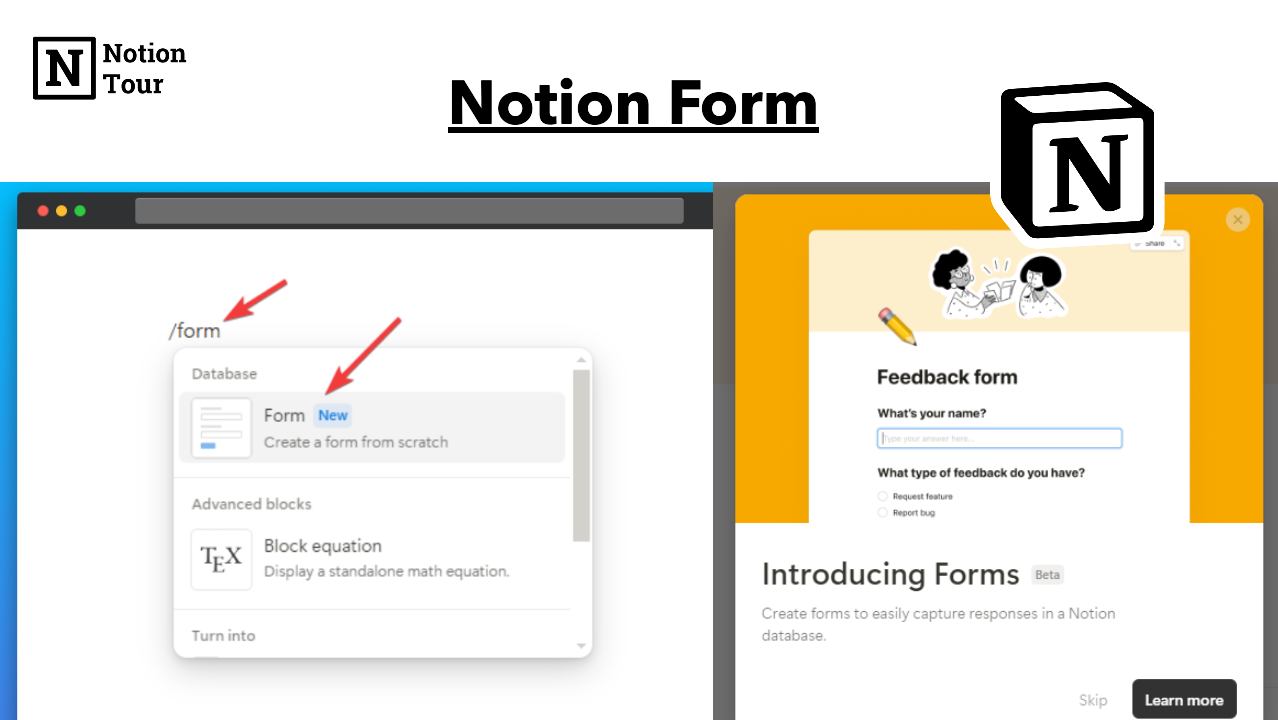
Notion released its form feature, which allows you to create a form and capture all the responses inside your Notion page.
It’s like Google Forms—but better. It stores the responses on the same page—organized.
You can use these forms to get product feedback, community feedback, signups, team feedback, and a lot more.
In this complete guide, we will see how you can create forms from scratch.
Create or open a page
To create forms you need to make a page or you can add forms to an existing page.
Type “/form” to create a form
Type the “/form” command to create a form. It will create a database with a form builder and response tab.
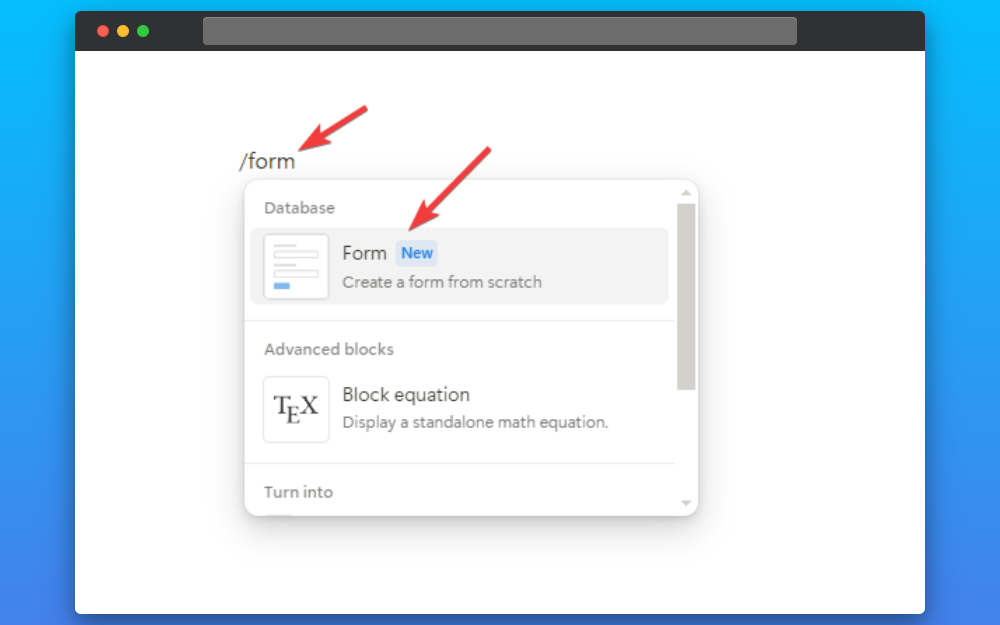
In the form builder, you can create and customize your for your forms and you can find the responses given by people in the response tab.
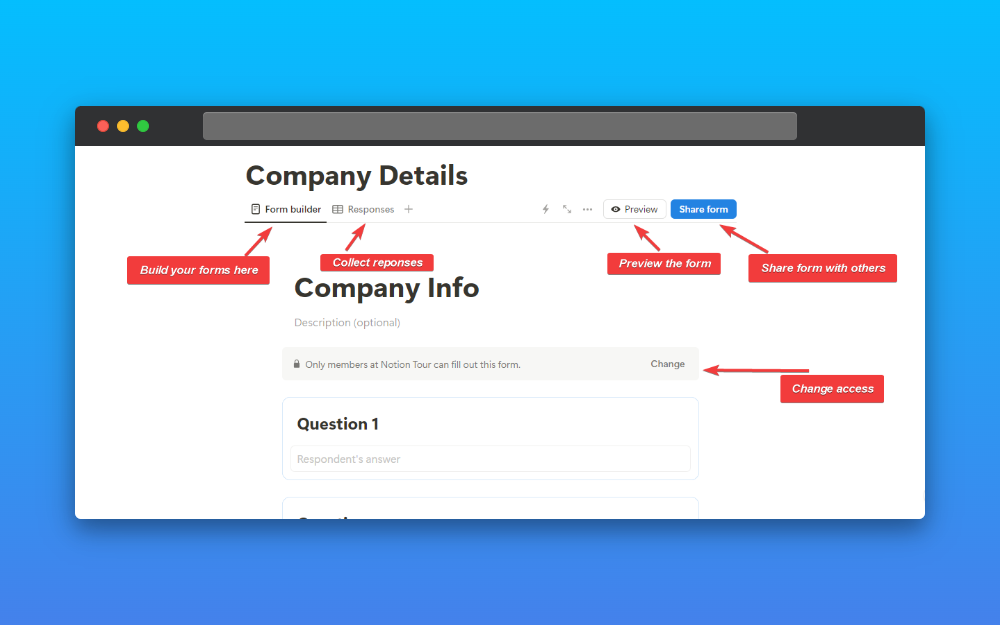
You can change who can fill out the form in the settings. You can share it with your team from workspace or you can public it with a link to get access.
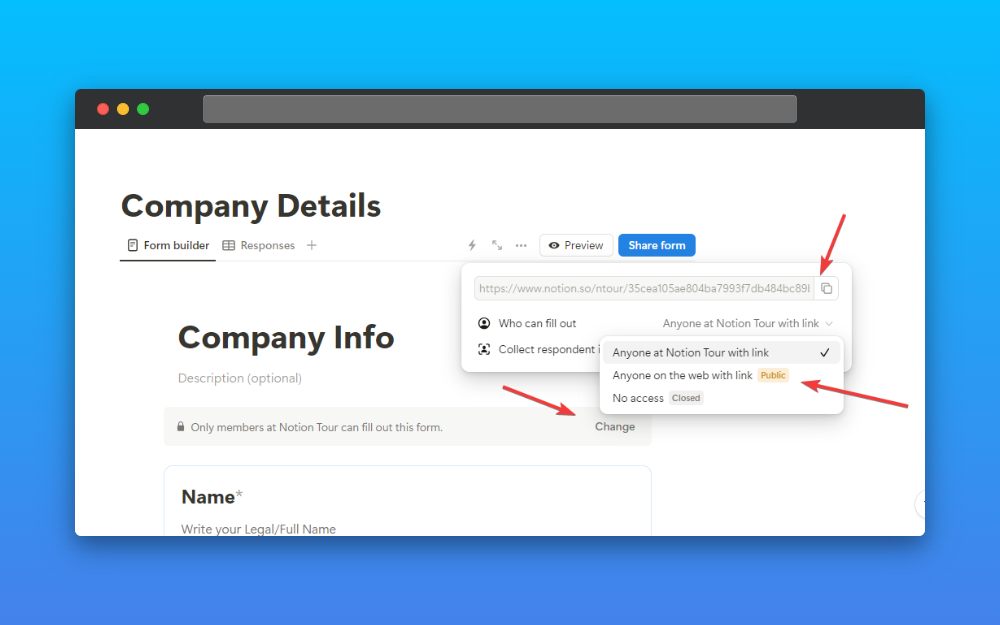
Select your form type
You can get to see lots of form options like text, select, multi-select, Date, Files and Media, Number, and Checkbox. You can use any of them.
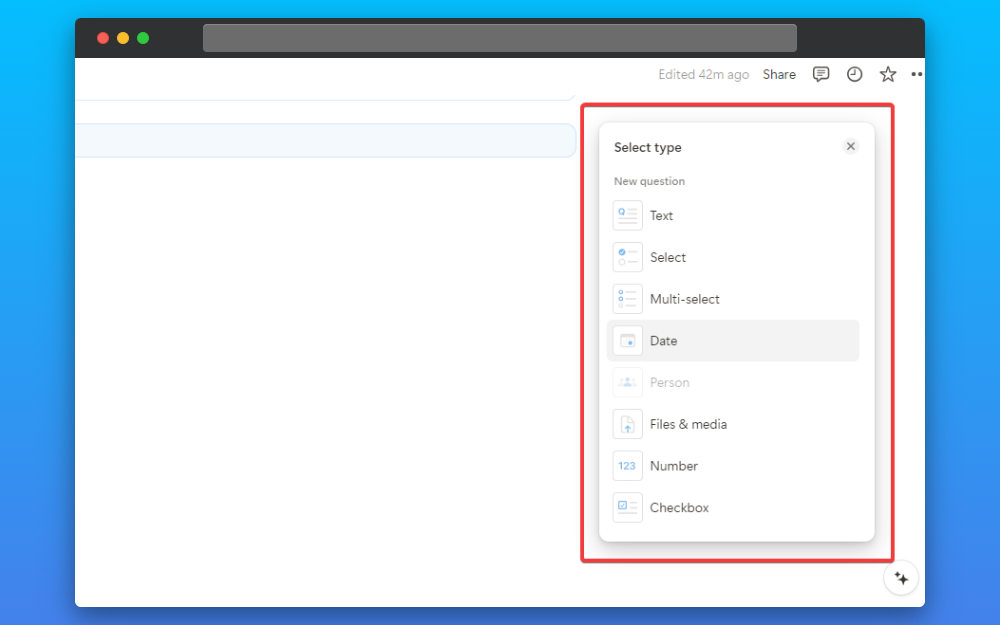
Form option settings
After you create a form then you can look for settings. You can click on the form or click on the “…” edit question option to go to the settings of the question.
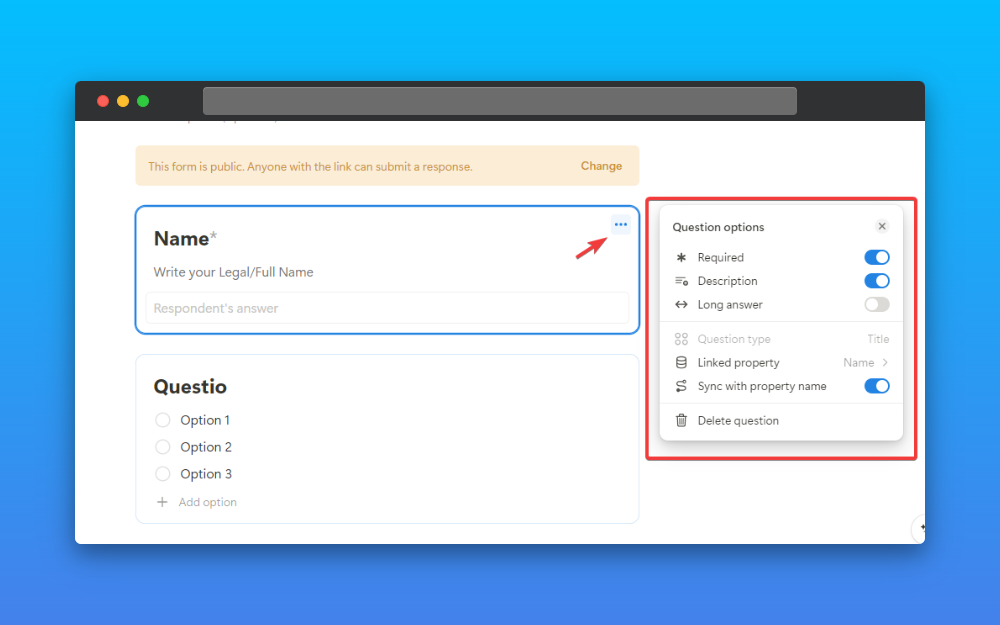
You can set whether the question is required or not, add a description, add a long answer option, question type, linked property name, whether to sync with property name or not, or delete the question.
You will find a lot of options in the settings of the question.
Preview your form
After you complete creating your form you can preview it to see how it is for others when you share them with other people. There you can notice some improvement you can do.
Click on the preview option and the form will open in a new tab.
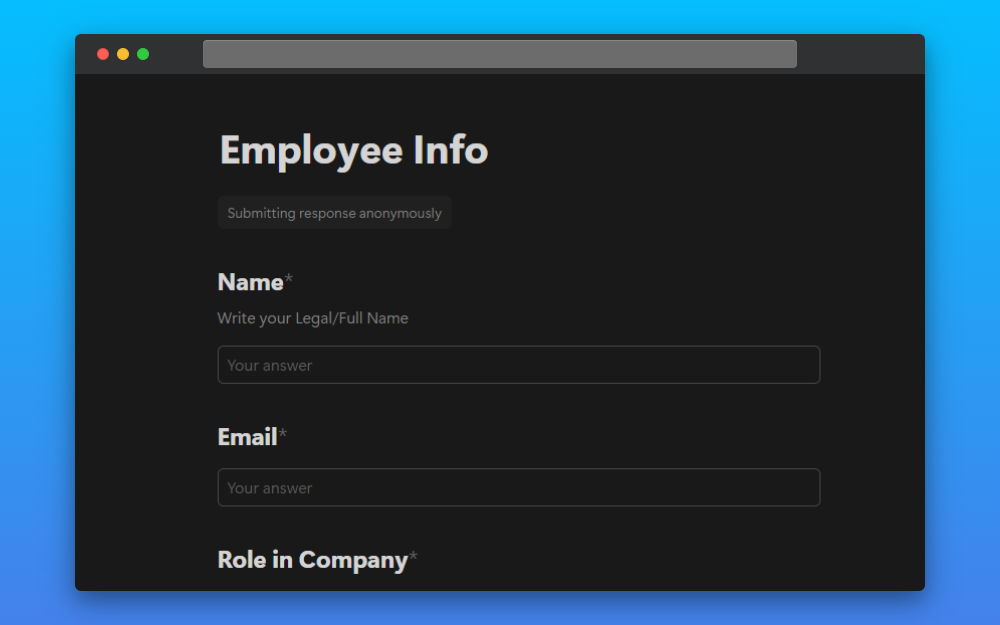
Share your form
After you have created your form, it’s time to share it will others and collect some responses. I have added some demo responses you can see.
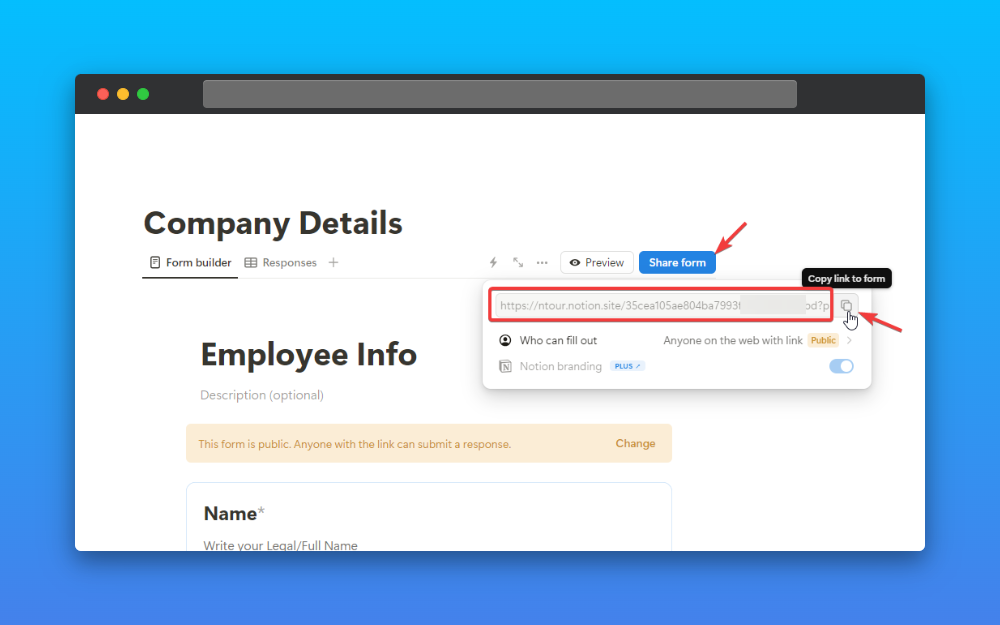
Click on the “Share form” option to share your form with others, it will show an option to choose who can fill out and you can make it public or private with your teammates. You can remove the Notion branding with the Plus plan if you needed.
Here are some demo responses I have collected to show you what it looks like when you get responses. You can see all the responses in the “Responses” tab.
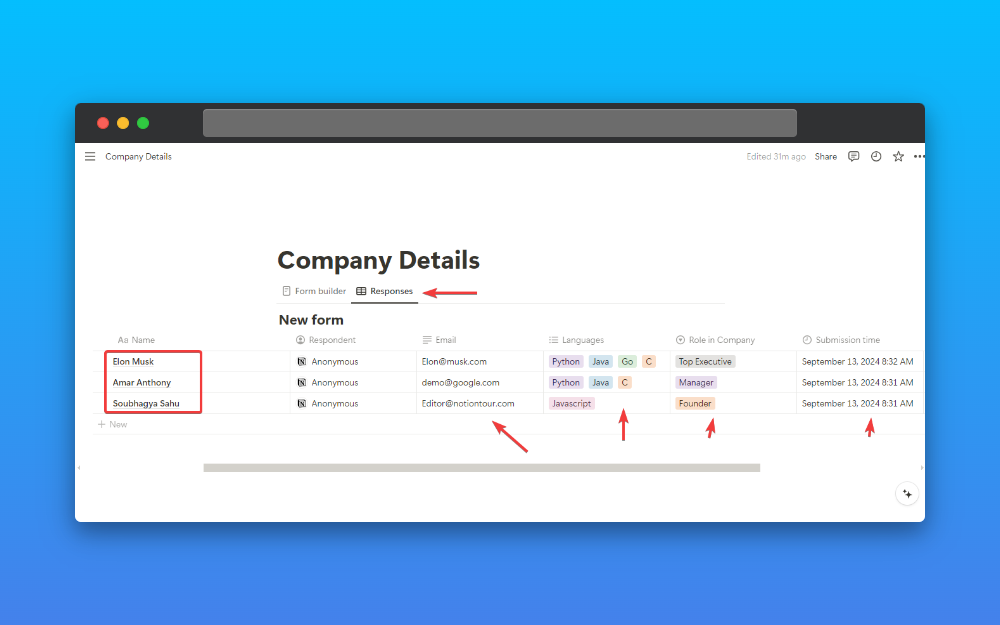
Wrapping Up.
You can use Notion forms to collect ideas and feedback from people and your team. This is one of the interesting features released by Notion (in beta).
You can get to see your responses organized and you can apply charts to analyze your responses.
These features are a timesaver for small and medium companies.