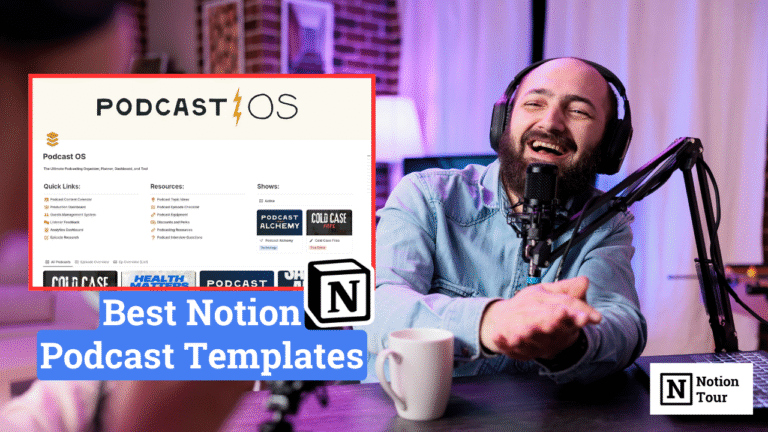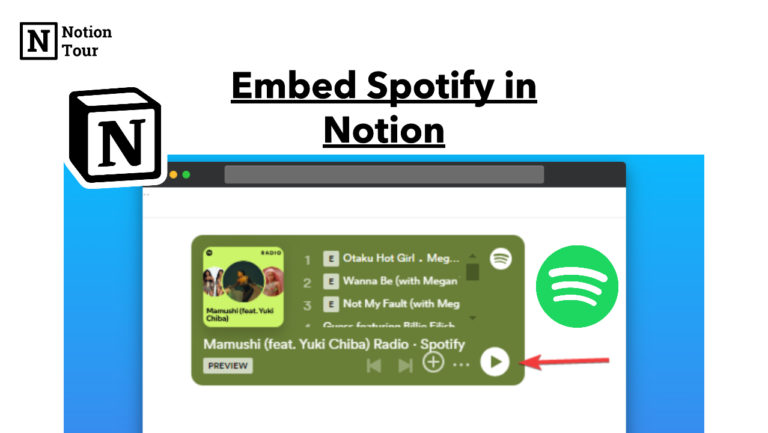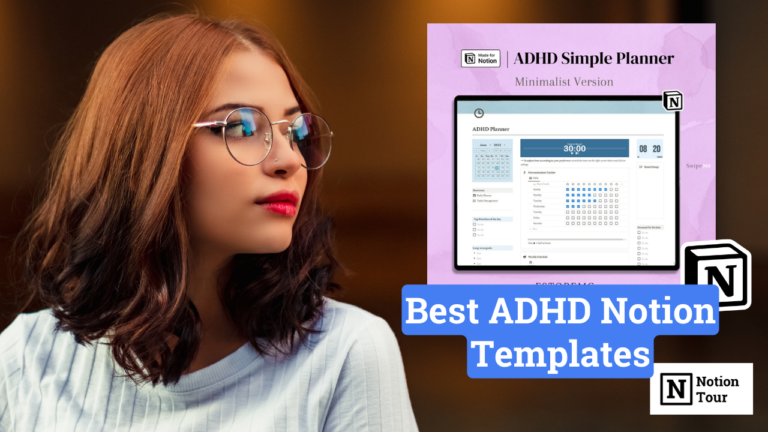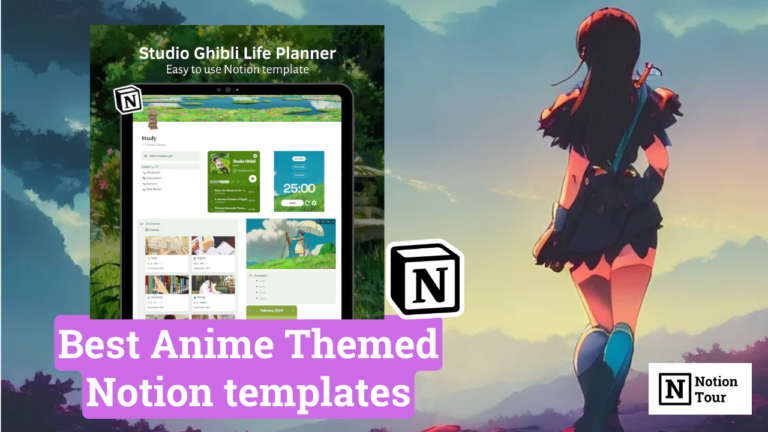How to Add Table of Content in Notion

The table of contents (TOC) helps you navigate through the content on the page.
If you are writing long essays with multiple headlines and sub-headlines then this is going to help you navigate through these headlines and sub-headlines.
It adds a list of anchor links to the headings in your document. In this post, we will learn how you can add a table of contents to your pages.
Here are the steps.
1. Organize your content with headings and sub-headings
Notion automatically detects different header tags and adds them to the table of contents. You should first organize your content with proper formatting with header and sub-header.
H1 is the header and H2, H3, H4, and H5 are sub-headers—categories in the sequence.
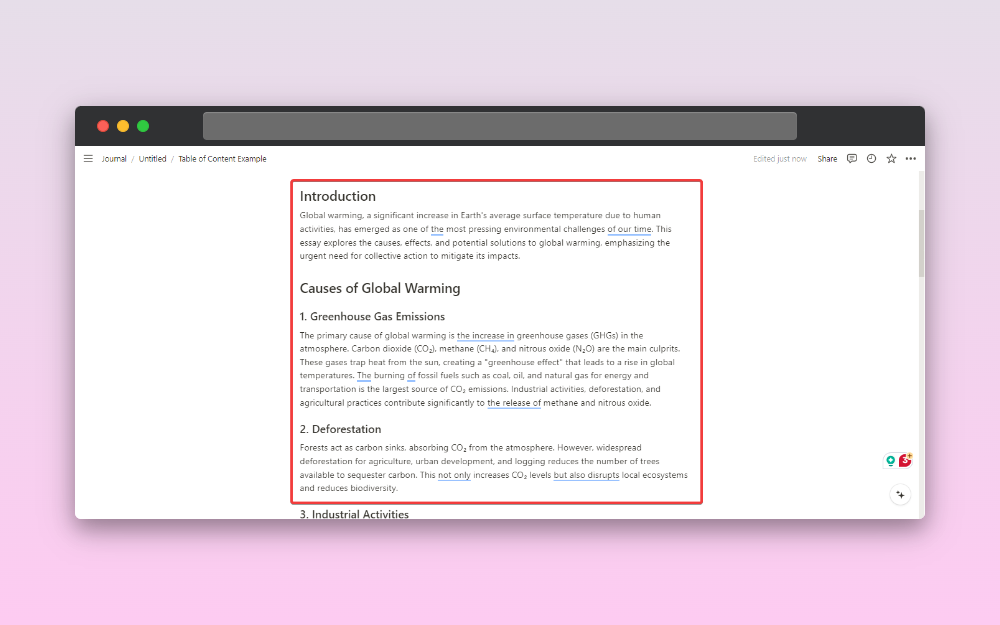
2. Type “/table of” to add TOC block
After you have organized your content select a place where you want to show your table of contents. Type “/table of” to quickly access the block.
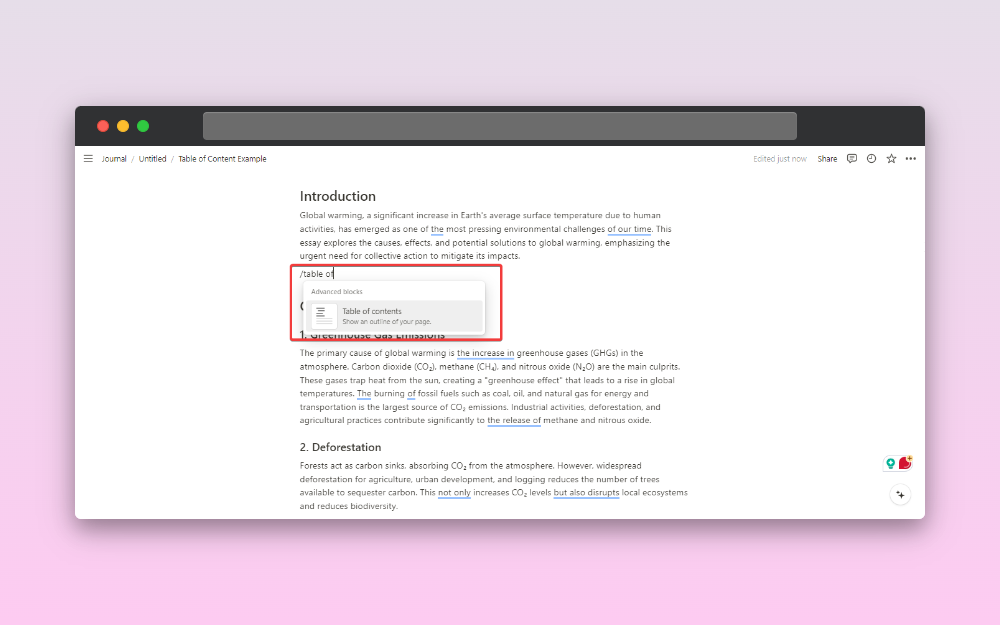
Now you will have the table of contents for your page.
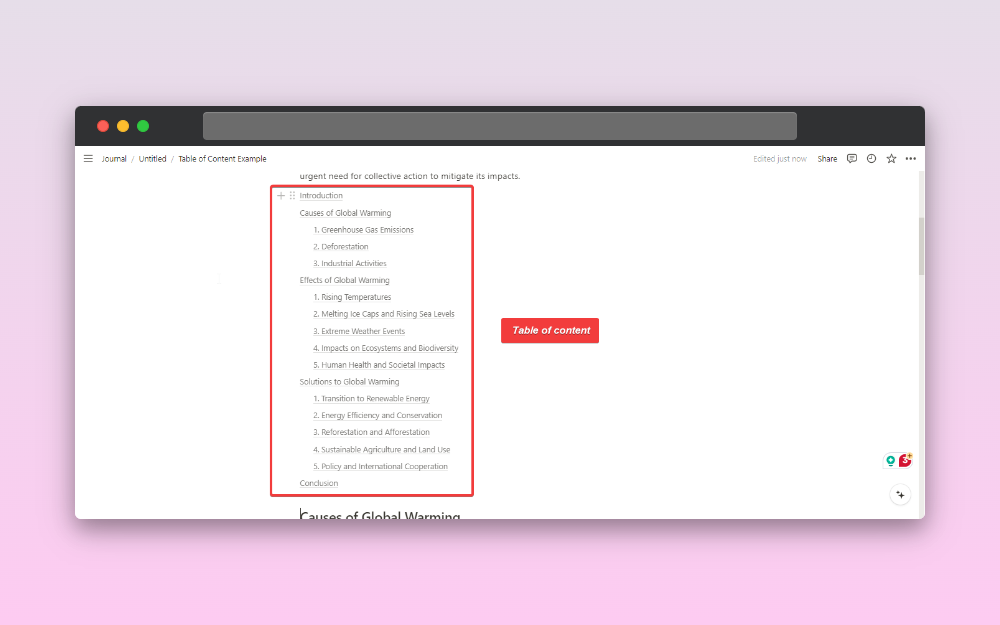
Optional: Make it Aesthetics
It’s easy to make a table of contents for a page. Organize the page and add the TOC block to add the table of contents.
You can hide the table of contents with a toggle block and make it aesthetically beautiful by adding a background color of your choice. Let’s make it happen.
1. Create a toggle list
First, create a toggle list to add a table of contents within it. You can hide the TOC with a toggle.
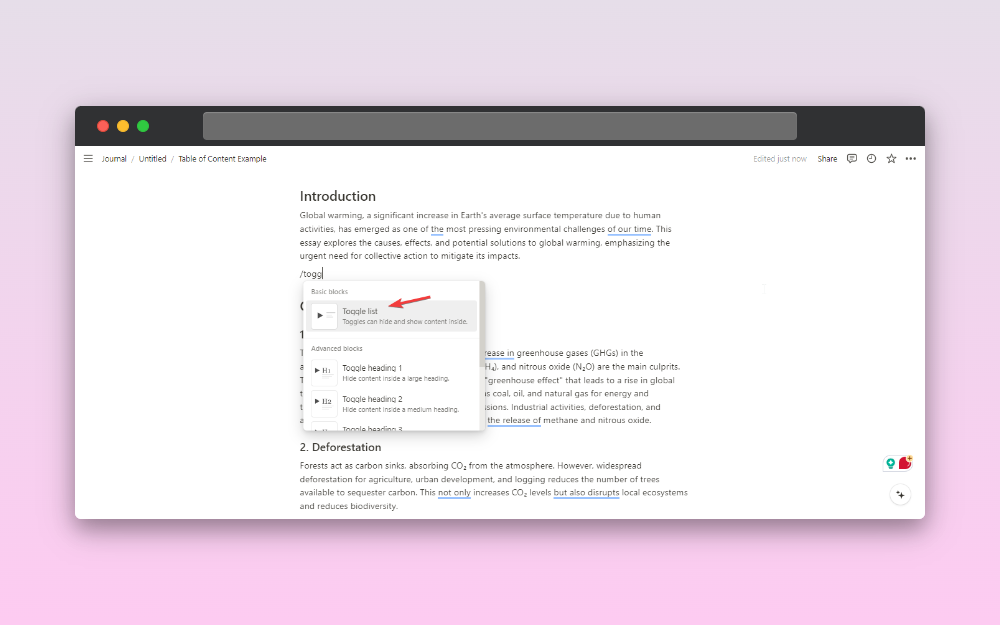
2. Add TOC inside toggle list
After you have created a toggle list, name the toggle list as “table of content” and add the “/table of” block inside the toggle.
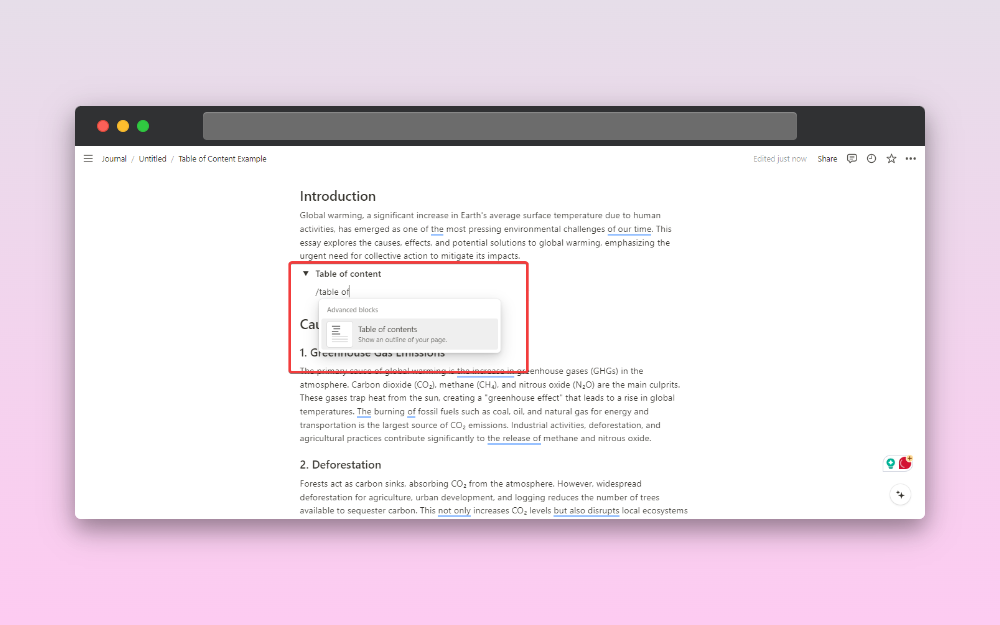
Now you will have the table of contents inside the toggle bar, you can now hide using the icon before the name.
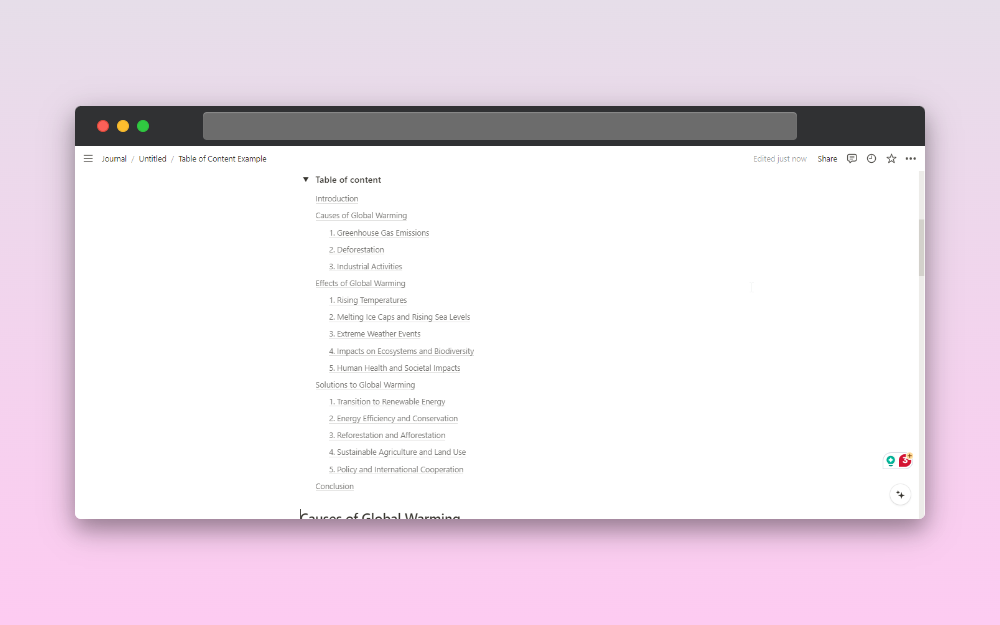
3. Add background color
After you have created a table of contents block, then you can add a background color to make it appealing. Select the “table of content text” and then you will find the background color option, add according to your choice.
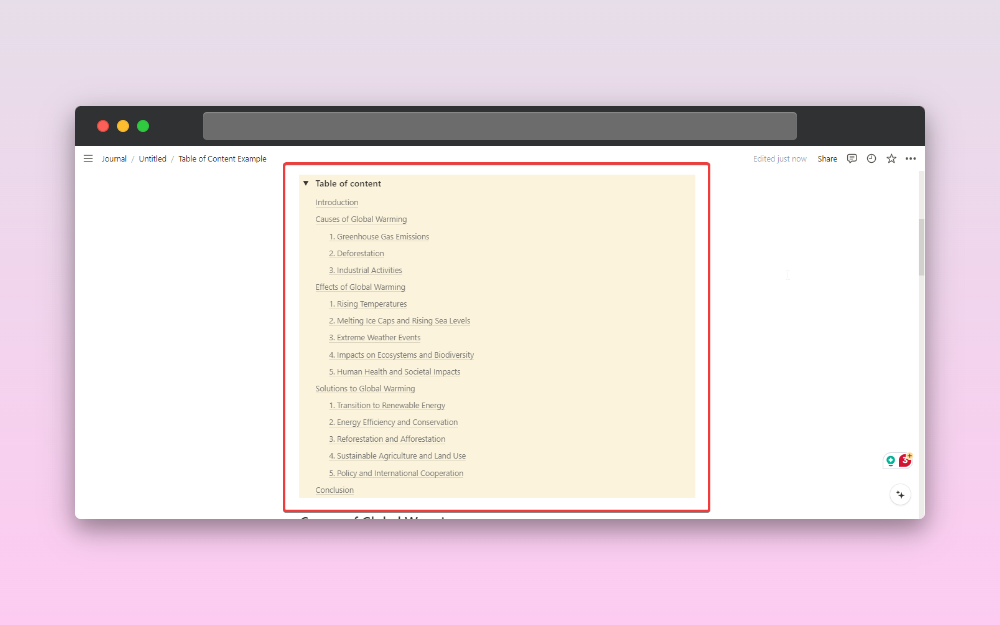
This way you can add a table of contents that can hidden with the toggle and make it appealing with background color. You can create a normal TOC block or a toggle bar type of TOC block.