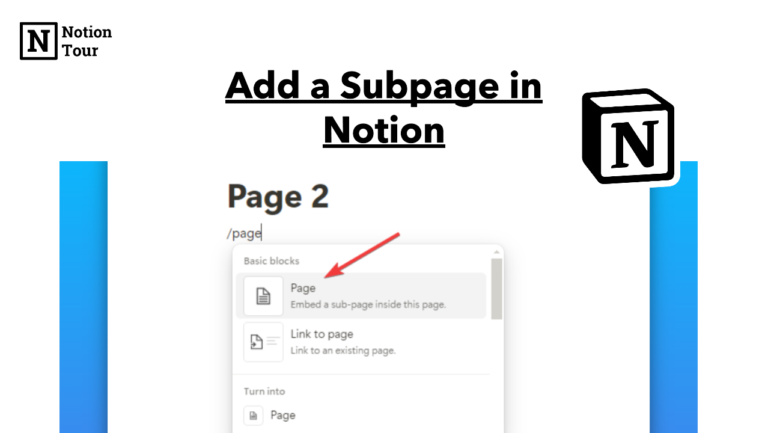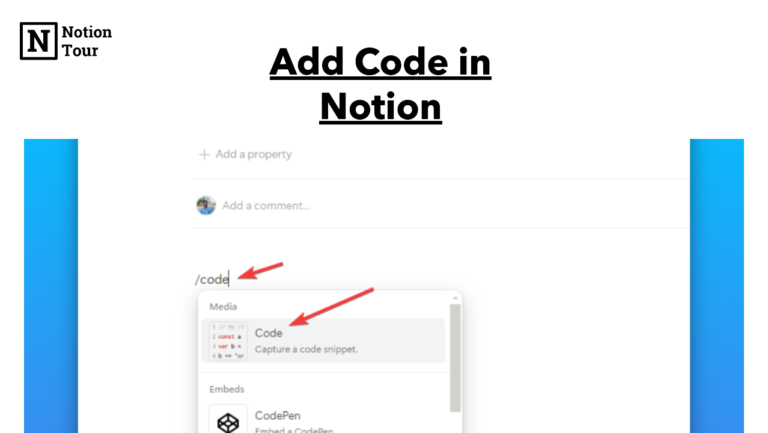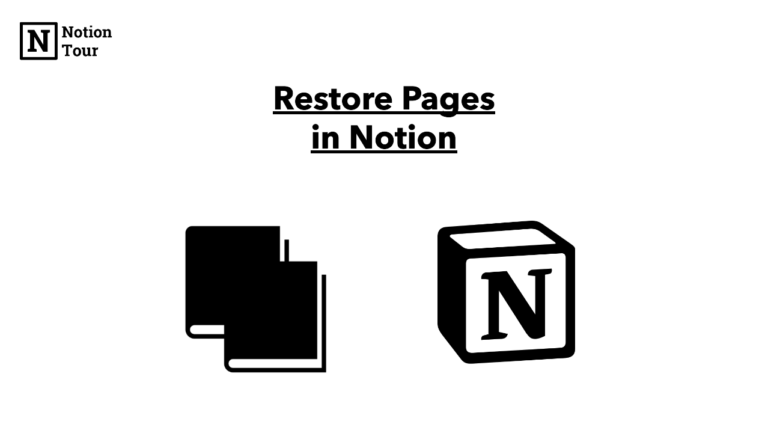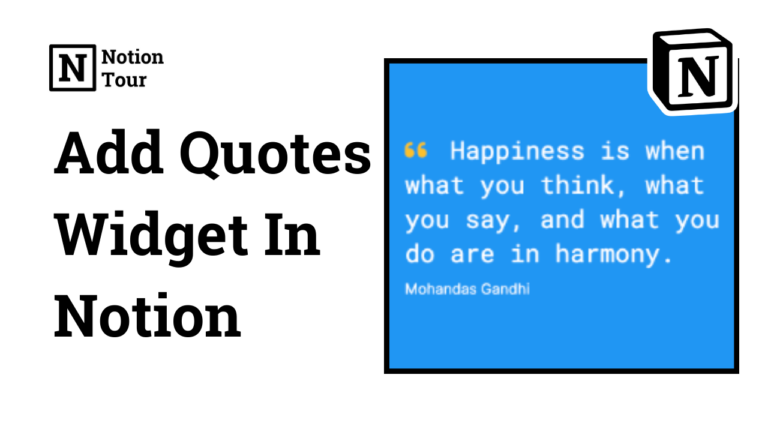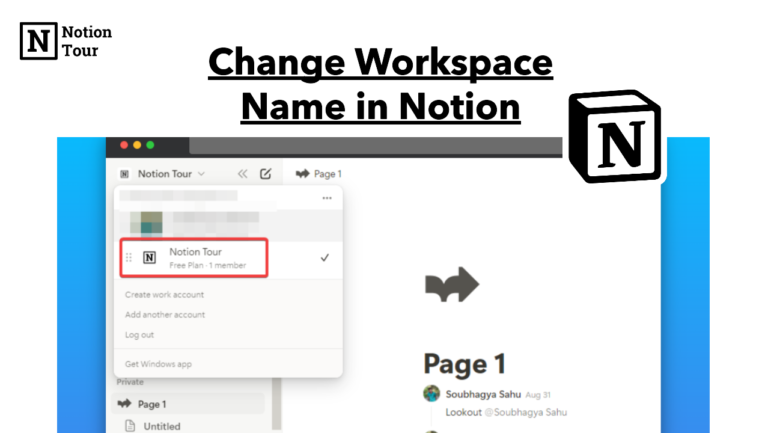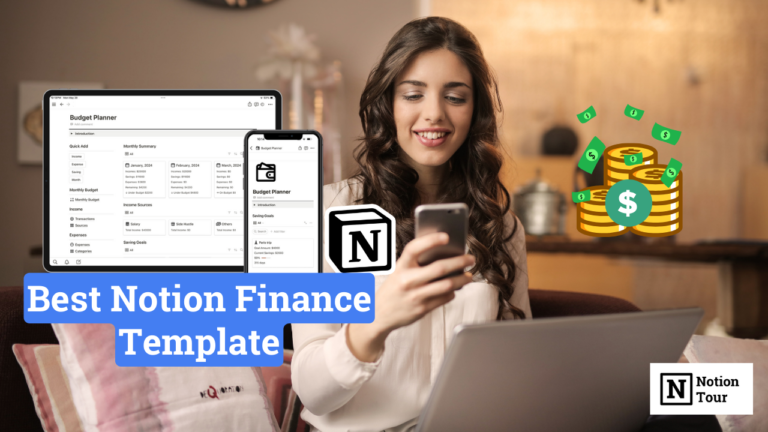How to Hide Notion Properties in Simple Steps
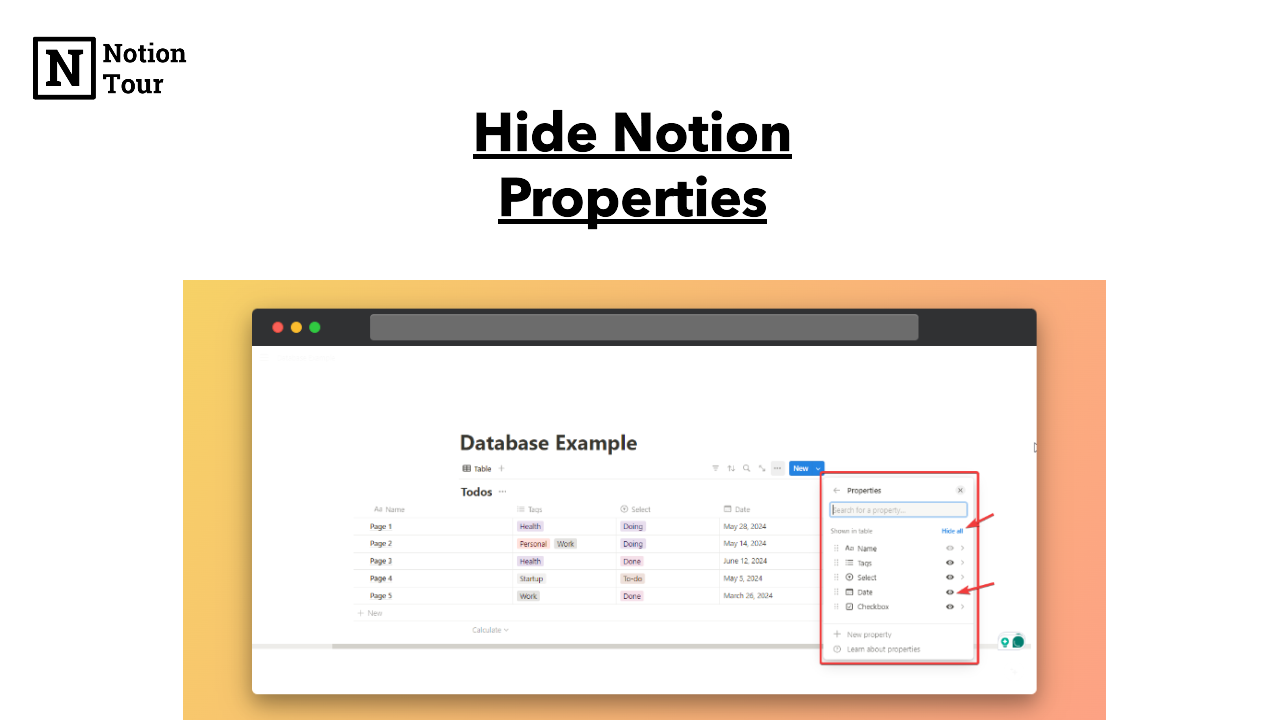
Notion properties are very useful to add extra information to the pages, but we add many properties and we don’t need to show all in the database view.
One of the key features of notion properties is the ability to hide and unhide different Notion properties.
In this tutorial, we will see how you can hide/unhide Notion properties.
Here are the steps.
How to Hide Notion Properties
1. Click on “…” for properties settings
This is a database I have taken, look for the “…” option to see the properties setting.
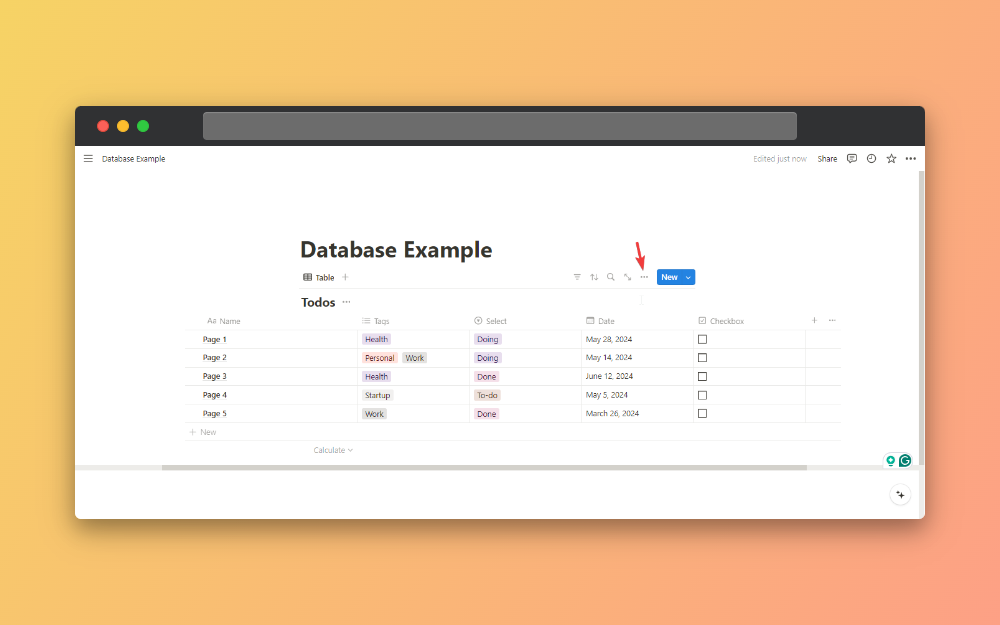
2. Click on the “Properties” option
After that, you will see many options but see for the “properties” option.
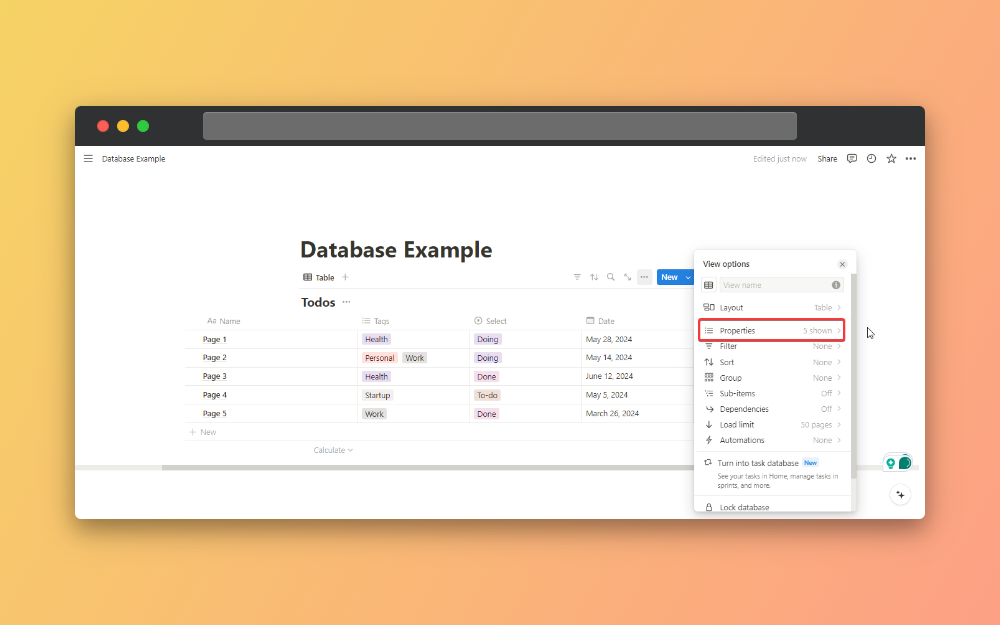
3. Click on the “Eye icon” to hide properties
After clicking on the “Properties” option, you will see all the database properties you have in the database. If you want to hide all the database properties, then click on “Hide all”. If you want to hide a single properties then click on the “Eye icon” to hide the properties.
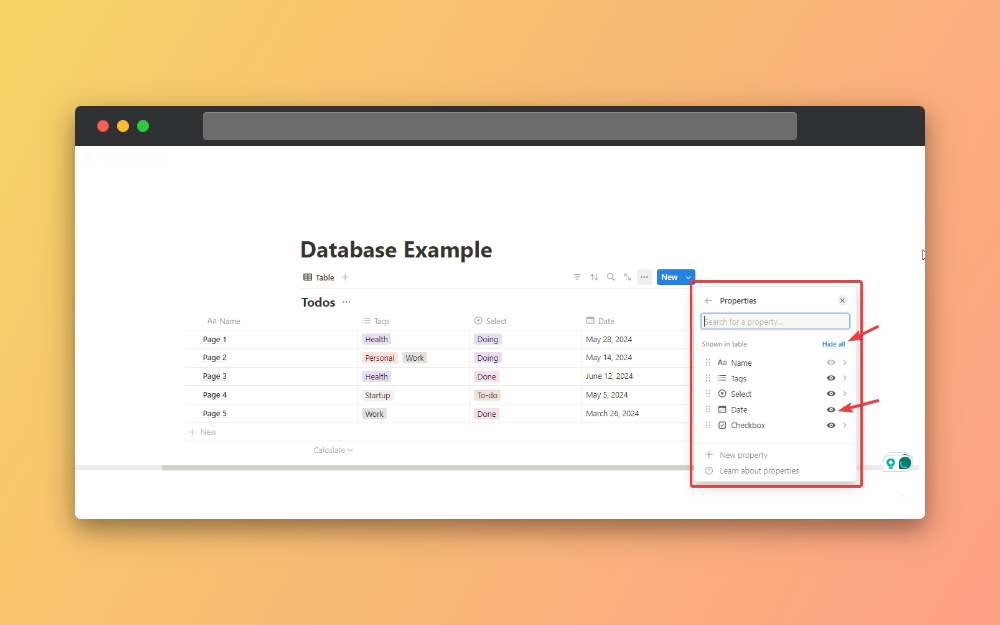
For example, here I have hidden the “date” properties.
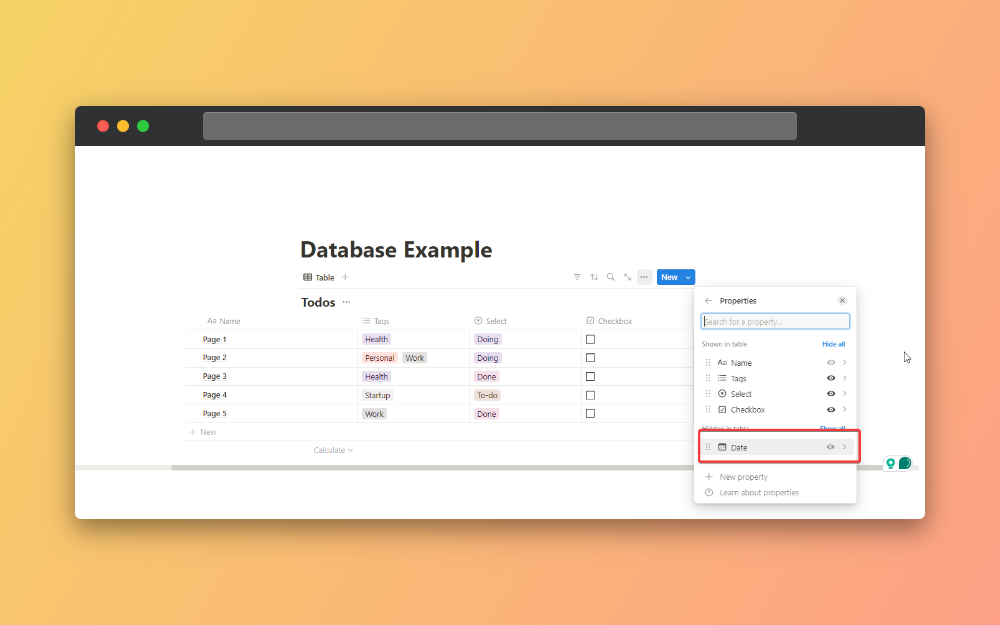
How to Un-hide Notion Properties
This is similar to the process with some changes, here are the steps to unhide notion properties.
- Click on “…” for properties settings
- Click on the “Properties” option
- Click on the greyed-out “Eye icon” to unhide properties
- Now you will able to see the notion properties.