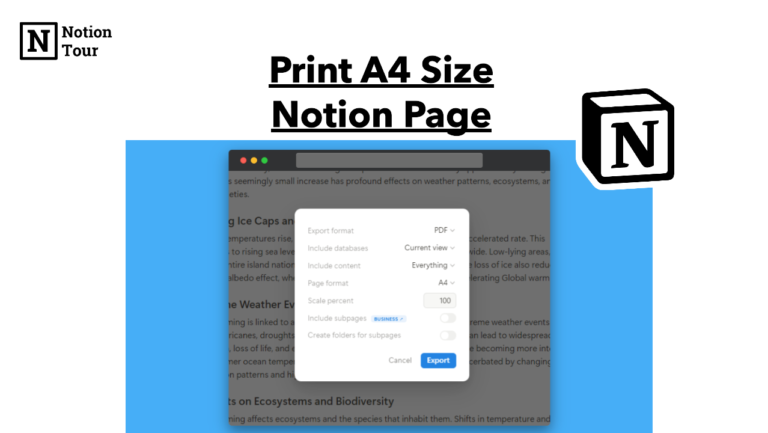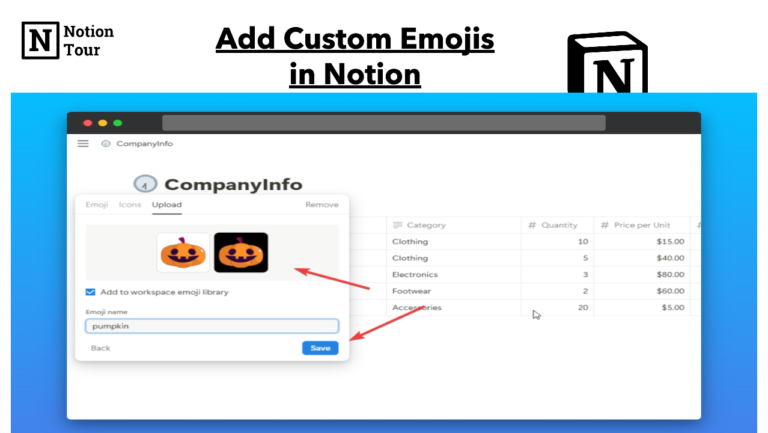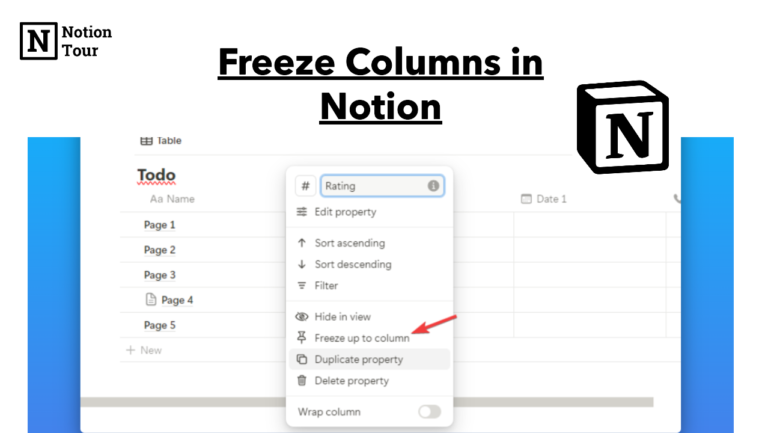How to Write Code in Notion – Notion Code Block Tutorial
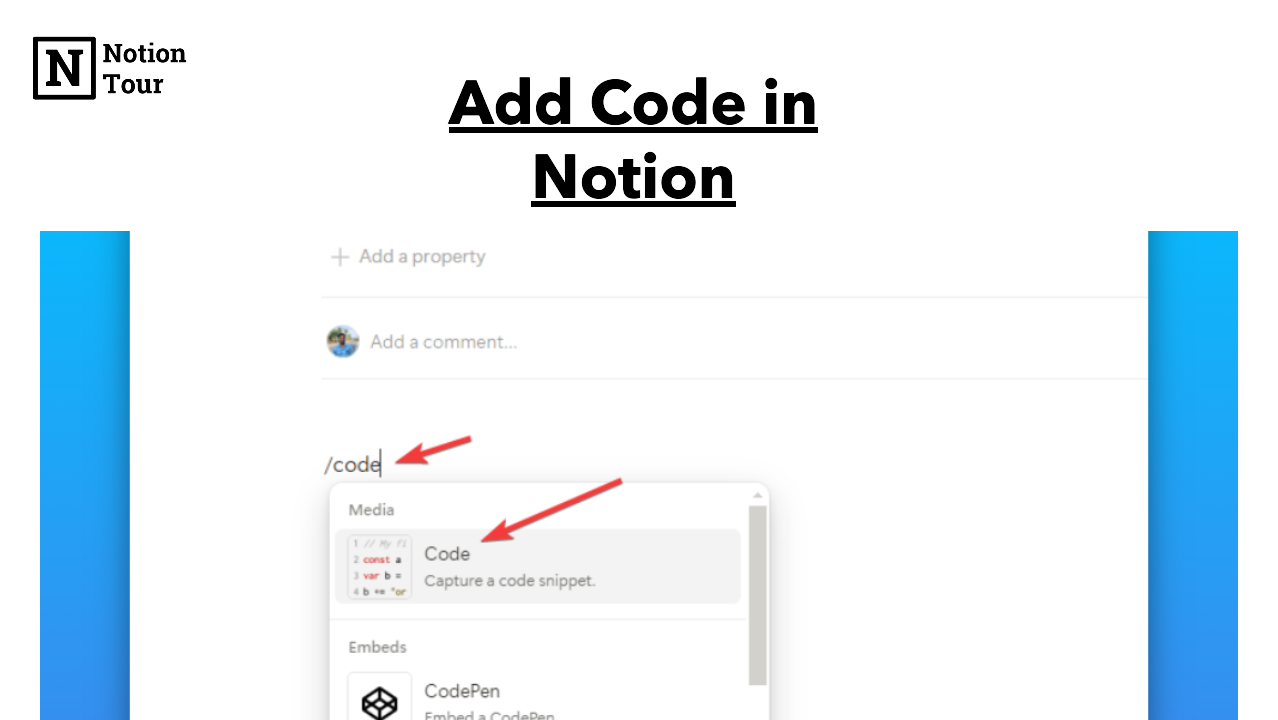
Notion is a good tool for programmers to save and maintain your code like a journal or you can share it with someone for review. You can write technical documents inside Notion. You can make a help center page with Notion and Helpkit to share your docs code using Notion.
You can write, copy, paste, embed, and share your code with anyone using Notion code block. In this tutorial, we will show you how to use the Notion code block.
1. Open the page where you want to add code
First, open the page where you want to add your code or create a new page to add your code.
2. Search for a Notion code block
Type “/code” and it will open the Notion code block. You can also use the shortcut for it: cmd/ctrl + option/shift + 8. This will appear as a notion code block, click on it and you will given a box.
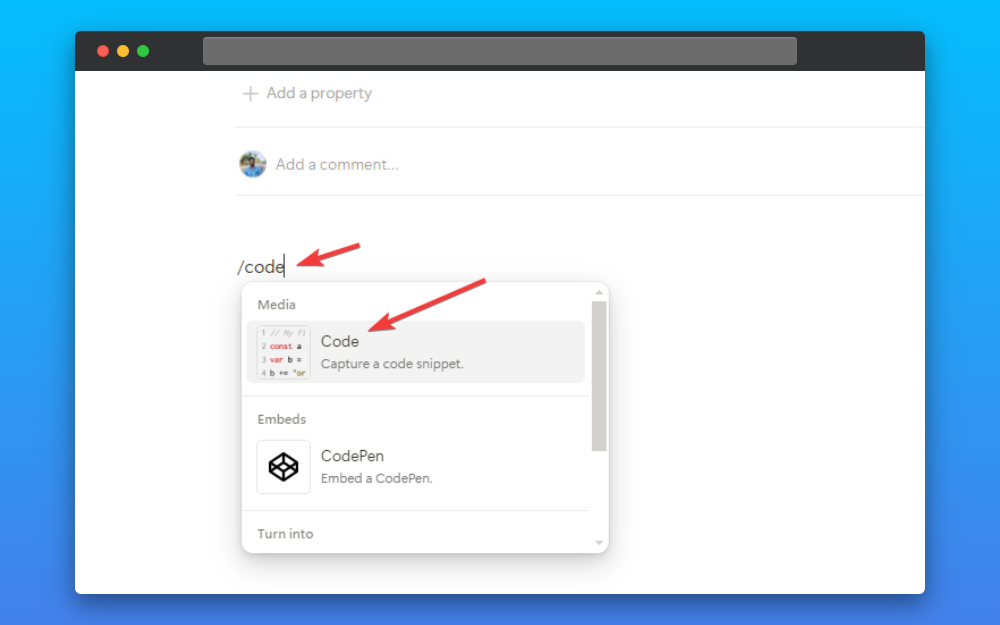
3. Change the code language
You can now change the code language here if you want. The default language is “Javascript” but you can change it from the drop menu.
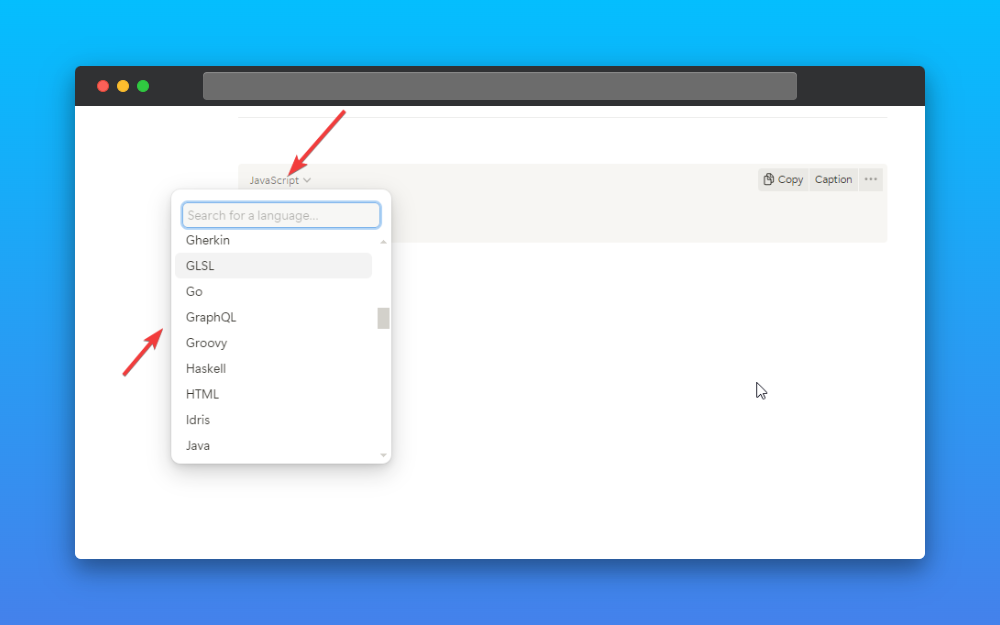
4. Type or paste your code
Type the code or paste the code which you want to add into the notion code block.
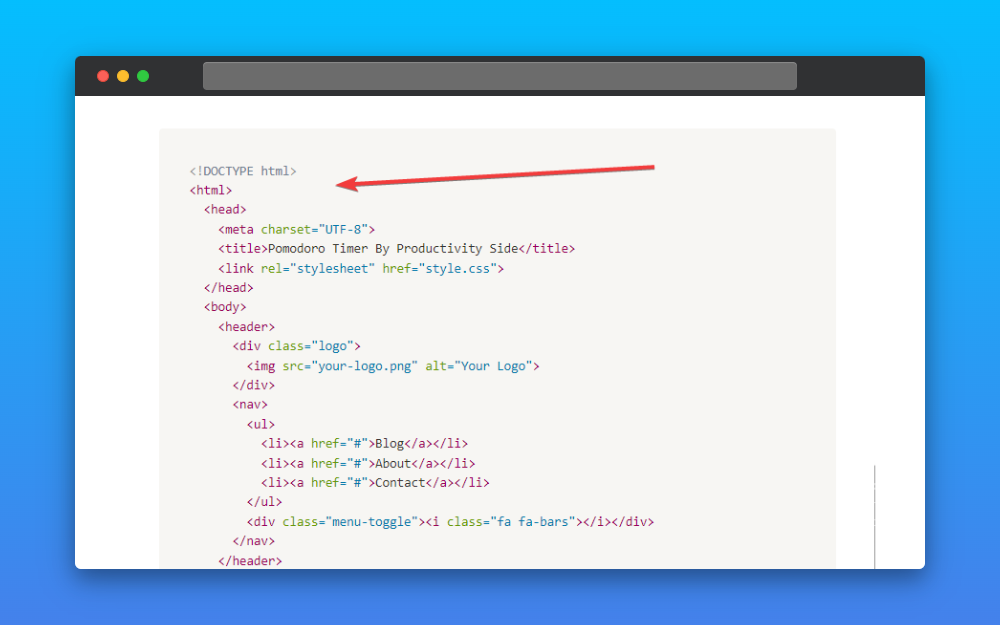
This way you can add code into Notion using the code block. You can simply paste the code into the block and you are good to go.