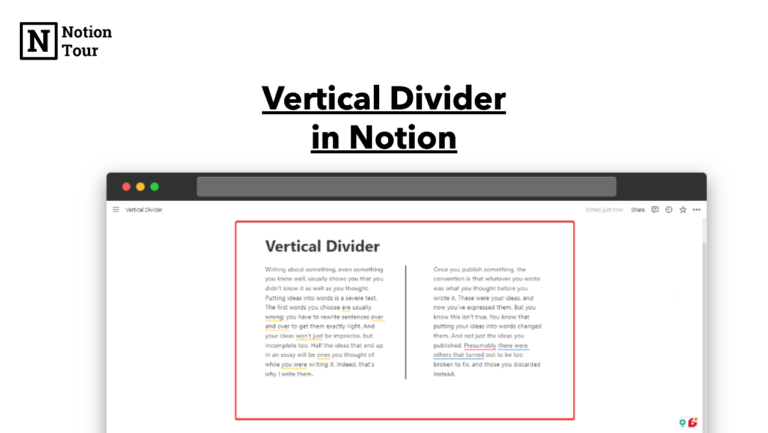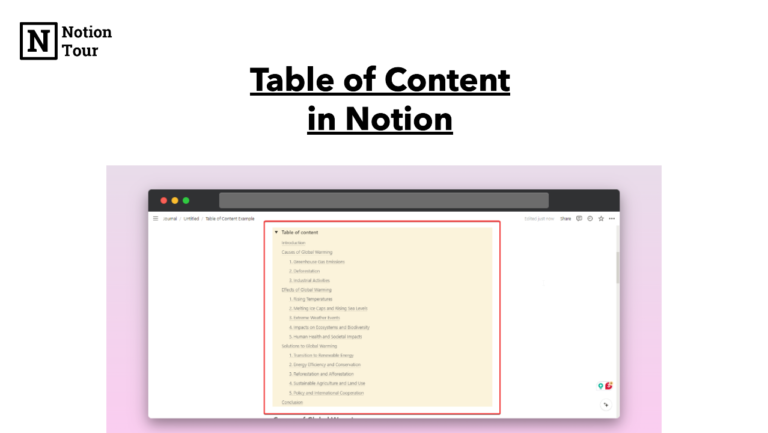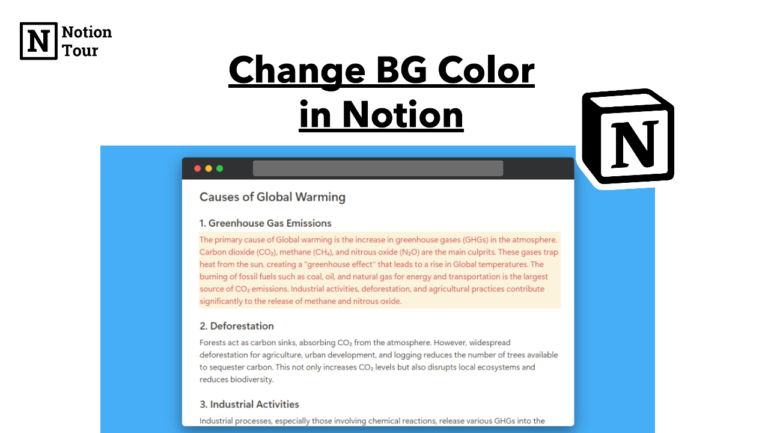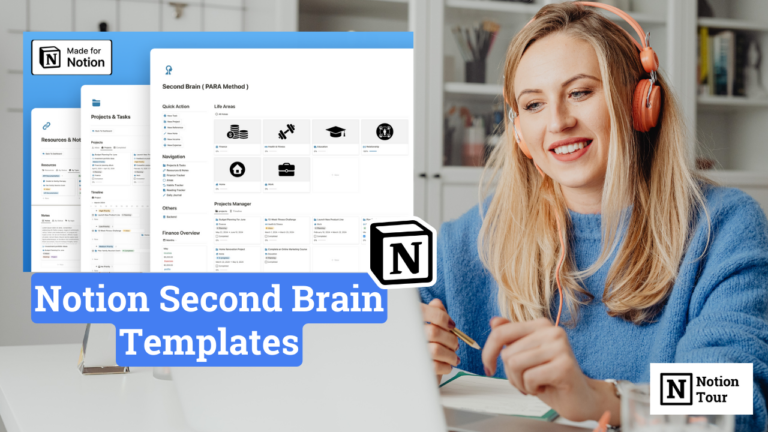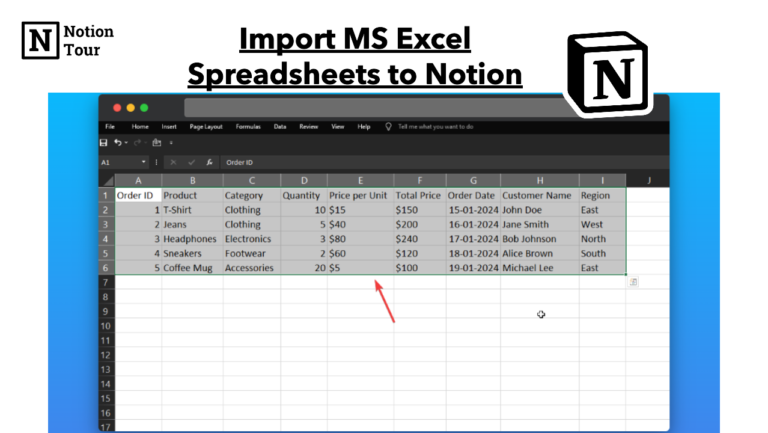How to Clear a Table in Notion

Notion tables are a great way to organize your data in one place. But what about blunders? Just like Excel, you can clear a specific row, column, or cell in Notion.
In this tutorial, we will see how to clear a row or column and add any row or column in the middle of it. We have written an article on how to create and delete a table, which you can check out on our blog.
Clear all content from the table
Clearing all contents or a part of it is easy in Notion tables. You just need to drag the parts you want to delete and click the delete button from your keyboard.
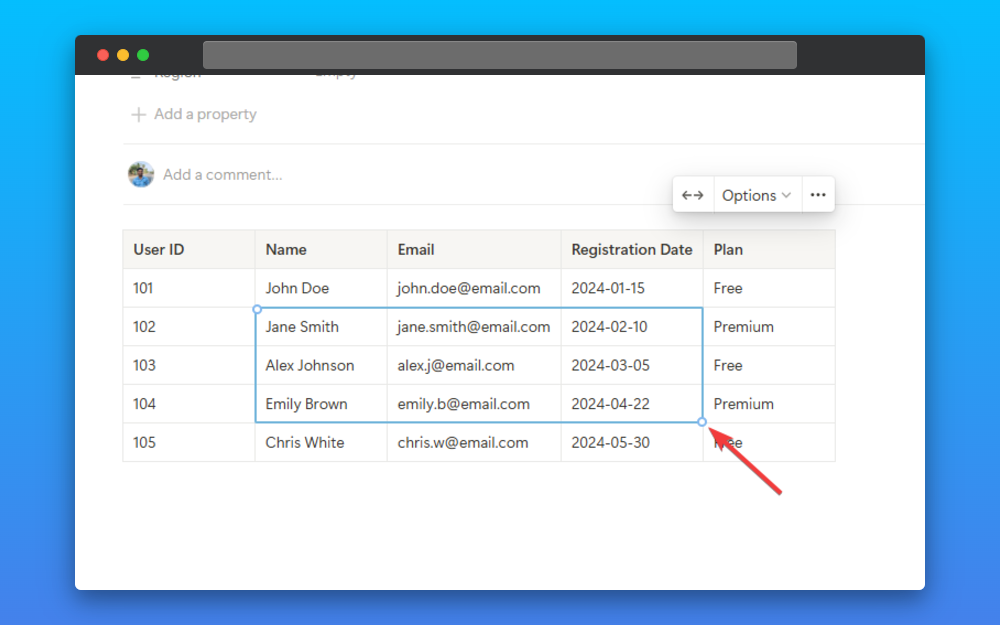
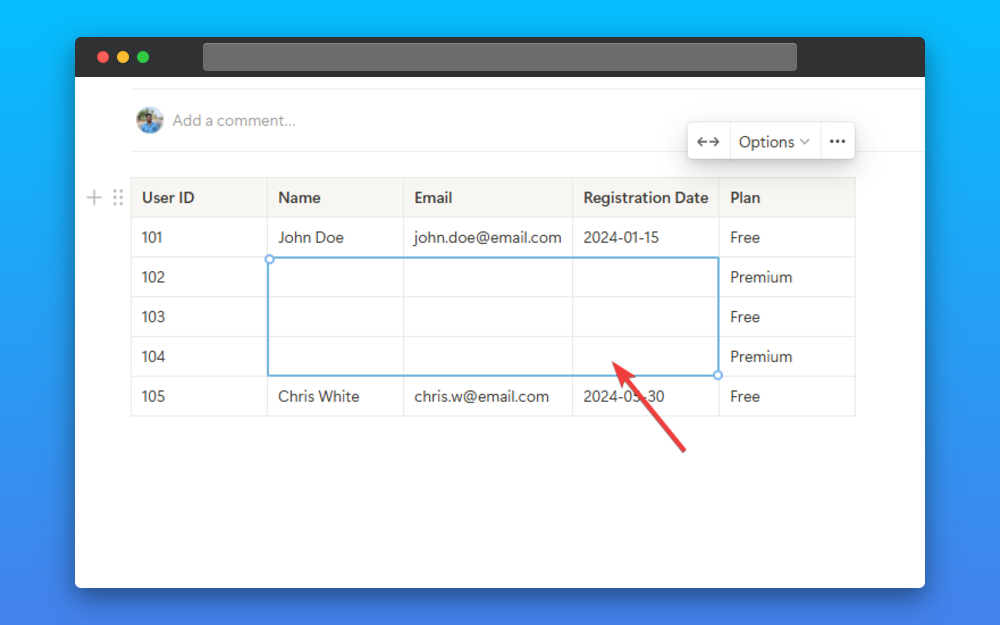
Clear a column from the table
If you want to clear a column you can do so by just clicking the six-dot icon and you will see the settings from the specific column. Click on “Clear contents” and you will be able to clear the column.
You can also add color, insert columns on the left or right, duplicate, or delete from the settings.
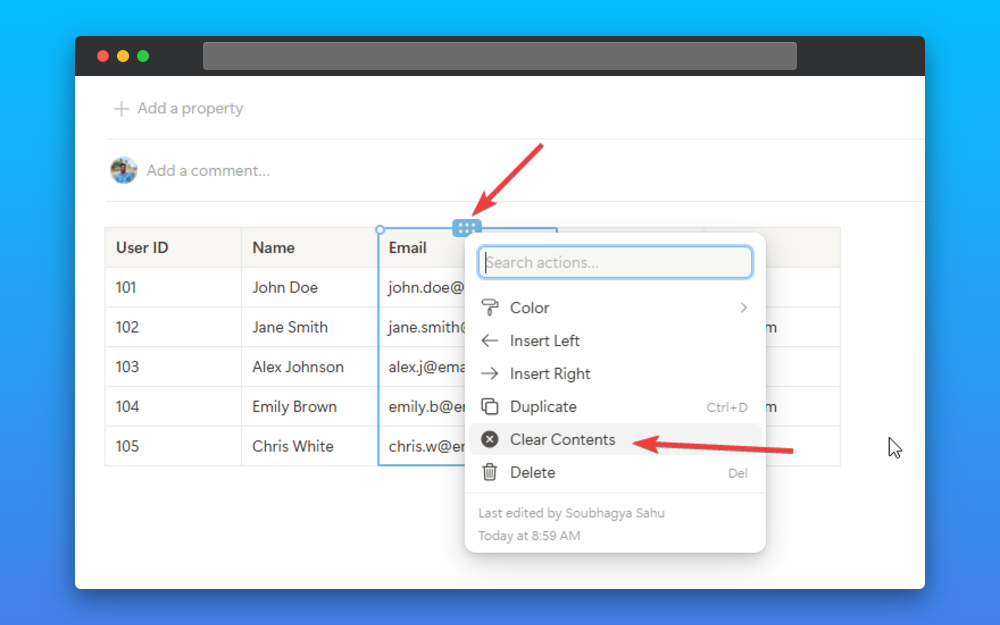
Clear a row from the table
In the same way, you can also clear a row. Just click on “clear contents” and you are good to go.
You can also duplicate, delete, and insert rows above and below using the settings here.
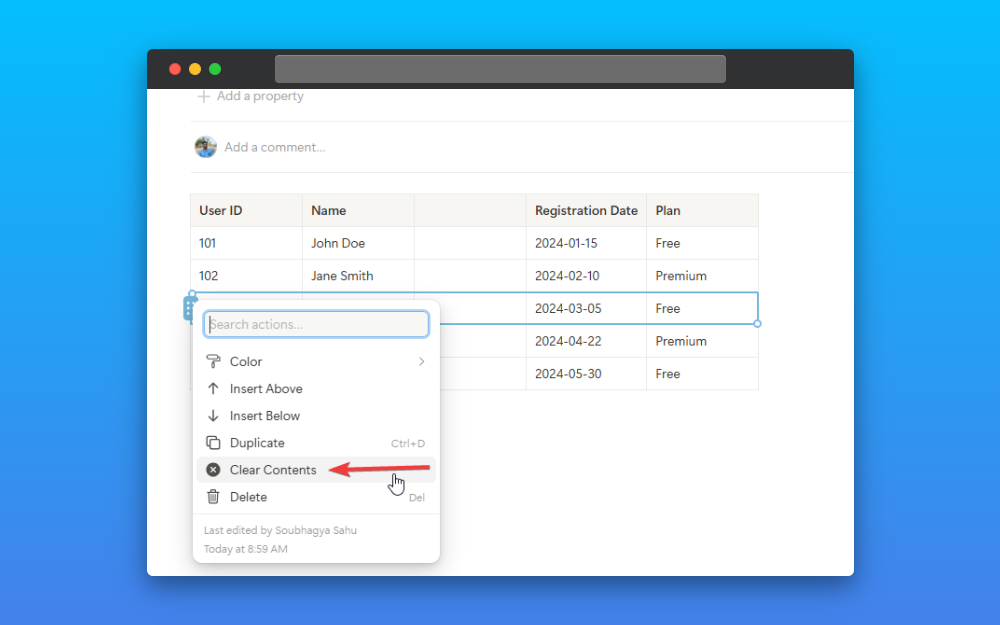
This way you can clear any content, rows, and columns in the Notion table. You can turn your notion table into a database or add tables side by side to compare tables. Notion is very customization and you can do lots of things with it.