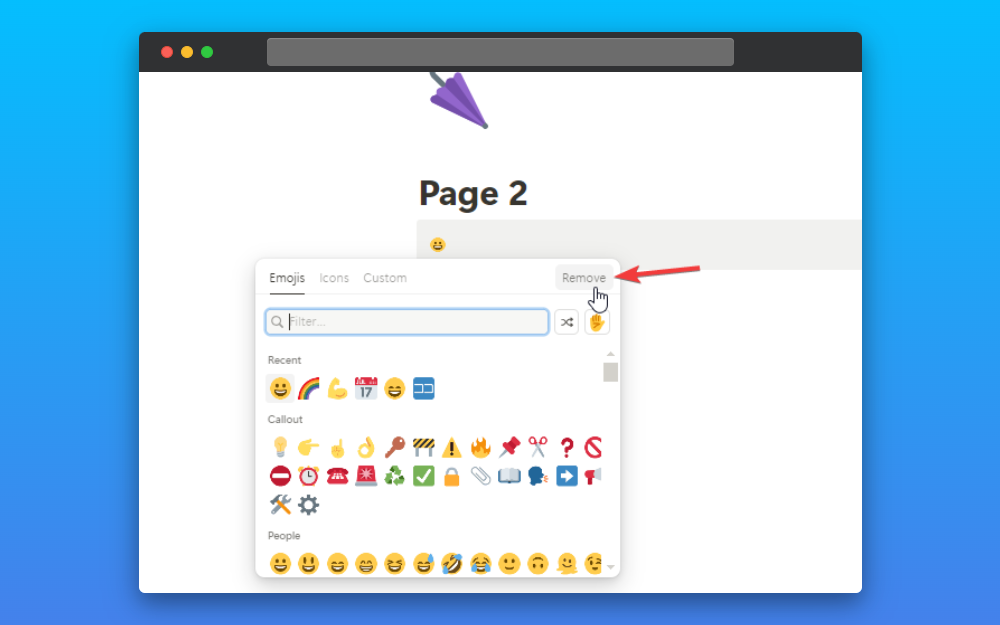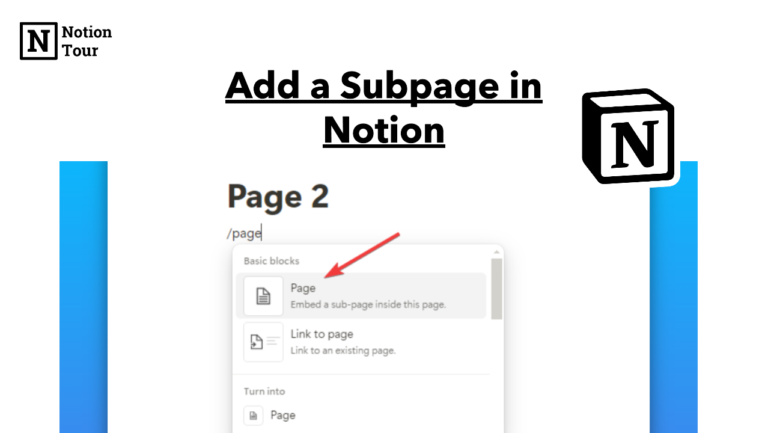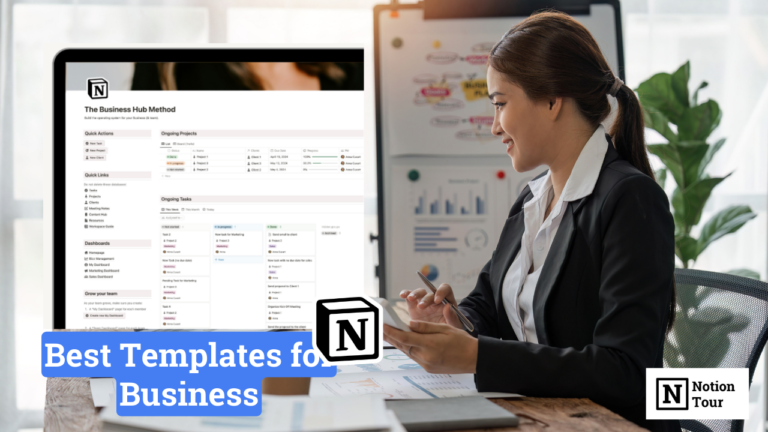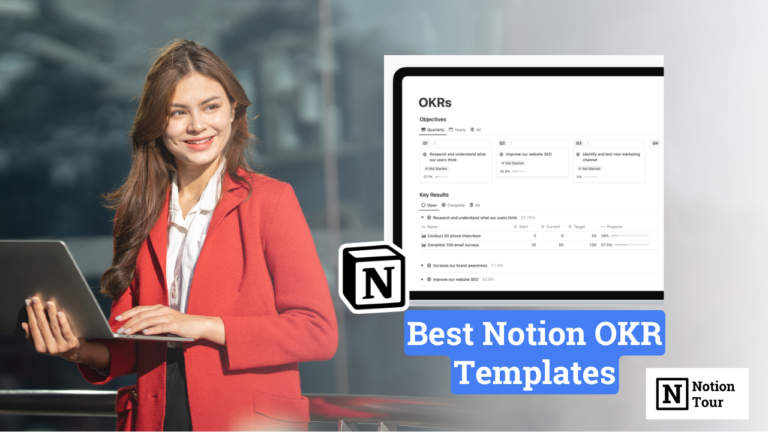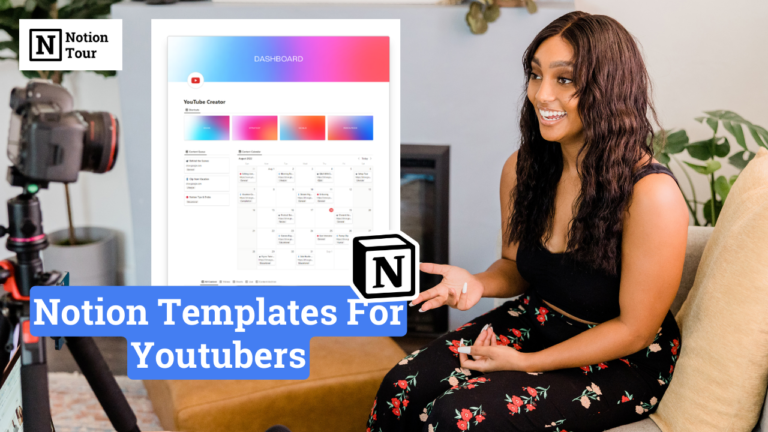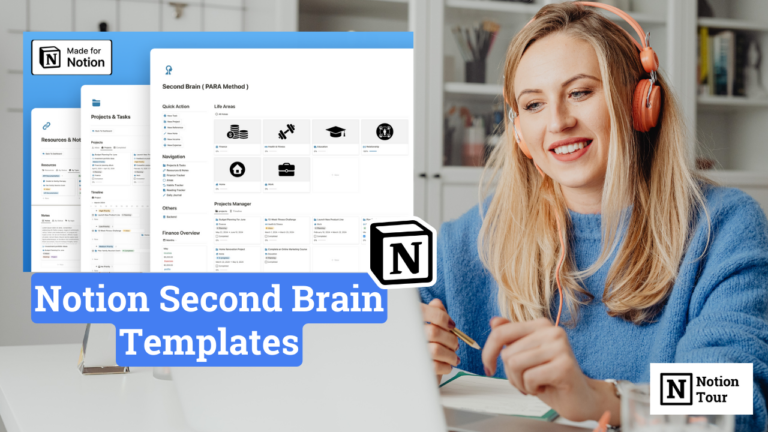How to Add Emojis in Notion With Shortcuts
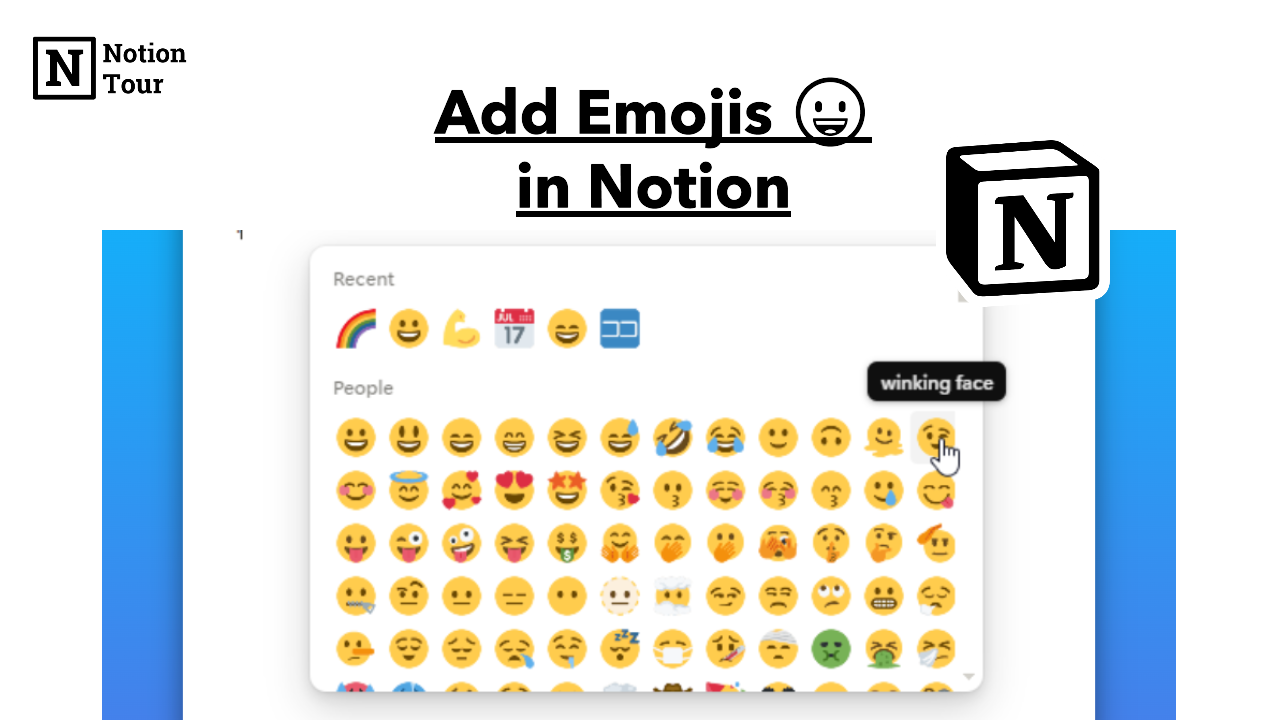
Emojis add some visual expression and emotion to writing. It becomes easier to read the emotion of the writer and set the mood of the content.
In Notion, you can add emojis to make the content look more aesthetically pleasing or add emotions to the writing.
In this tutorial, we will see how you can add emojis to the content easily in the Notion app.
1. Open the Notion page
First, you need to open the page where you want to add emoji. You can add beside any text, in the title and headings. Choose your desired location where you want to add emoji.
2. Type “/emoji” where you want to add emoji
Then type “/emoji” to activate the emoji block in notion. This is where you will find all the emojis in one place.
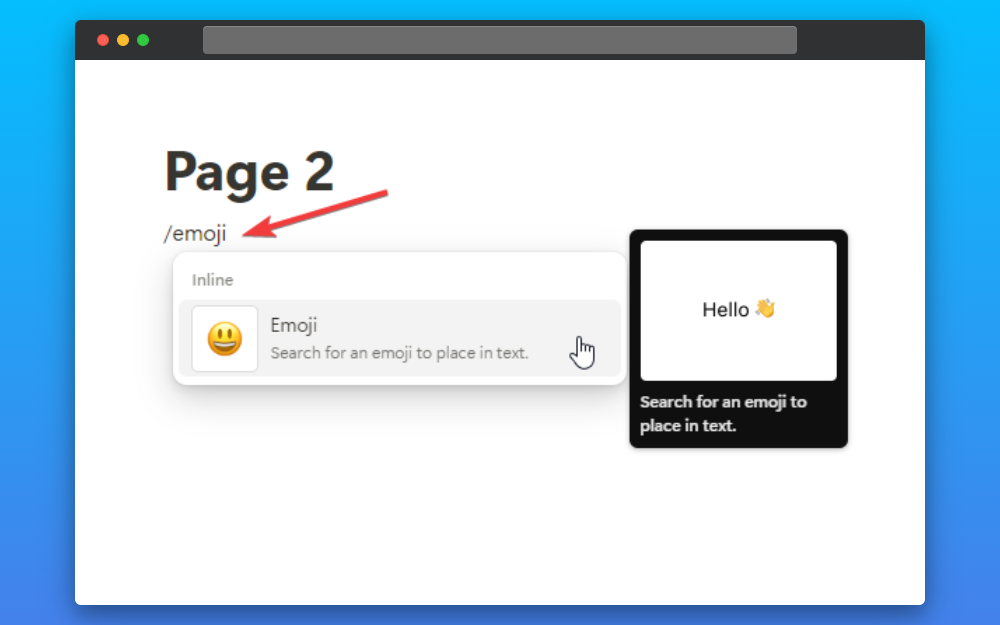
3. Find the emoji and select
Find the emoji you want to add to your content and add them. Emojis are a way to express your feelings. You can add to add extra emotion to the text. But don’t overuse it.
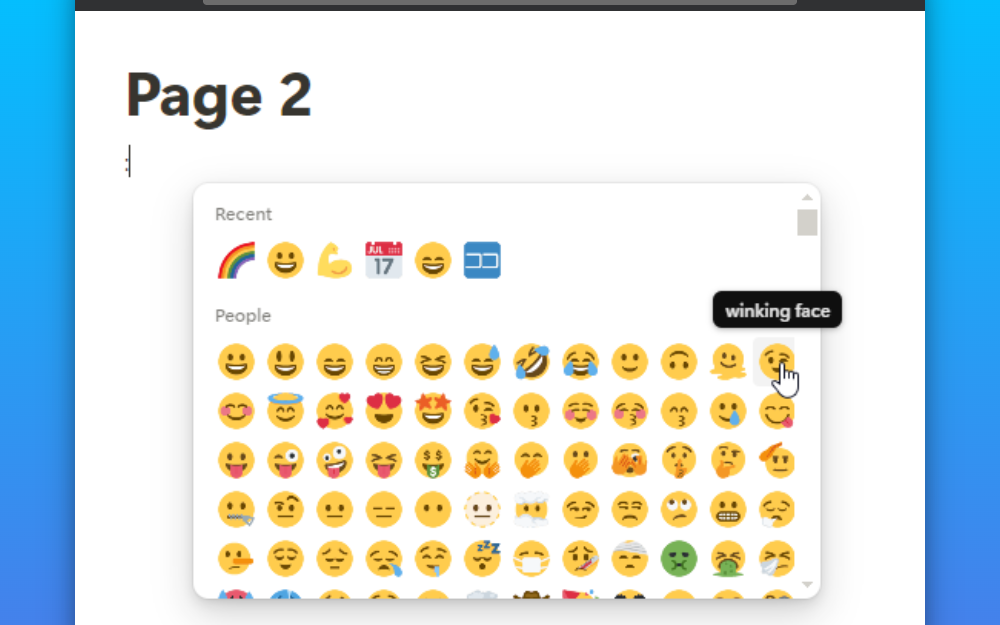
Shortcuts for Notion emojis
The easiest way to add emojis in Notion is by using the “:” keyboard shortcut. You can use “:” (Colon) to activate the emoji tray but the cool thing is you can use “:” and type any emoji name you will get the emoji.
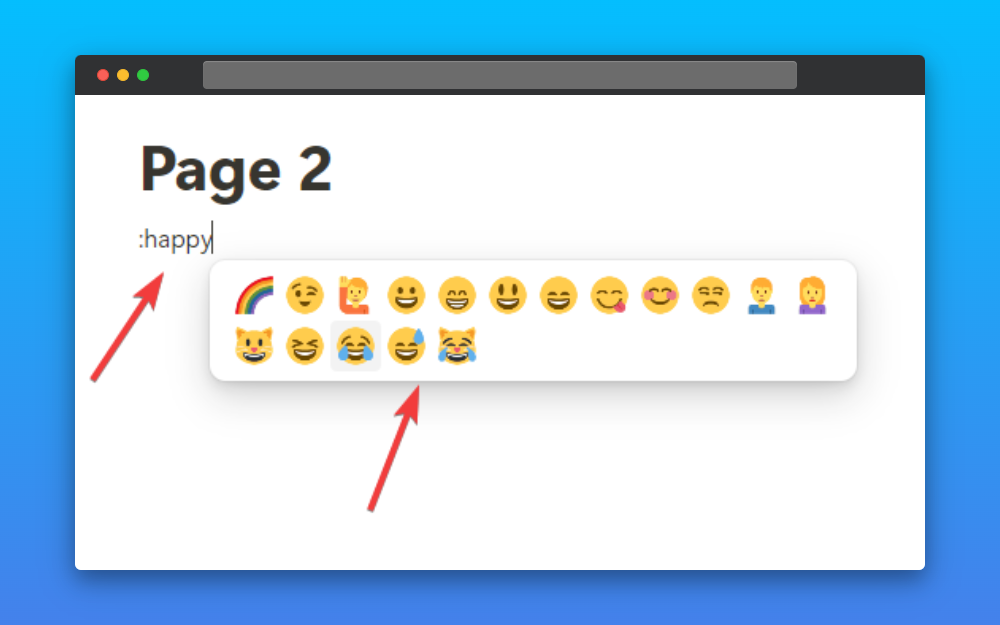
- :happy
- :sad
- :excited
- :heat
- :heart
- :annoy
You can use these type of commands to quickly add emojis to Notion. This shortcut is best feature in Notion so far for me.
Add custom emoji to Notion
In Notion, you can add custom emojis to the title. To add aesthetics to every page, you can assign an emoji of your choice.
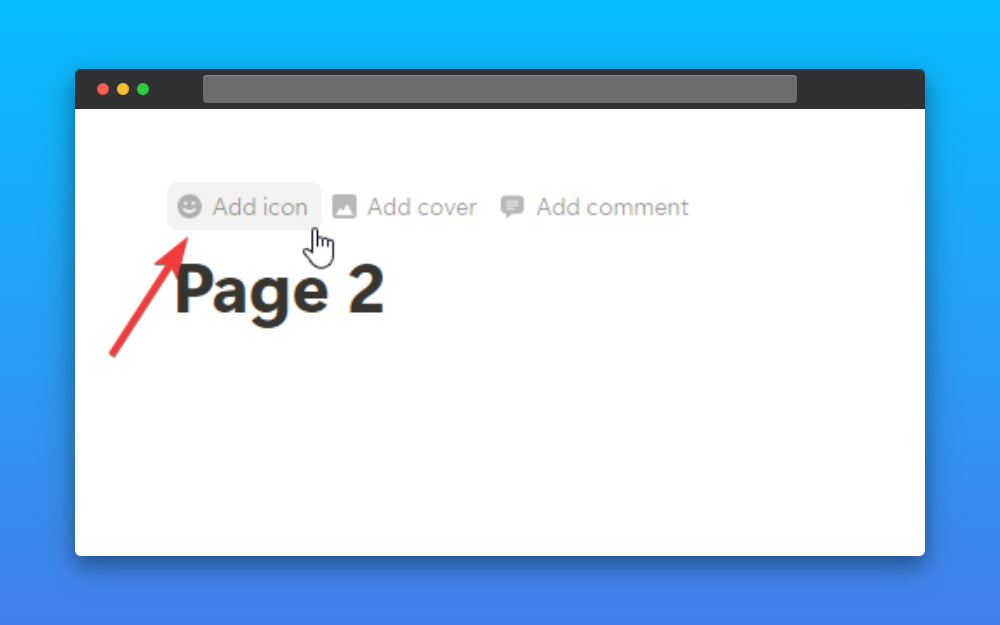
First, click on the “add icon” button in Notion, then click on the “Custom” tab. Upload the emoji of your choice, and you’re good to go. You can add your logo or any other visuals you like.
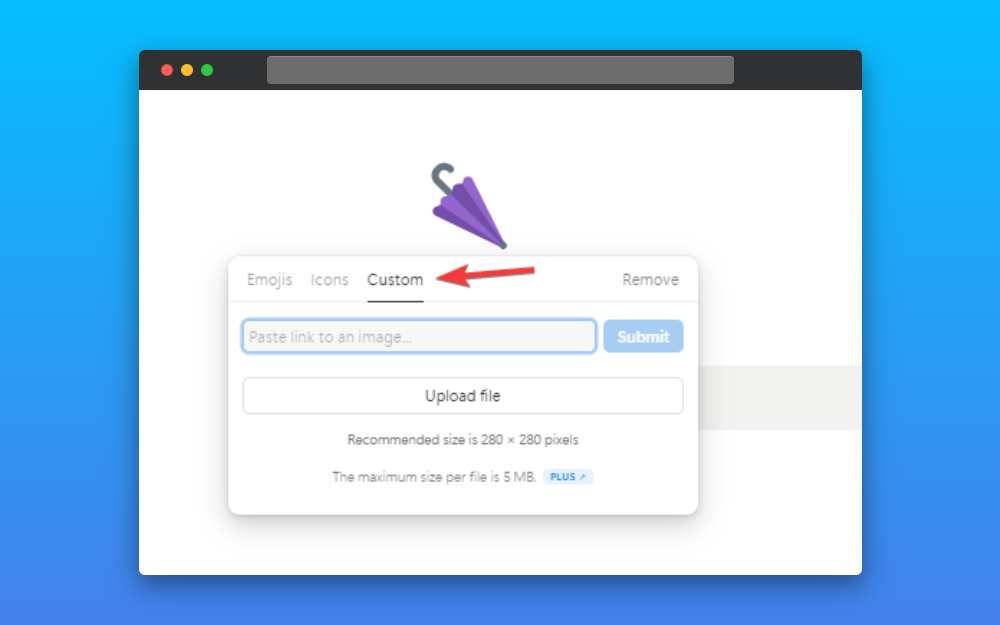
Remove the default emoji from the callout block
When you use the “/callout” block in notion, you will see an emoji attached to it, if you don’t want it, you can remove the default emoji.
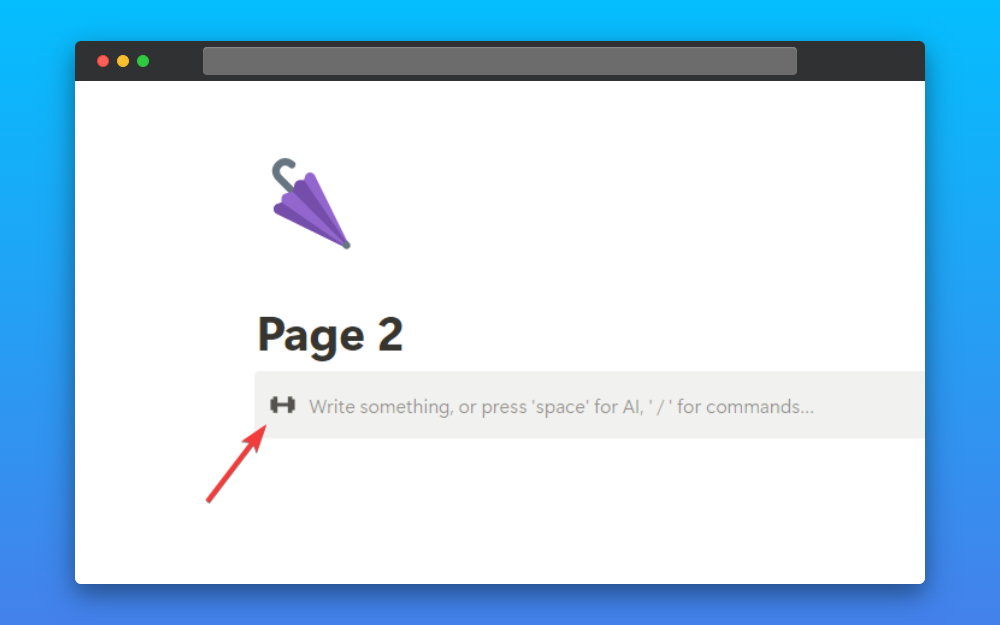
Click on the emoji in the callout block and then click on the “Remove” option to remove the emoji from the callout block