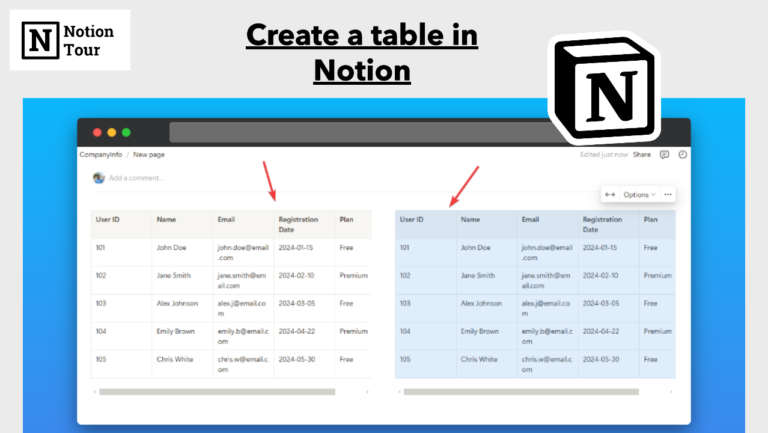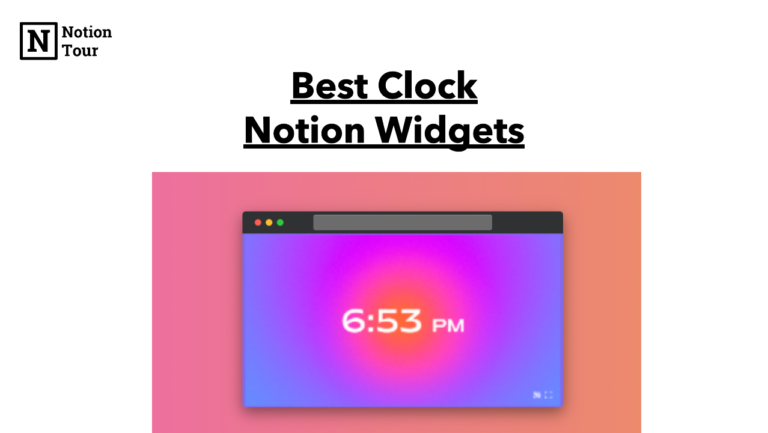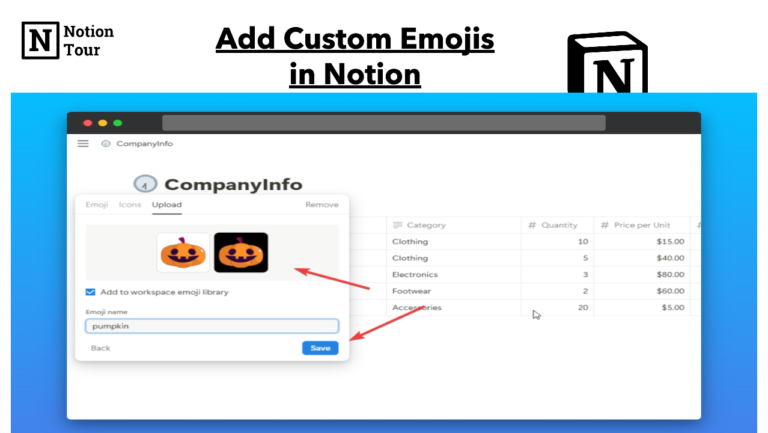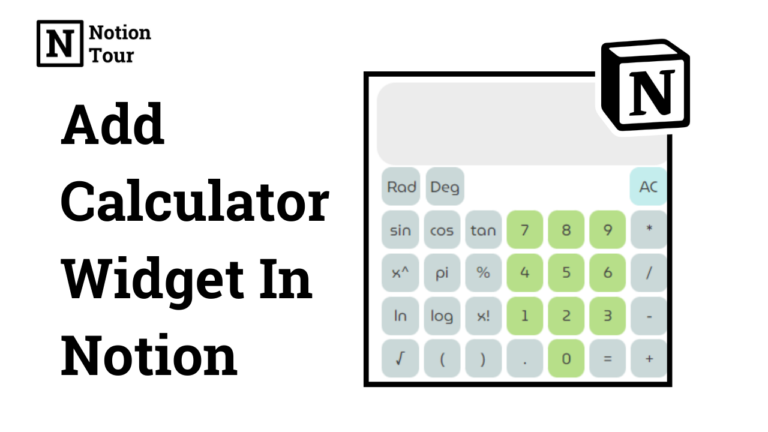How to create a template in Notion? 3 Types of Templates
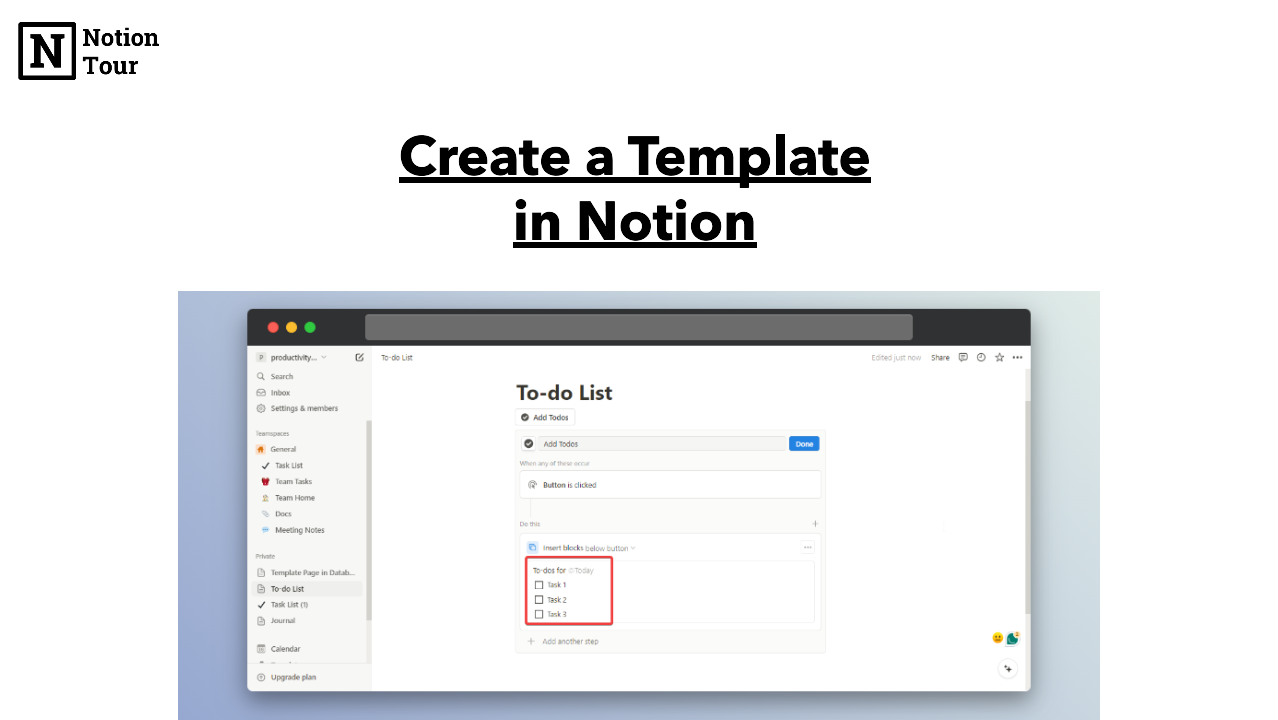
Notion template helps you automate the repeated tasks that you have. You can be efficient with this feature and don’t have to create multiple times.
You can create a template to use repeated tasks, create a page for repeated use as a template, and share your template with others to duplicate and see.
You can share a template with others and they can duplicate the page to use for themselves. In this post, we will see three types of templates in notion.
Template Button in Pages
When you have created a page and you want a block of content repeatedly, you can create a template button to automate the process and give you a readymade template.
For example, here I have a to-do list page and I need a to-do list daily, so I created a button and when I click on the button then it will give me a block of to-dos.
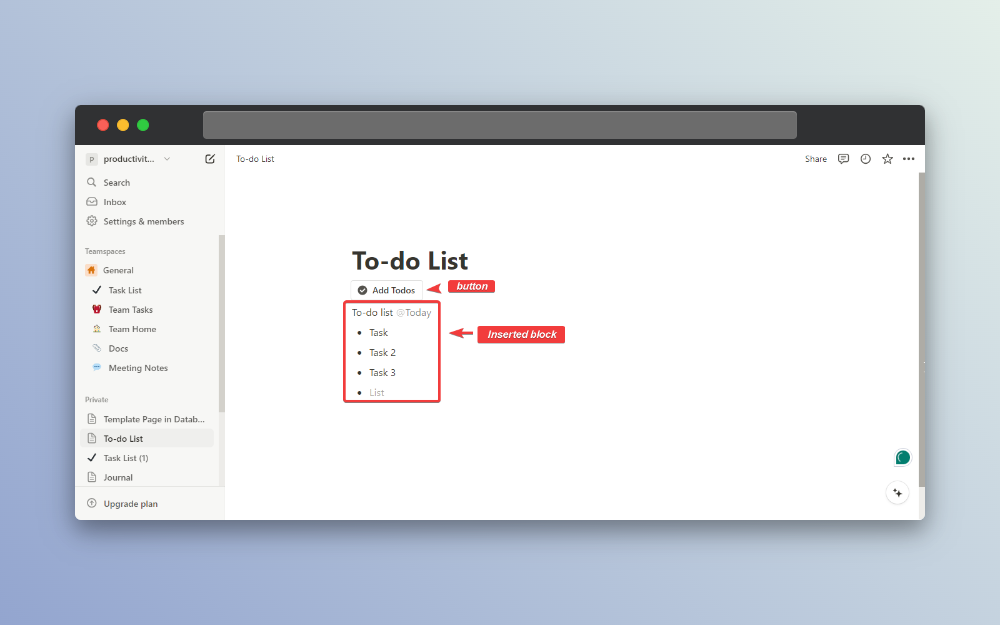
To create these types of template buttons, follow these steps.
1. Create a Button with “/Button”
To create a template button you need to create a button first. Type “/button” to create a new button. This is where you need to make changes to make it a recurring content block.

2. Insert a block & Type the content
After creating a button, then click on the “Add action” and you will see the “Insert blocks” option and click on it.
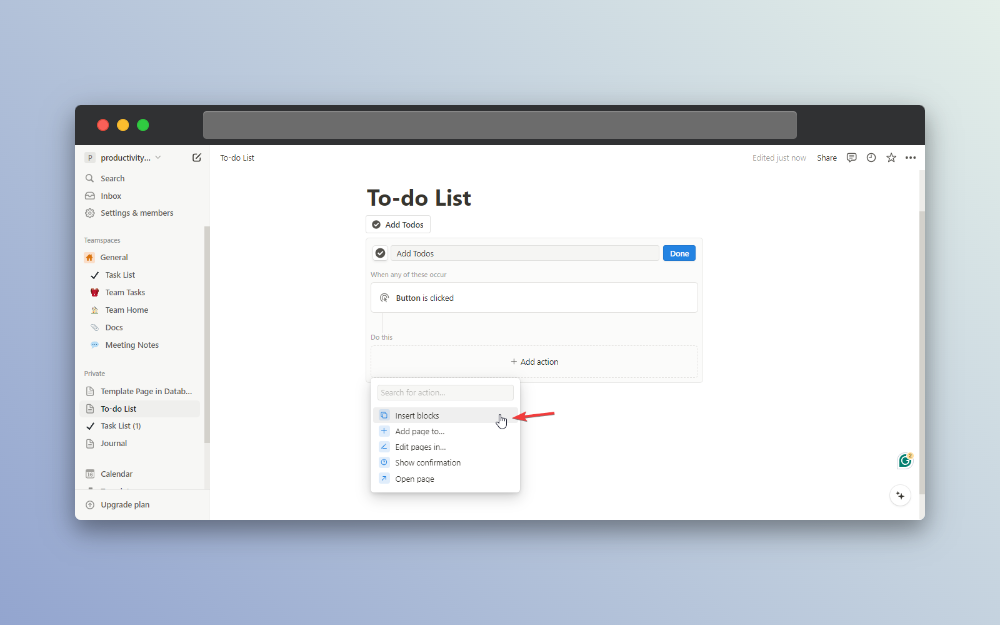
After clicking on insert blocks, you can fill in your content like I have filled here to generate new to-dos when I click on the button. After adding the content to the block, click on “Done” to complete.
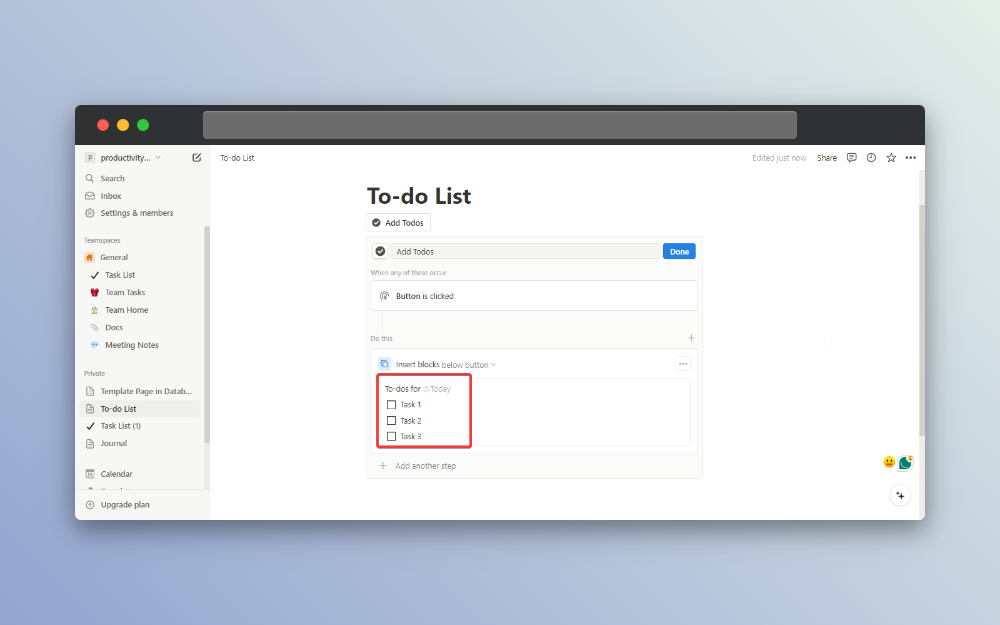
You can use this option to create recurring content in one click. Create meeting notes template, workout template, to-do list template, and many more.
Template Page in Database
If you have a database and you need a readymade template for each of the pages you create then you can create template pages inside the database. Here I have created a To-do list template inside a template, you can also create multiple templates and use these in your databases to streamline your work.
Here are the steps to create template pages in databases.
1. Create a database
In order to make a template, first you need a create a database here I have created a page and then created an “Inline database”. You can create any type of database.
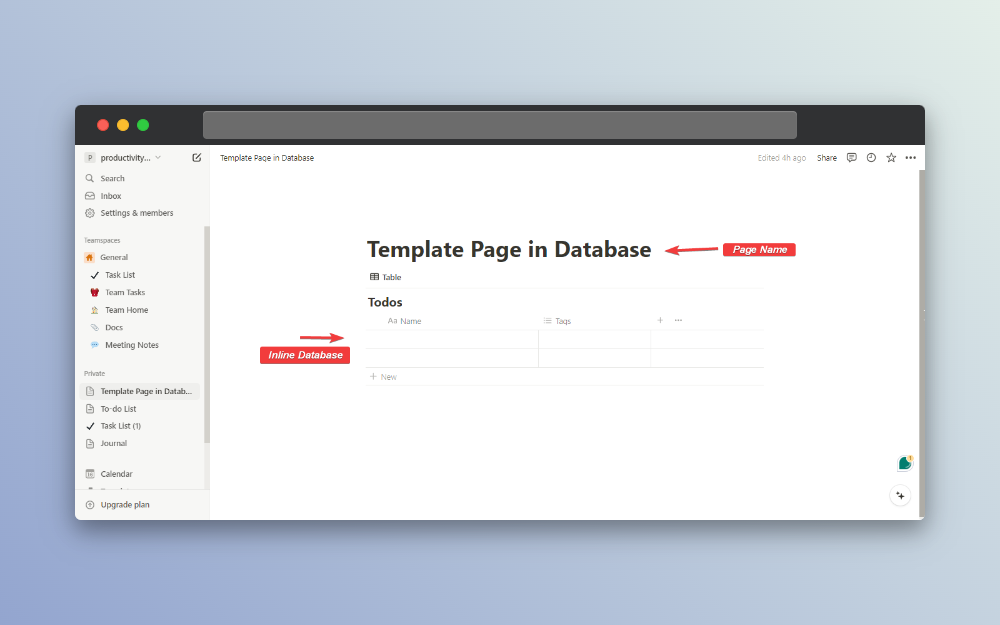
2. Open a page and create a template
After you have created an Inline database open a new page select “Create a new template” and make changes to the page according to your needs.
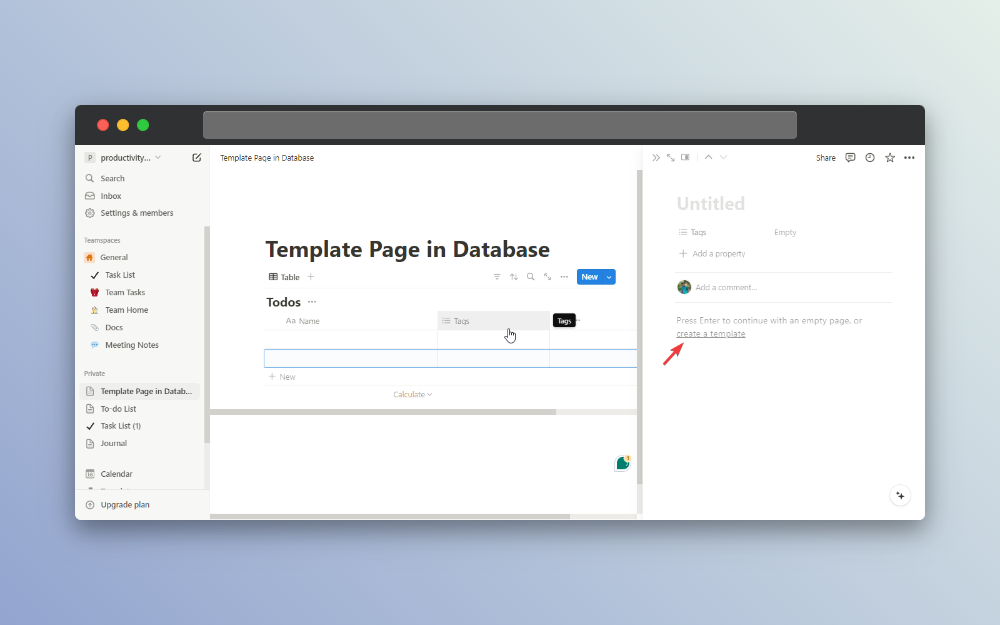
Here I have created a to-do list for daily use, so in my title, I have added “To-do list @today”. Also, I have made some checkboxes in the content.
Here is the result that I have created.
3. Click “New template” for another template
If you want to have more than one template you can have one. You just need to create another template with this same process.
- Select an untitled page.
- Select “New template”
- Add your title and content
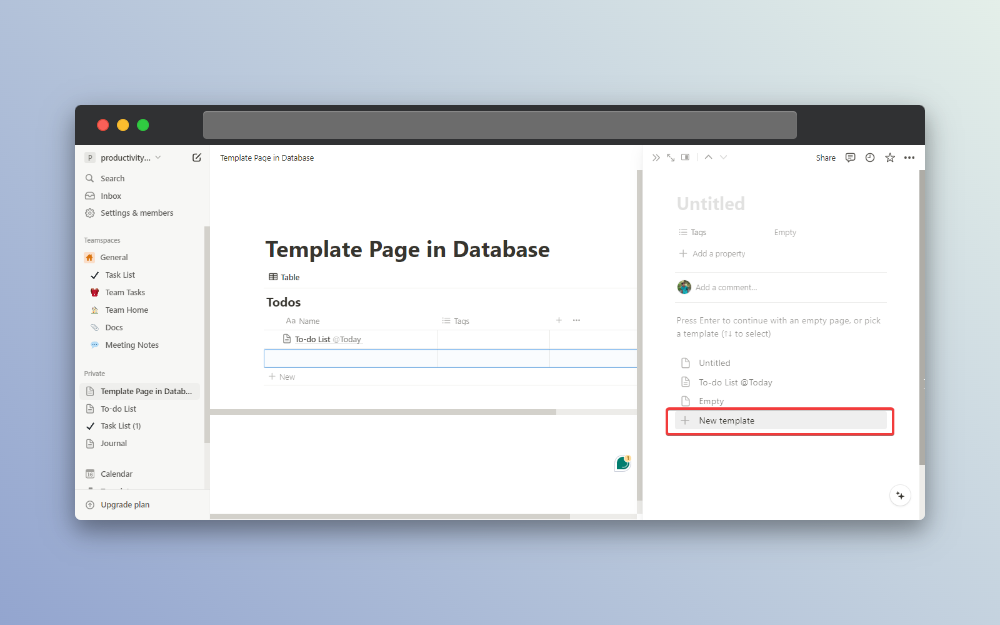
Then you also have another template of yours. These templates are useful if you have to create pages in a pattern. You can create daily/weekly/monthly planners, to-do lists, YouTube content library, and many more.
Public Template to share
Many notion creators share their templates and make money. if you want to share your template with others then you can do so. When you create a public template, those who have the link, can duplicate the page and make their own changes to use for themselves.
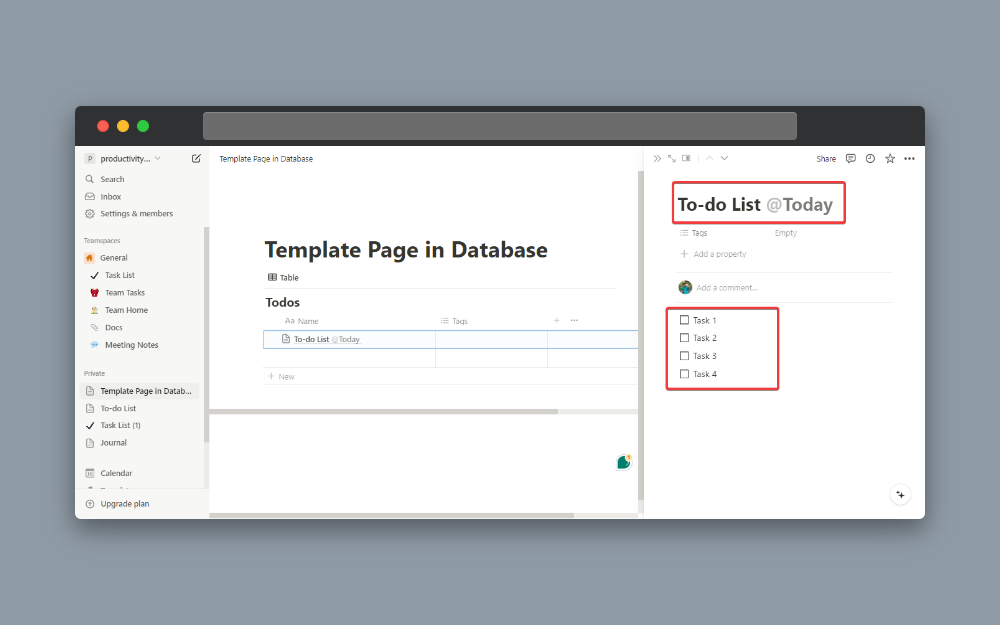
Here is how to share templates with the public.
1. Publish your page
First, you need to publish your page in order to see other people. Click on “Share” then go to the “Publish” section and publish it.
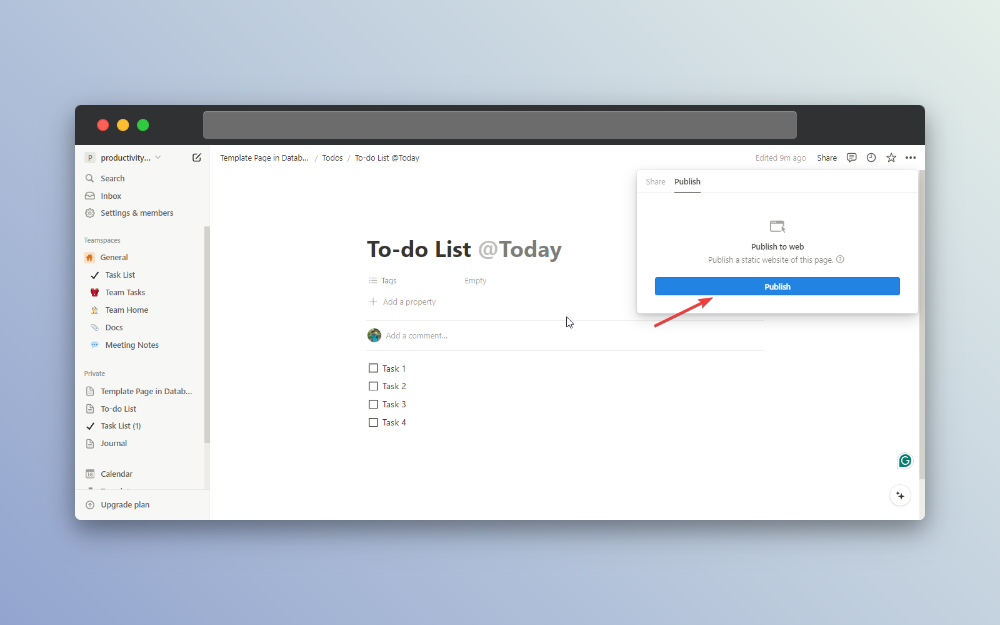
2. Allow duplicate option
After you have published your page, you need to do one step and select the “Allow duplicate as a template” option.
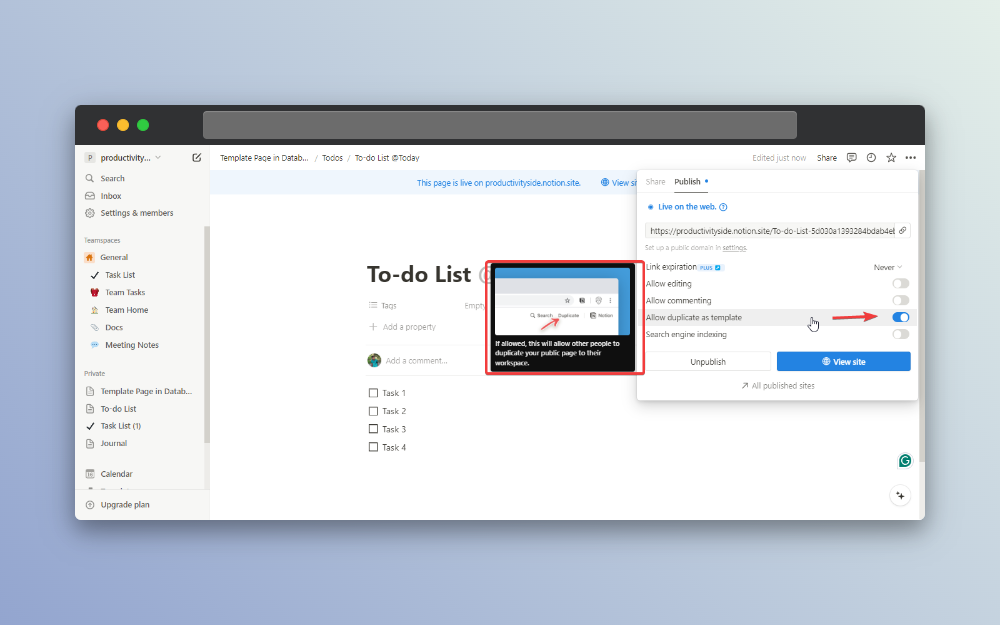
It is by default selected but check for assurance. Here you will see many other options if you want any of them then use them accordingly.