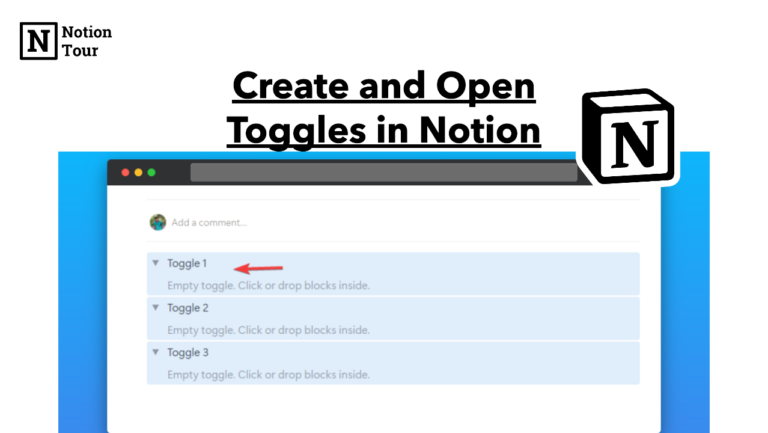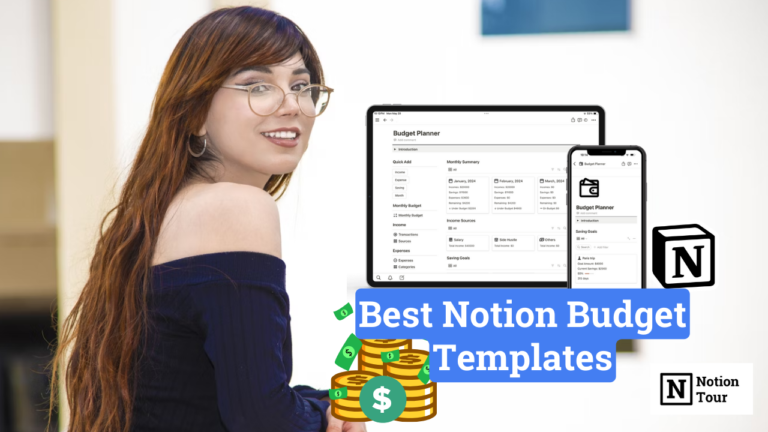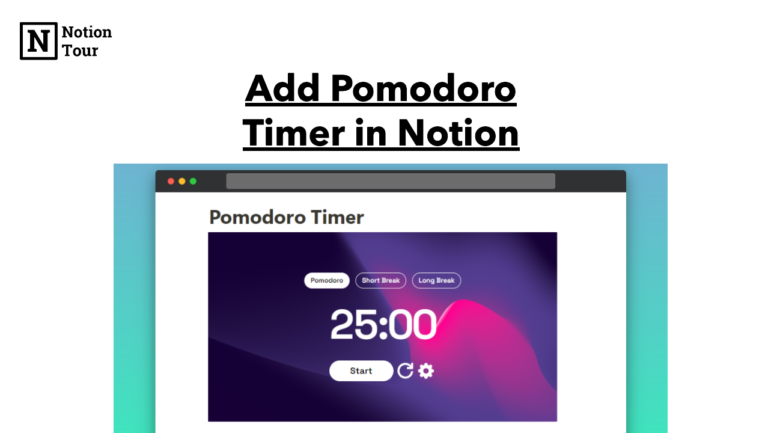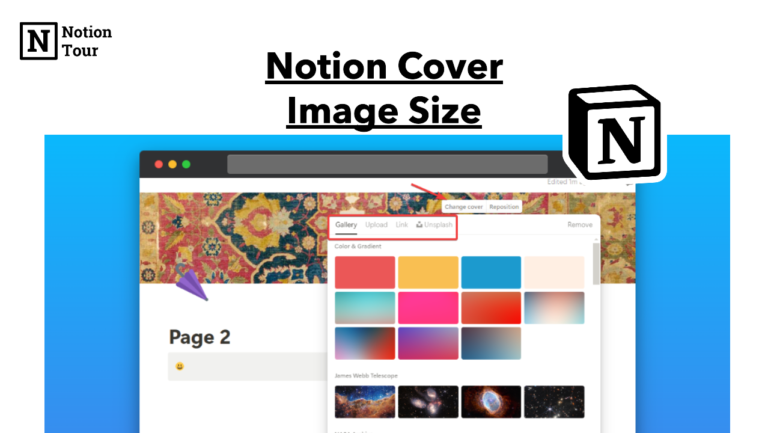How to Hide Pages in Notion
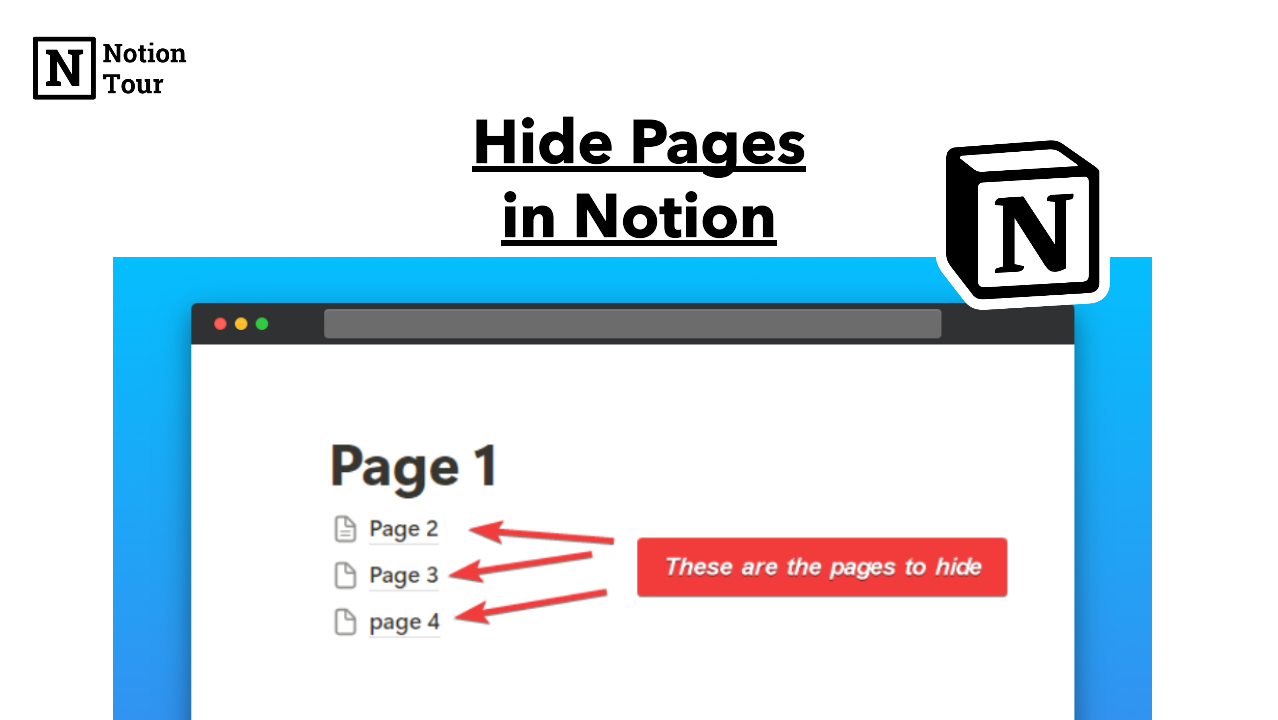
Notion makes it easy to organize your pages with subpages and makes it easy to navigate.
You can create a parent page, add subpages to it, and organize it according to your choice.
But in the sidebar, something gets cluttered, and instead of deleting it you can hide it from the sidebar and see them when you need.
In this tutorial, we will see how to hide your pages from the sidebar.
1. Open the page containing pages you want to hide
To hide a page, first, you need to open a page where your subpages are and you want to hide them. There are no features currently that let you hide pages from the workspace completely.

2. Create a toggle block
After you find the pages you want to hide, then create a toggle block with the command “/toggle”. This toggle block will be used for hiding a page.

3. Drag the pages into the toggle block
Then select all the pages and drag them to the toggle block to hide them. You can see in the image.

4. Collapse the toggle block to hide
Then click on the arrow in the toggle block to hide and unhide the toggle block. This trick will let you hide the pages to look clean but doesn’t let you hide from the workspace completely.

This way you can hide the pages in Notion. You can use this trick to make your pages and dashboard clean, minimalist, and aesthetically pleasing.