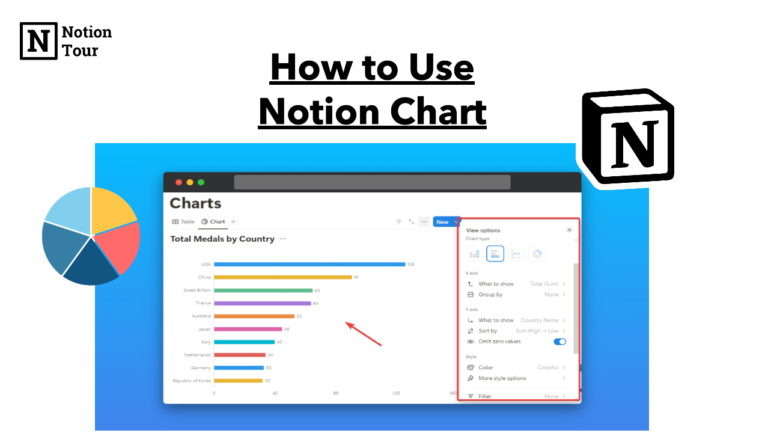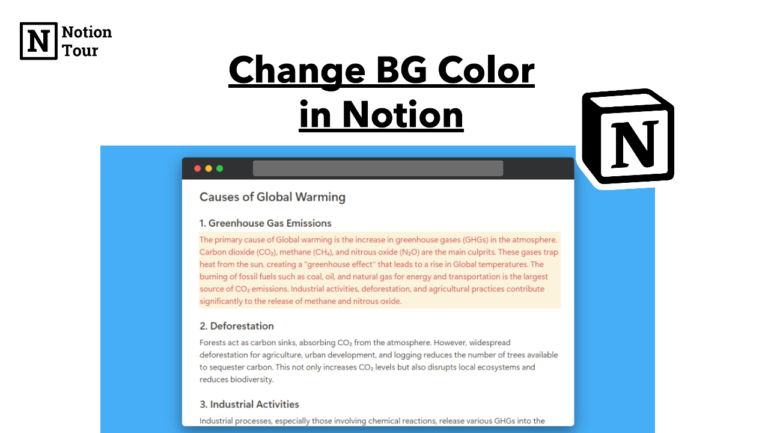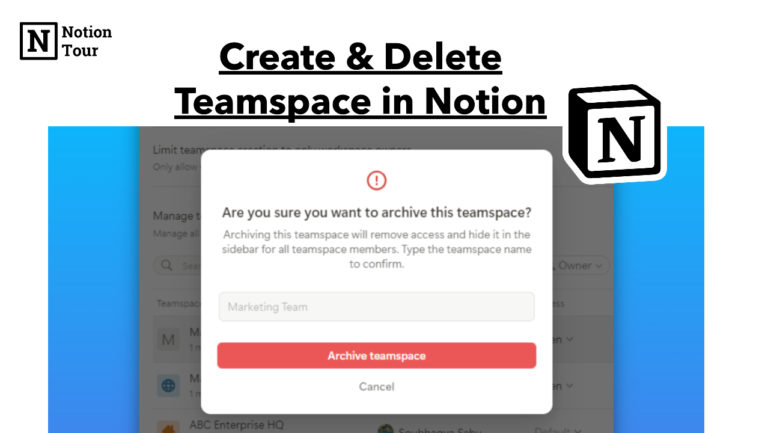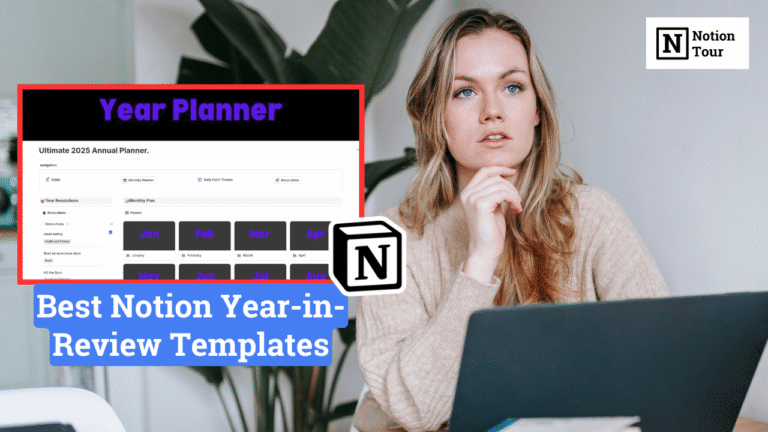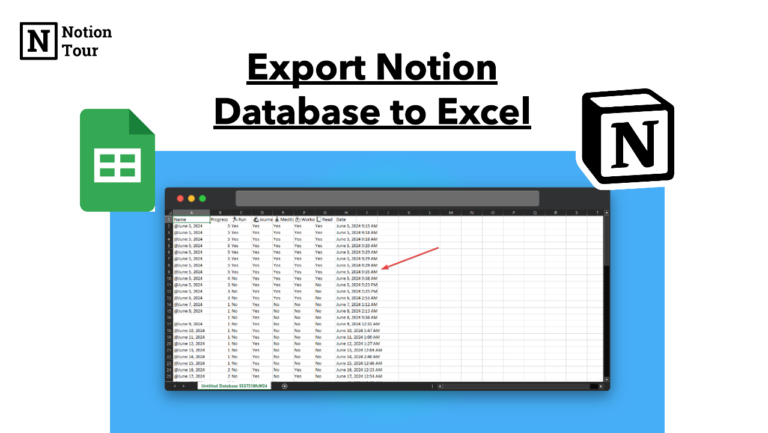How to add Conditional page Colors to Notion Database
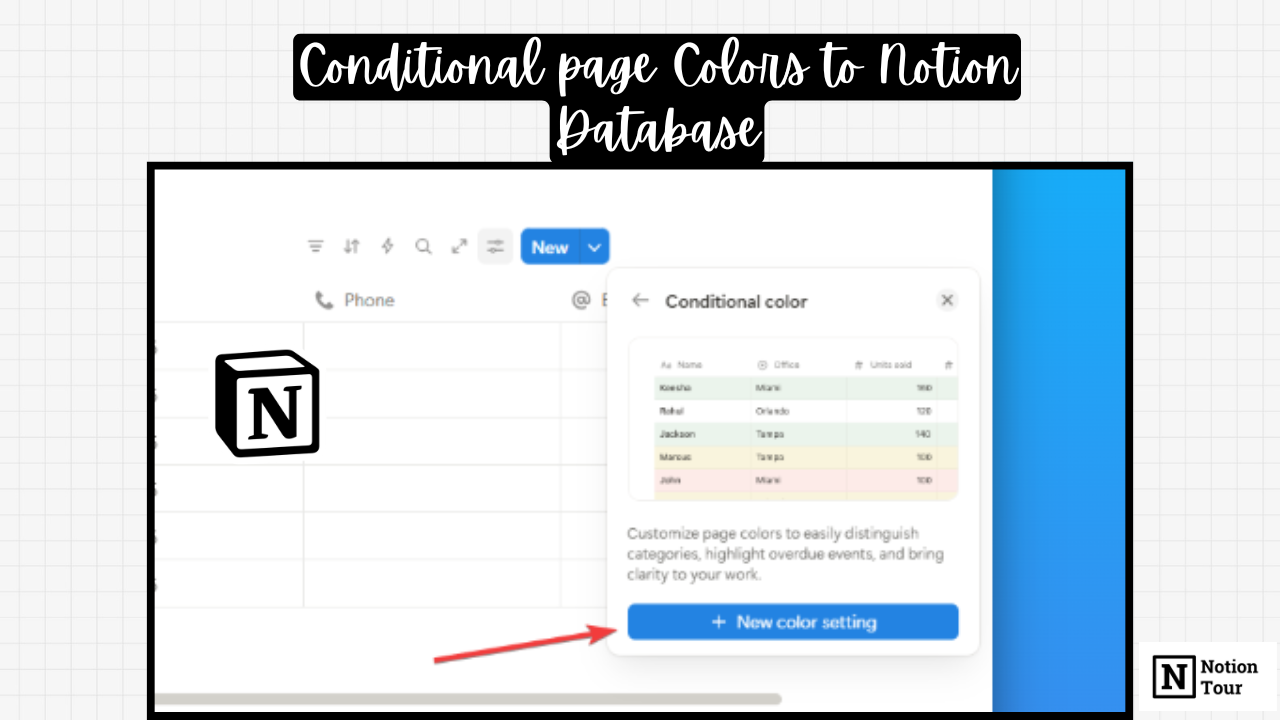
Notion is making a good effort to give as many rewards to its customers as it can. Notion now introduces a feature called conditional colors, which will help you to color-code your Notion database.
We have talked about it before, but I now want to show you in detail how you can use it.
This feature helps you distinguish overdue events, highlight specific content, and make it visually appealing. Here is how you can apply it in your Notion database.
Step-1: Go to your Notion database
First, you go to the Notion database where you want to apply the color code. This is a database feature, so you need to have a database.
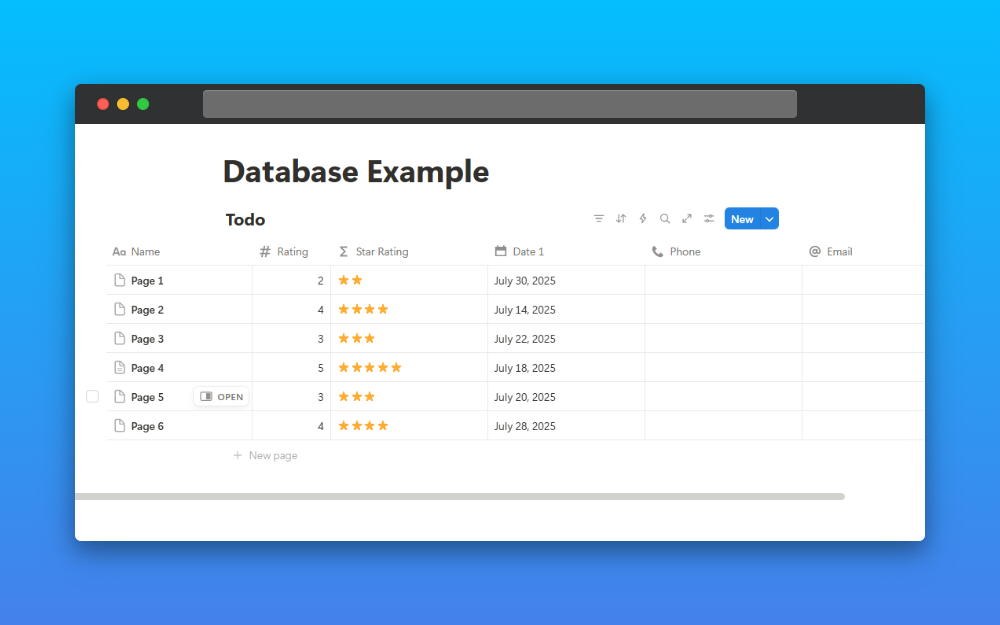
Step-2: Go to the settings of the Notion database
Then, after you set up the page or you can take your existing content. I have created an example for this demo.
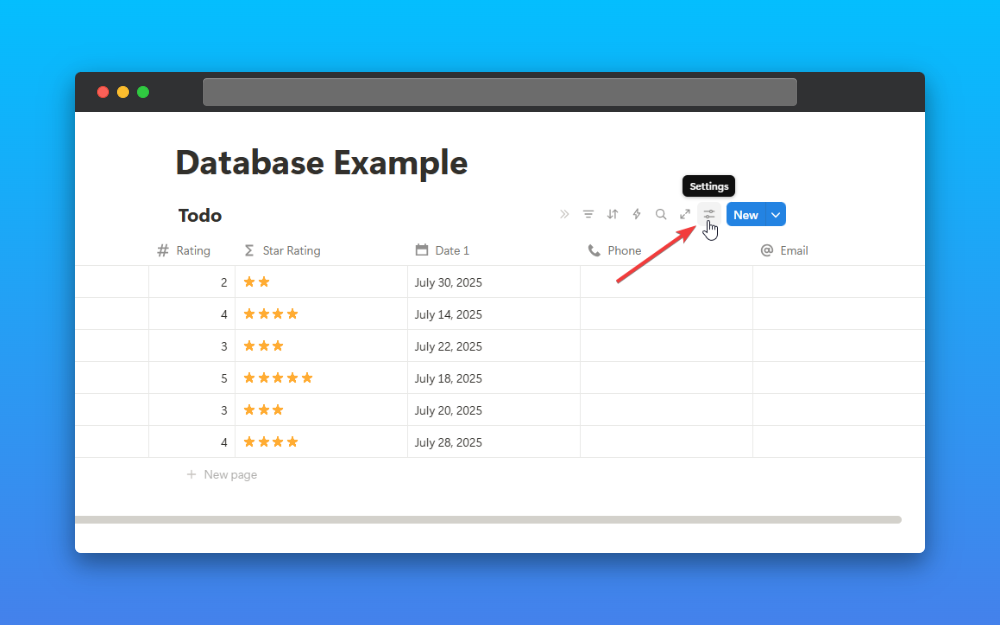
Step-3: Click on the “Conditional Color” option
After you click on the settings, you can see an option called “conditional color”—this is the feature that you need.
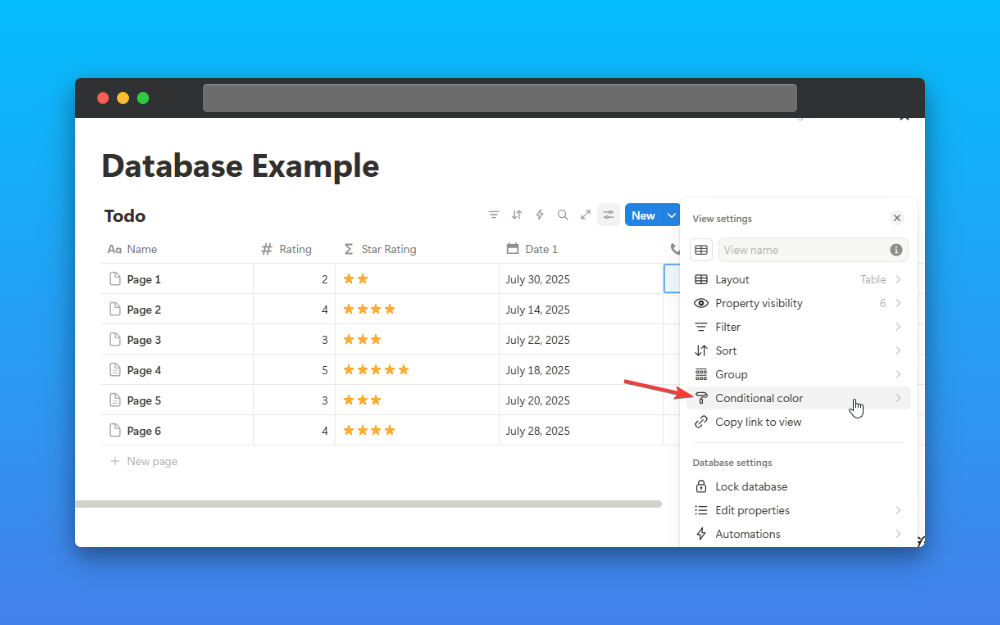
Step-4: Click on “New Color Settings”
Then you click on the new color setting, which is where you can set the color that you need.
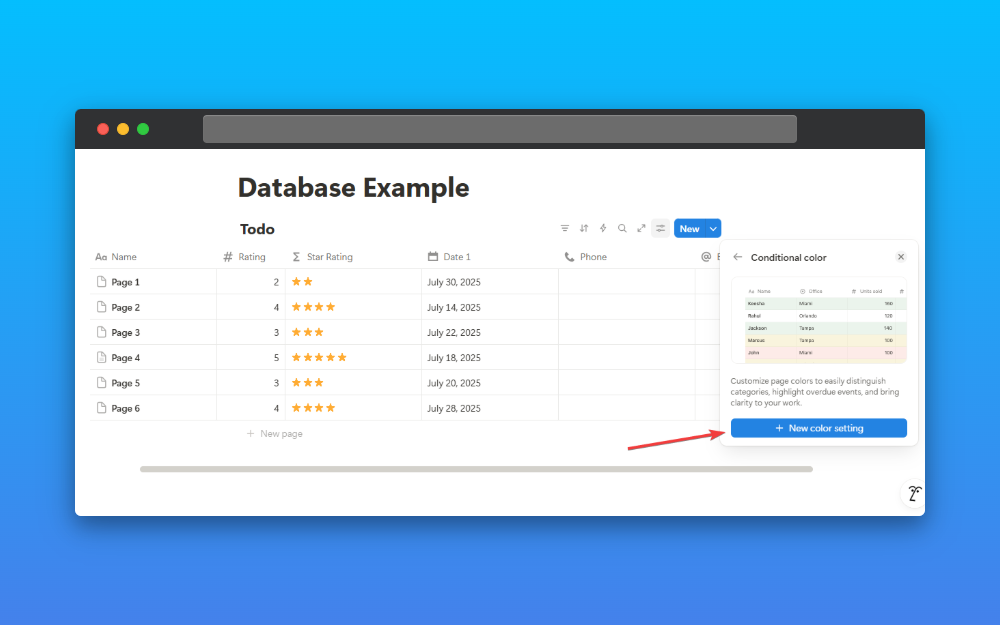
Step-5: Select a Property and apply
After you click on the new color setting, you need to select the property that you want to apply the conditional color to. Like in the image, I have applied it to the ratings property.
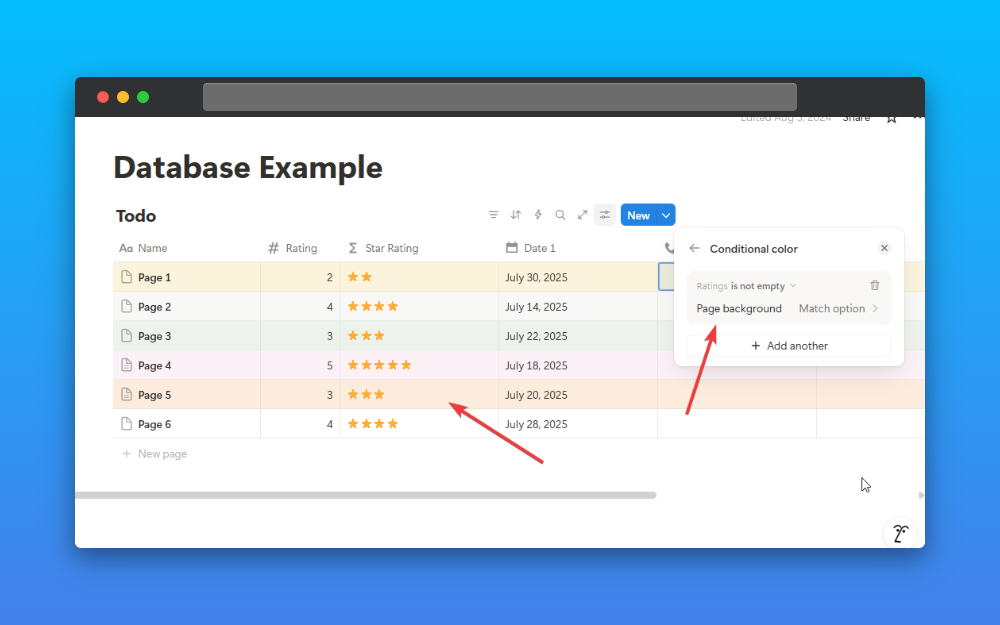
This is how you can use this conditional color feature that you can use it to color your database. This is very helpful to visually filter your database pages.