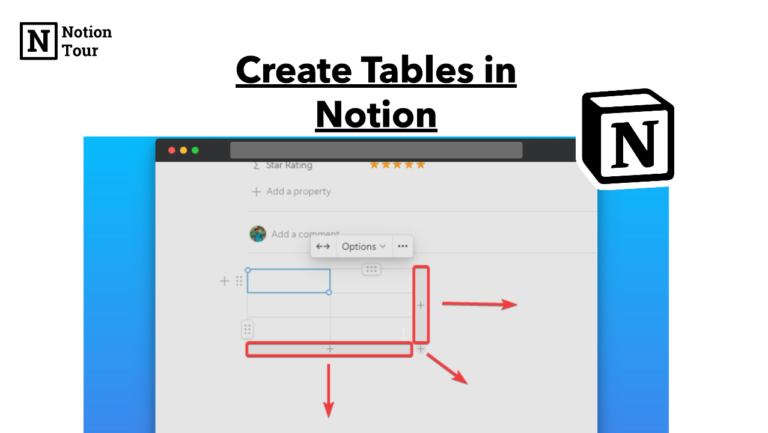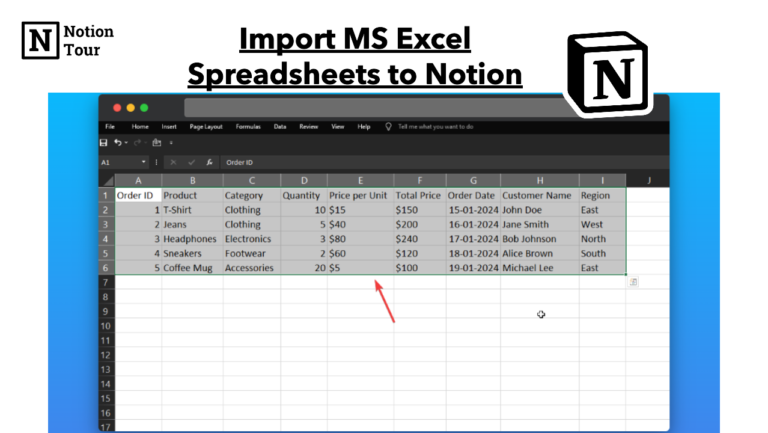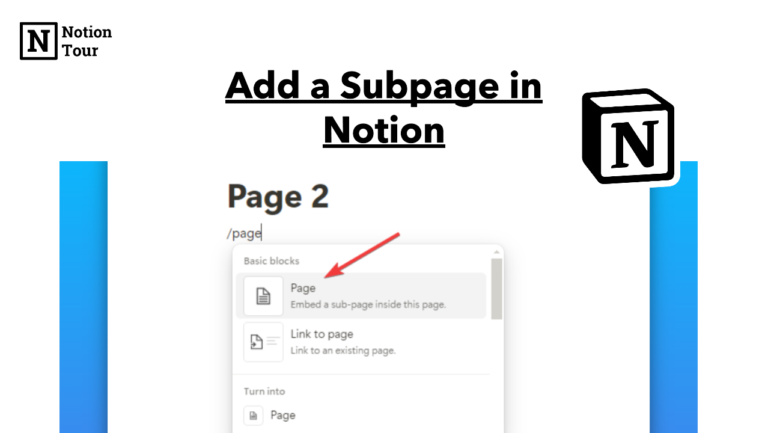How to Create a Table in Notion

Tables are incredible for storing data in a structured format in Notion. Notion allows you to add tables and its different from databases.
You can manage your data in a table and store it in a structured way. It is simple to use. Here we will learn how you can create a table in Notion in a few steps.
1. Create a Notion table block
First, you can create a new page or use it on an existing page. Then create a table block with “/table” and click on the table block.
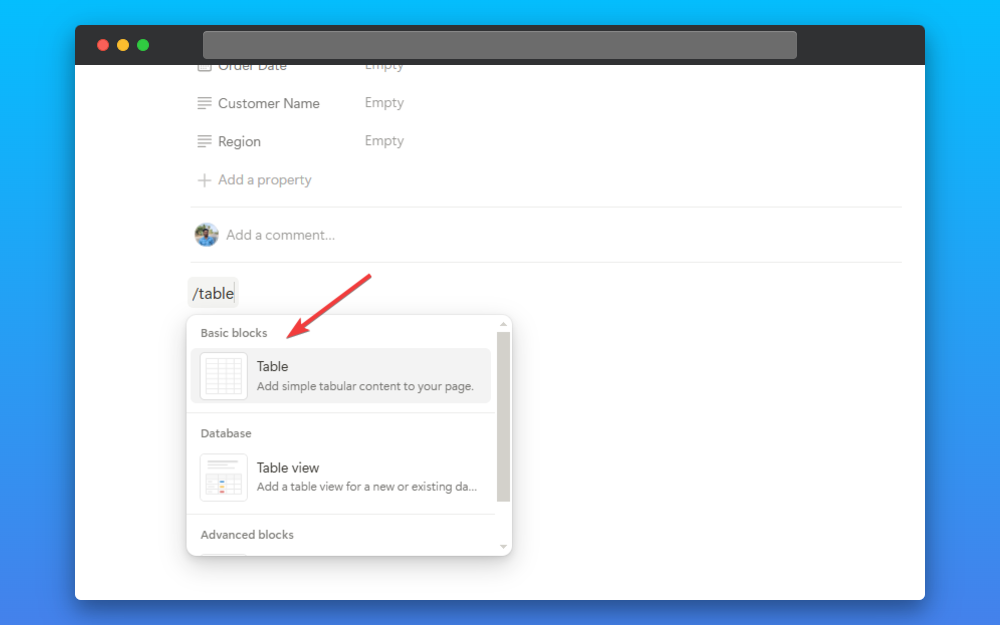
2. Add columns to the table
Then you can add columns using the “+” icon. You just need to drag the slider and you can create as many tables as you want.
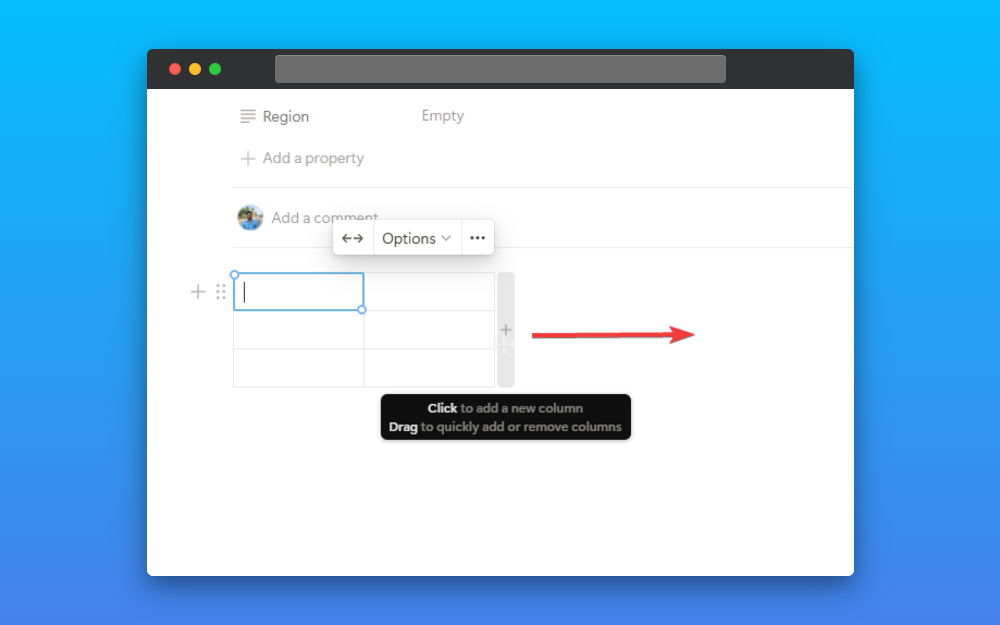
3. Add rows to the table
Also if you want to add rows to the table then you can drag the “+” icon as many times as you want. You can easily add rows and columns to the table.
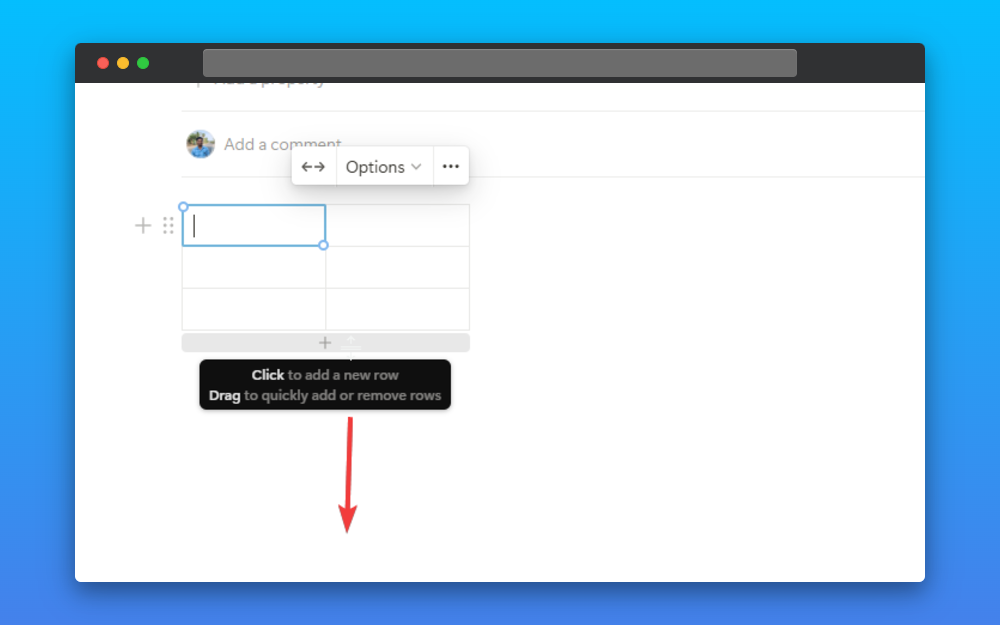
You can add the columns by dragging right and rows by dragging down and if you want to add both then you can drag on the corner to add both columns and rows.
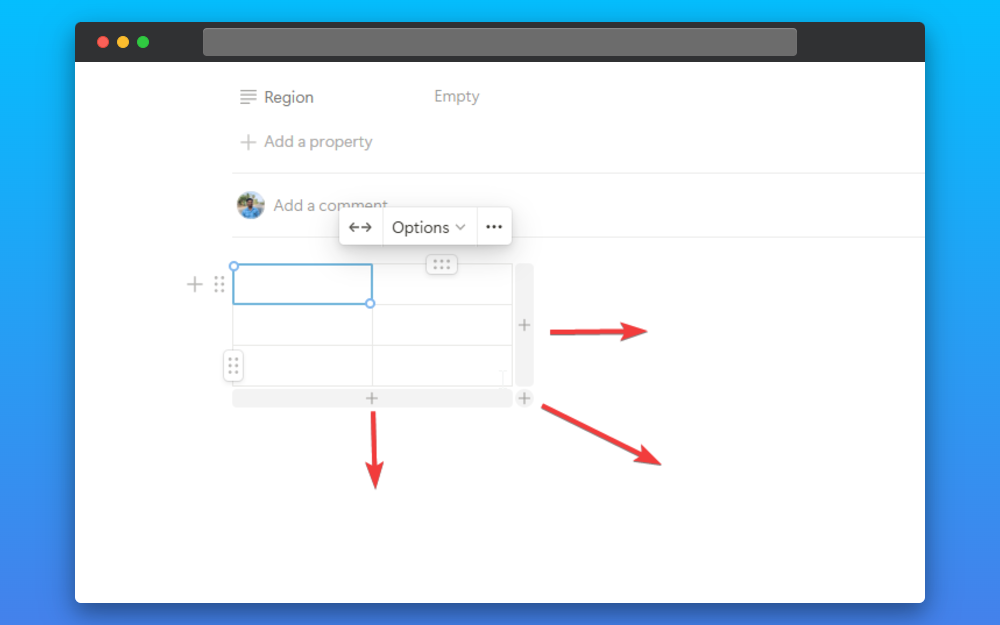
4. Set header rows and columns
After that, you can add header rows and columns. You can click on the “options” and after that, you can make headers. In this example, I only need the header row, so I have selected the header row. You can use it as you want.

This way you can create a table in Notion. Now you can add more rows and columns, share the table with other people, or export the table into Excel.
How to turn a table into a Notion database
You can also turn the same table into a database. You just need to click on the table settings “…” and click on the “turn into database” option to turn the table into a database.

How to delete a table
You can also delete the table. This option is in the table settings. You just need to click on the “delete” option. Below, you can also see the “duplicate” option, where you can duplicate the table.
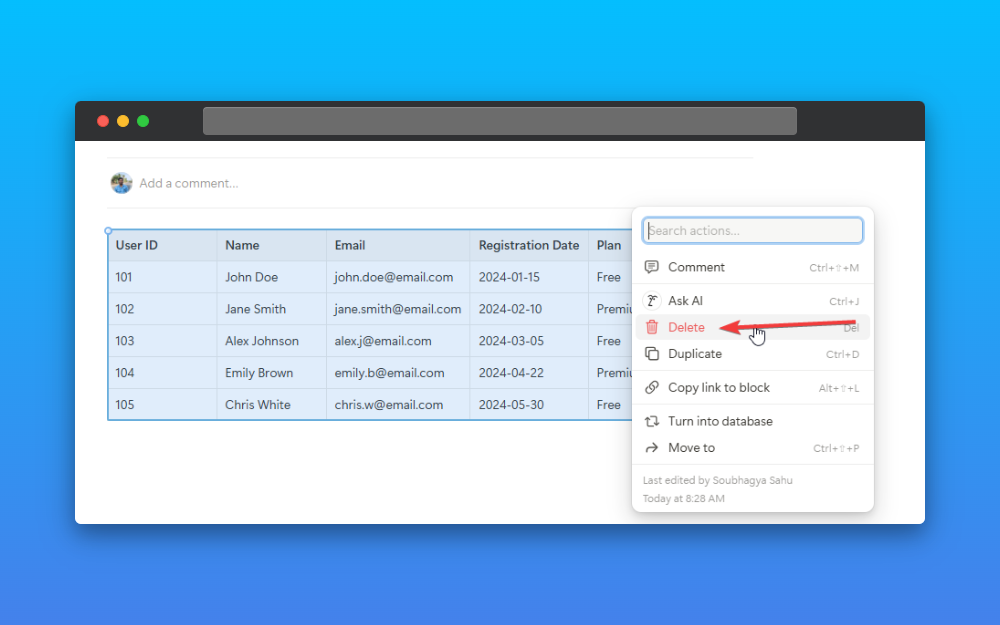
How to put tables side by side in Notion
How you can put the tables into side by side? This is also easy. You can take the two tables or as many tables you want.
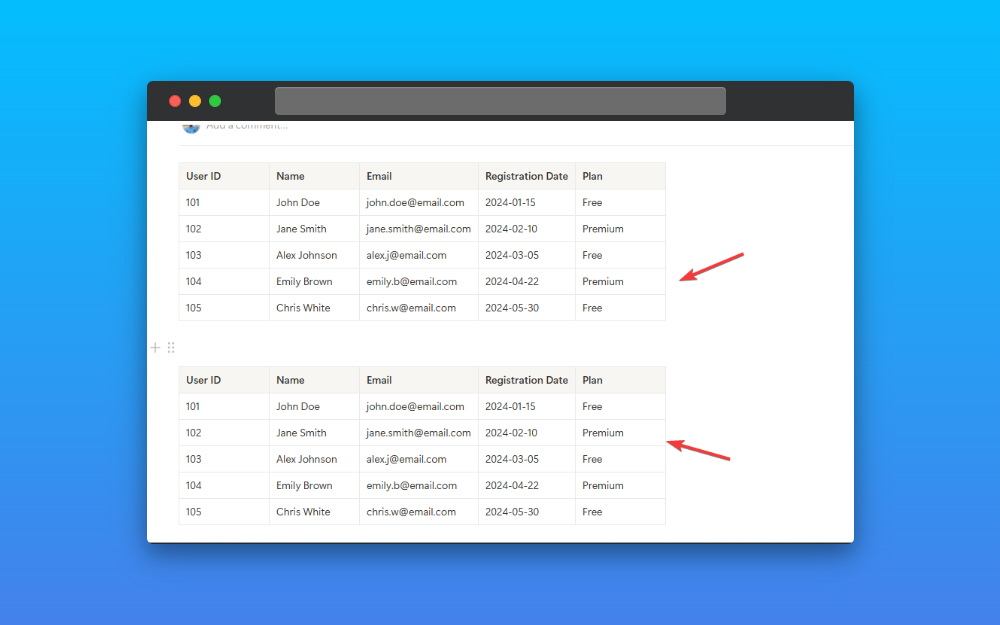
Then drag the below table to the side of the first table as shown in the image to create a 2 column and place the table side by side.
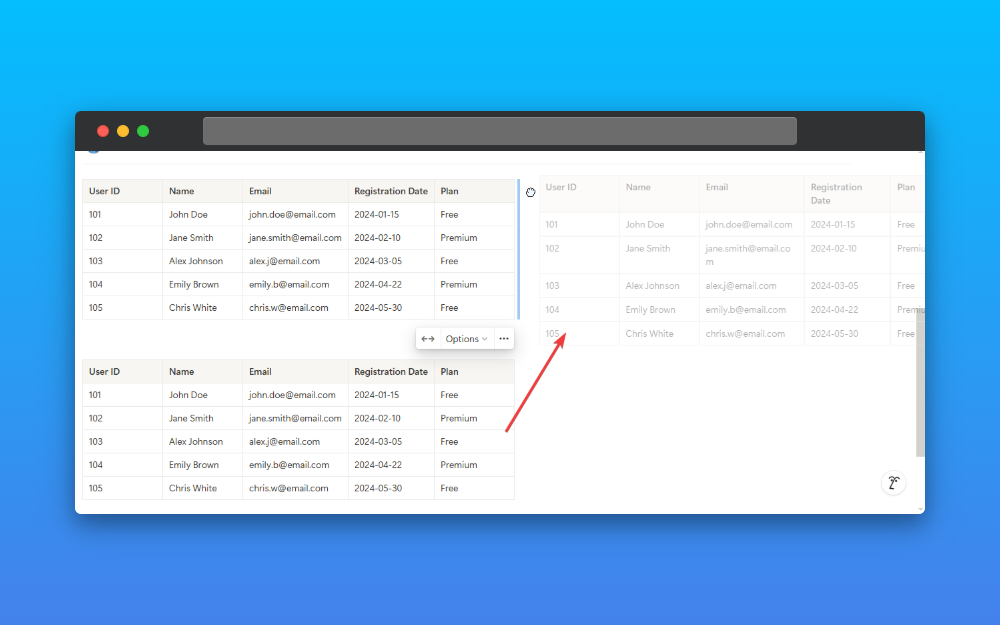
This is how it looks while you place the two tables side by side.
You can learn more about how you can add more columns to add more tables side by side on our blog.
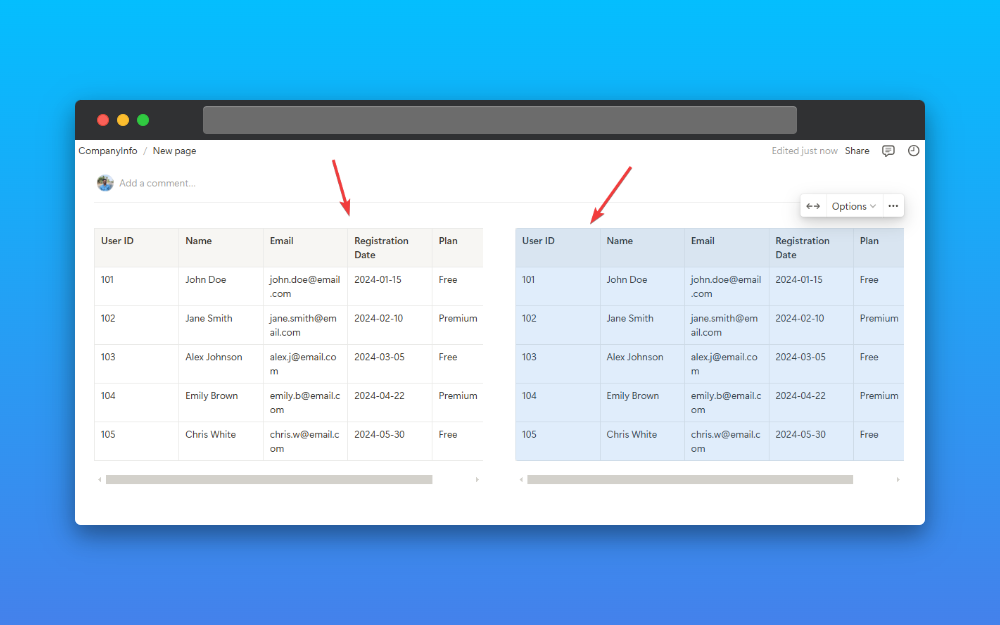
This is the tutorial for creating a table, sharing it with others, exporting it, and placing the table side by side. You can visit our blog to find more resources and tutorials to create a beautiful table in Notion.