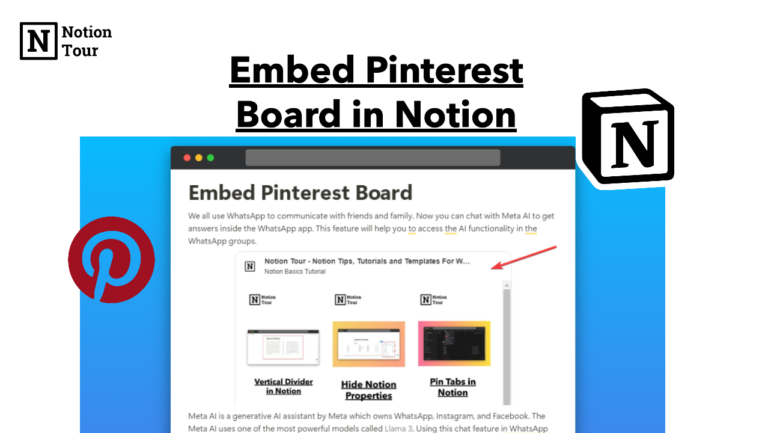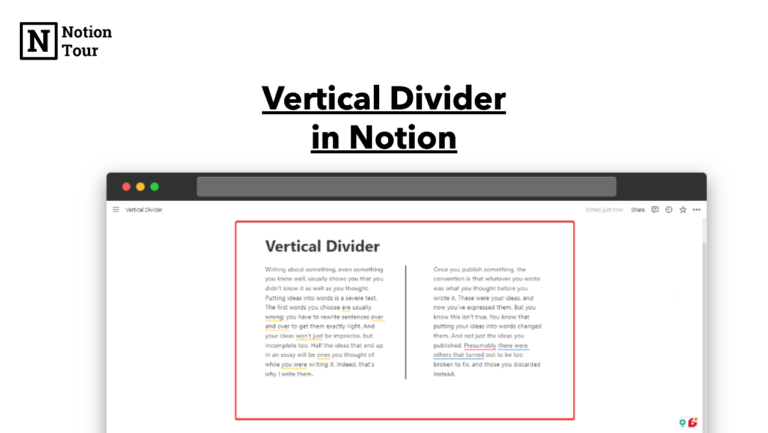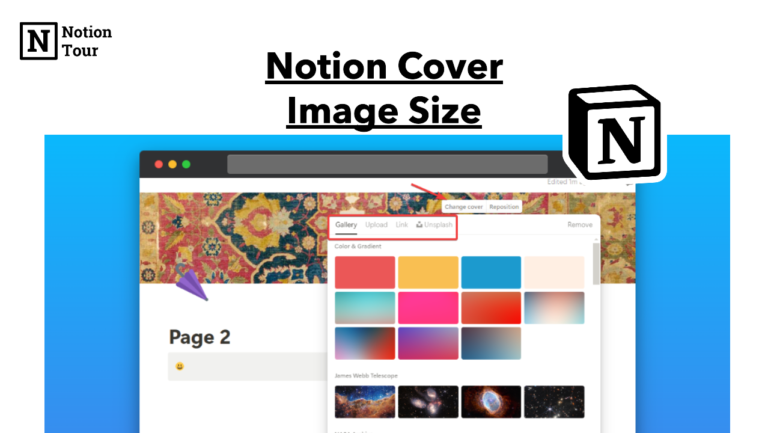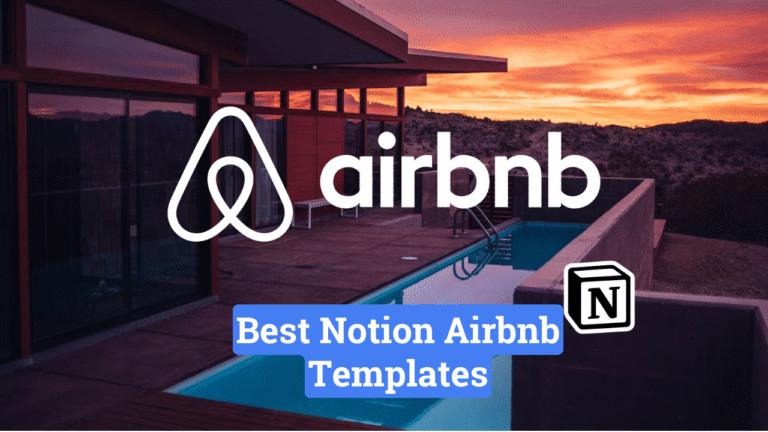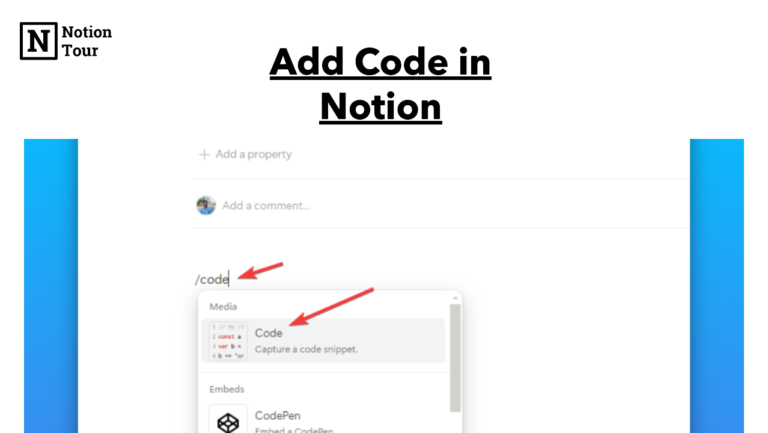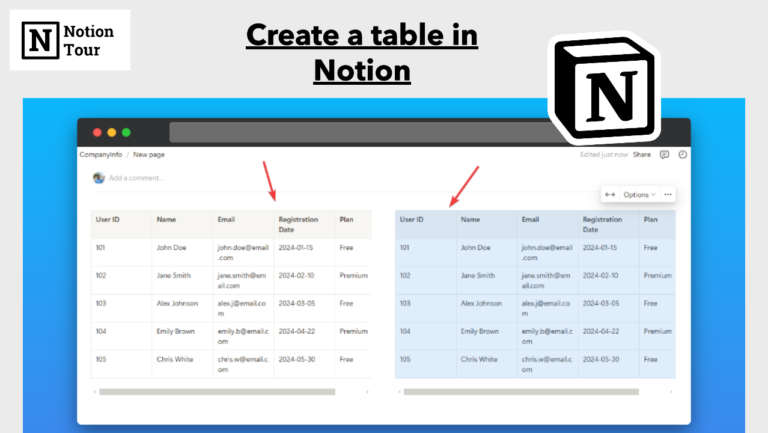How to Write Subscript and Superscript in Notion
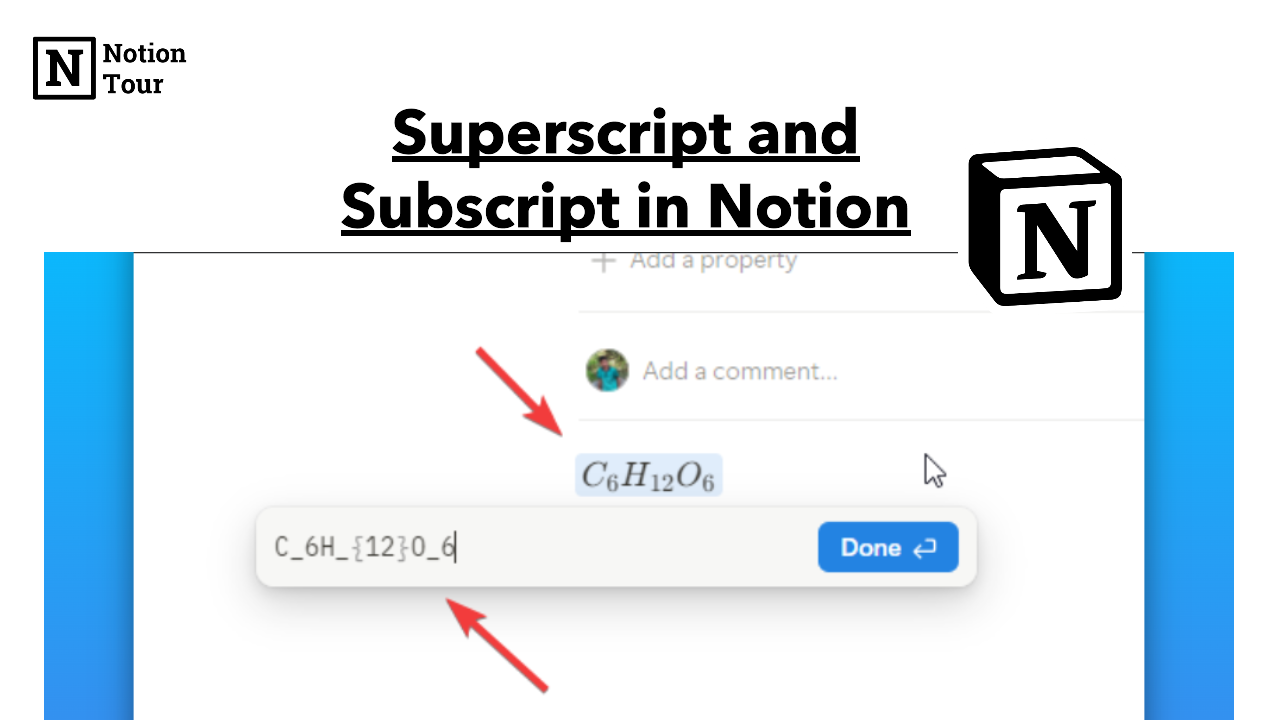
Subscript and superscript are very useful when it comes to scientific annotation, mathematical formulas, or chemical formulas.
For a student, it is a very useful feature that they can use while using Notion. They can write research documents, and mathematical formulas and add more context to the content.
In this tutorial, we will see how you can add subscripts and superscripts in notion new way.
Superscript in Notion
A superscript is a character or symbol that appears slightly above the baseline than the regular text like the mathematical expression “45” where 5 is the superscript.
It is very useful in mathematical and chemical equations. Let’s see how you can write this type of equation in Notion.
1. Type “/math” to add superscript
Type “/math” on a page and it will enable two Notion blocks—Block equation and Inline equation. You can create either one of them.

Use block equations for long equations and expressions and Inline equations to add an equation in a line.
You can also use a keyword shortcut to write superscript in Notion—CMD + Shift + e on Mac or CTRL + Shift + e on Windows and this creates an inline-block.
2. Type the superscript and click on the “Done” button
To add a superscript add the caret symbol (^) right before the number you want to appear as a superscript.
For example, if I want to write 45+32+9 in Notion I have to write “4^5+3^2+9” in the block.
You can see the caret symbol is placed before the superscript in the equation.

Subscript in Notion
A subscript is a character or symbol that is placed right below the text in a smaller size than the regular text.
You can subscript widely in mathematical and chemical formulas like the chemical formula of water—H2O—the “2” is a subscript here.
Let’s see how you can write subscripts in Notion.
1. Type “/math” to add subscript
Type “/math” on a page that will enable two Notion blocks—Block Equation and Inline Equation. You can use the Inline equation in a line and block equation to add multiple lines to the equation.

You can use keyboard shortcuts for writing subscripts in Notion—— CMD + Shift + e on Mac or CTRL + Shift + e on Windows.
2. Type the the subscript and click on the “Done” button
Then use the underscore symbol () right before the number that you want to appear as a subscript.
For example, the chemical formula of Glucose is C6H12O6 and written as “C_6H_{12}O_6” here the “_” symbol is written before the numbers. The {} symbol is to add “12” together.

Use cases of subscript and superscript
Here are some use cases where you can use subscript and superscript.
- Mathematical equations
- Chemical formulas of compounds like H2O
- In Coding for writing variables and parameters
- Footnotes and references
- Labels and Annotations
- Writing Isotopes and atomic notations