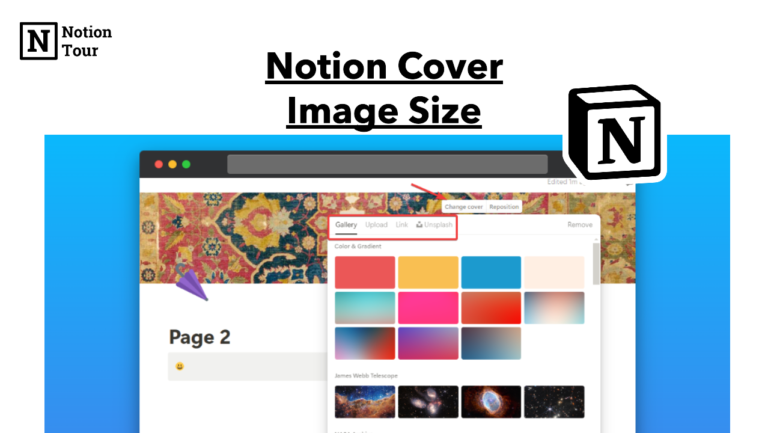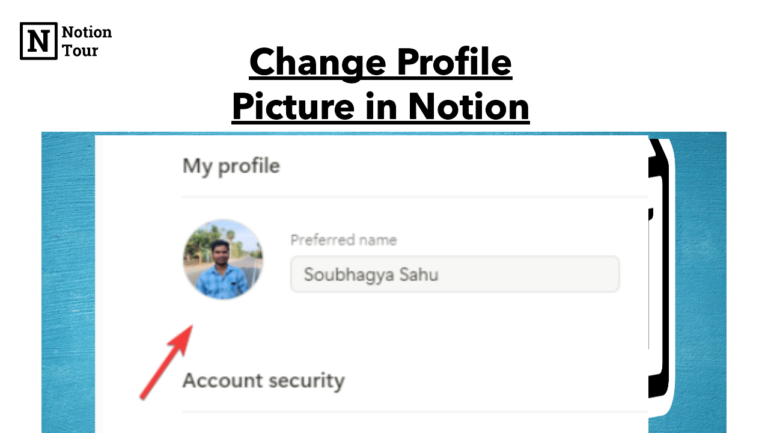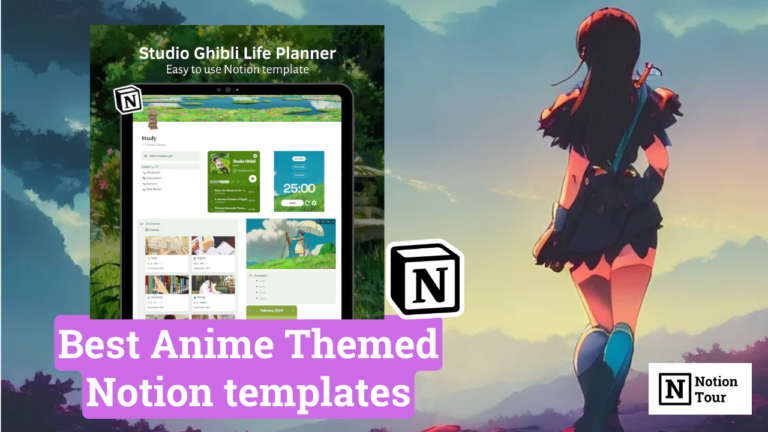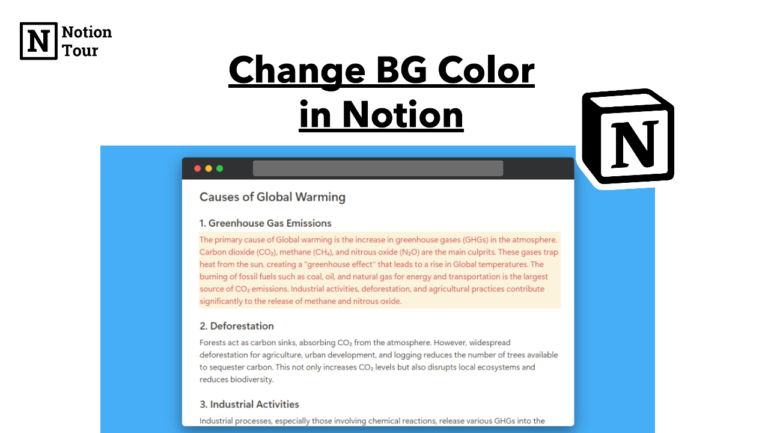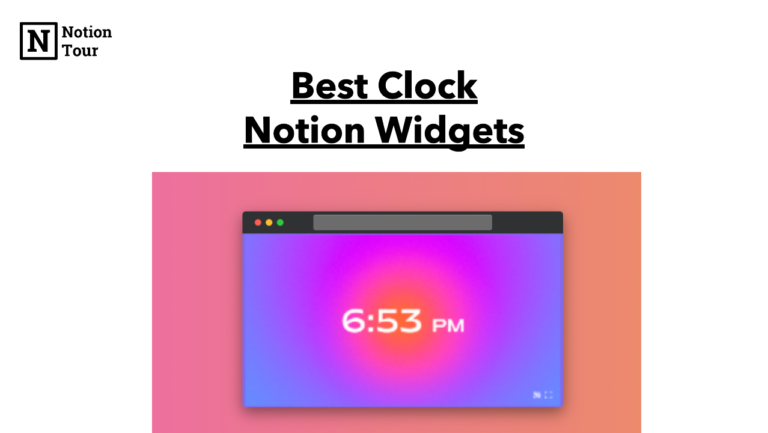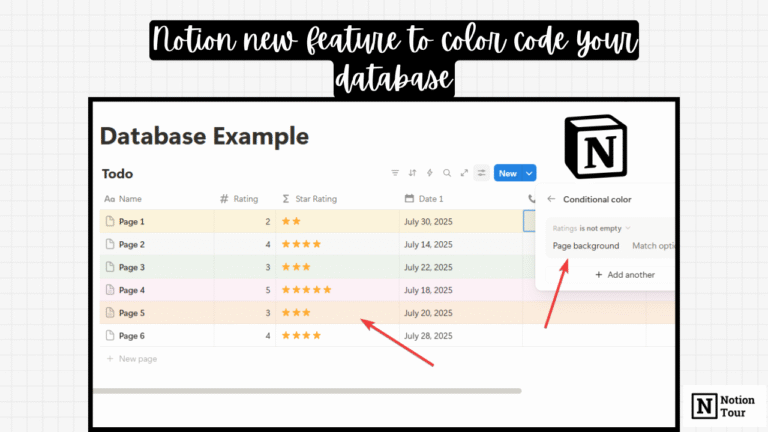How to Restore Deleted Pages in Notion

Notion offers a time-saving feature to save deleted pages. If you have deleted a page or accidentally deleted a page and you want the page back then Notion offers you to restore your pages.
It will bring back the Notion page as it is when you have deleted it.
Note: Starting 17 June 2024, pages in Trash for over 30 days will be automatically deleted. If you have a long-due page you want to restore now is the time to restore.
In this post, we will learn how to restore pages in Notion.
Here are the steps.
1. Go to the “Trash” section
First, go to the “Trash” option in the last section of the left sidebar. Here you will find all the deleted pages by you and your teammate. It does have the option to filter out with person, database, and team space.
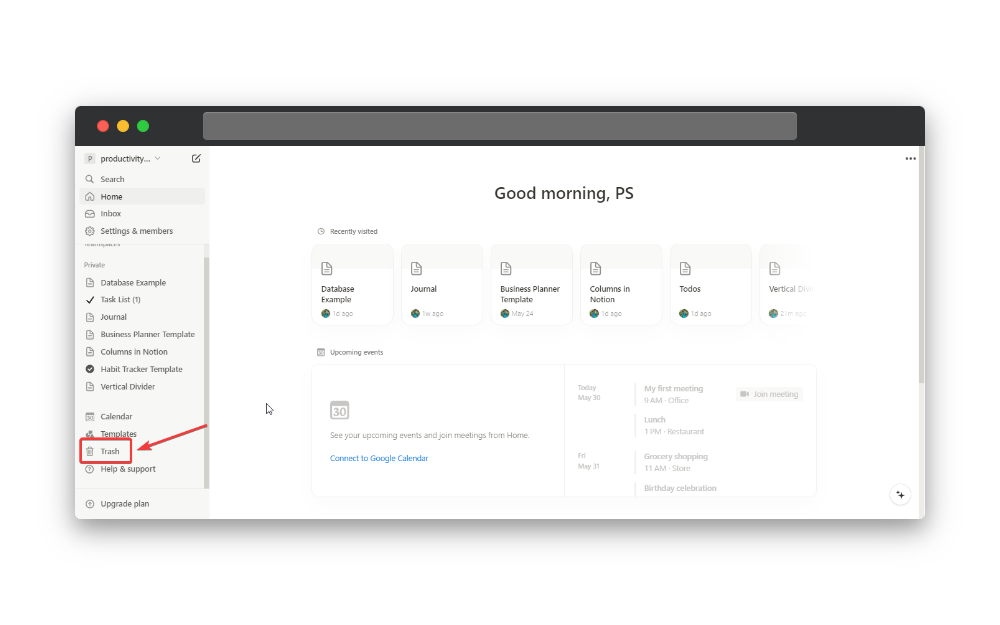
2. Click on the page you want to restore
Then find the page you want to restore. You can apply filters, search, or scroll through it to search the page you want.
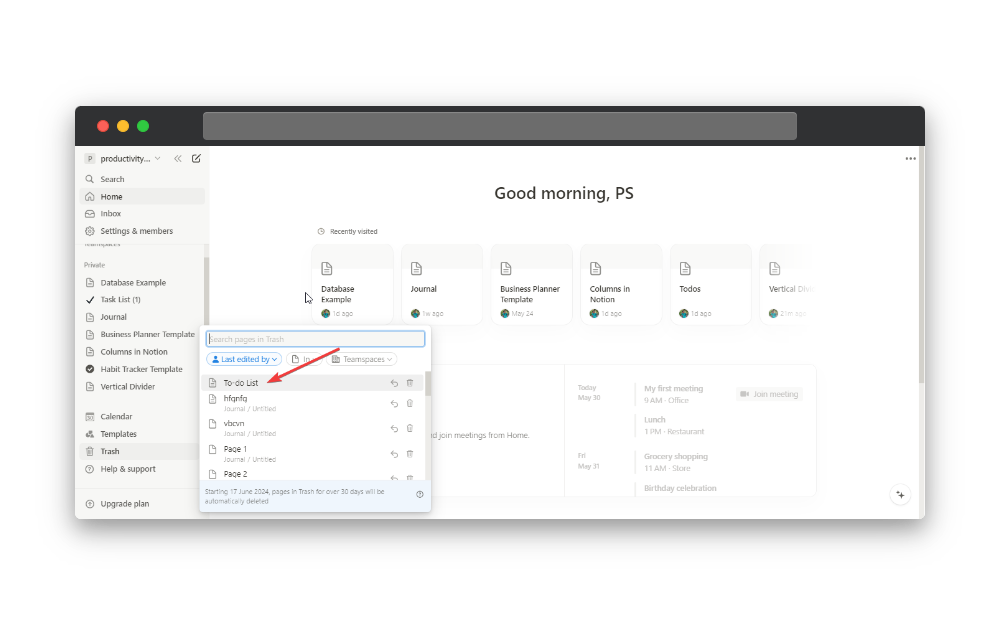
3. Click on “Restore Page” to restore the page
Then open the page you want to restore and you will find the option to restore the page and delete it from the trash.
Click on “Restore Page” to restore the page and you will restore the page as it is when you have deleted it.
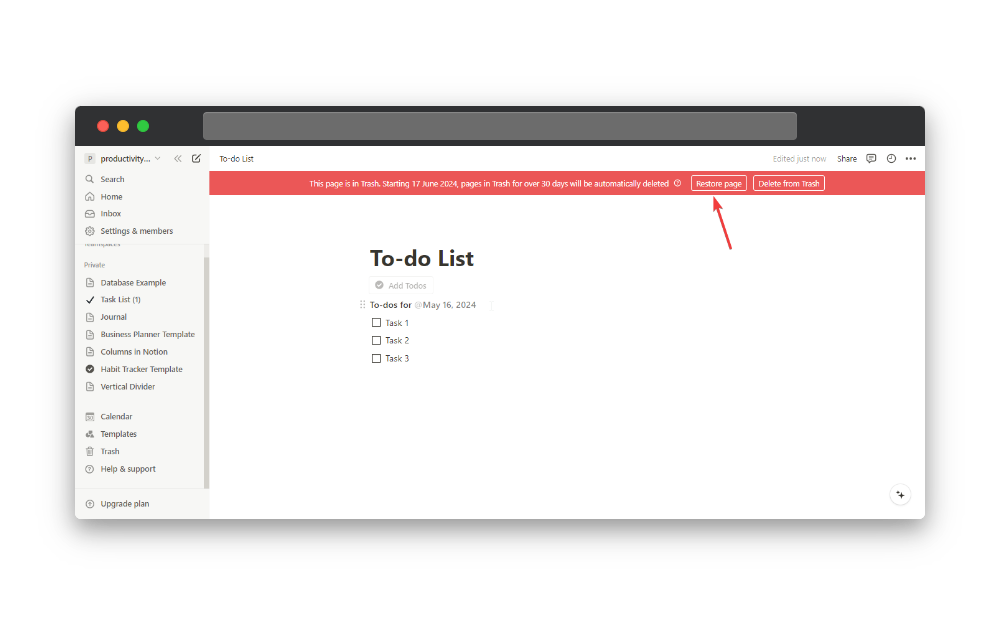
This way you will able to restore your deleted pages.
Note: Starting 17 June 2024, pages in Trash for over 30 days will be automatically deleted. If you have a long-due page you want to restore now is the time to restore.