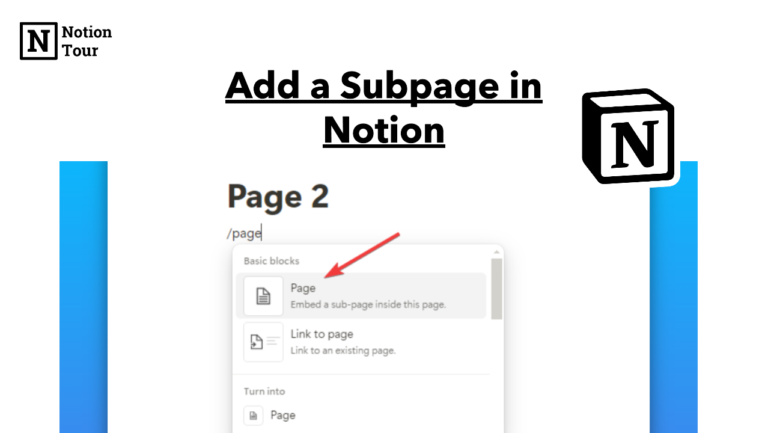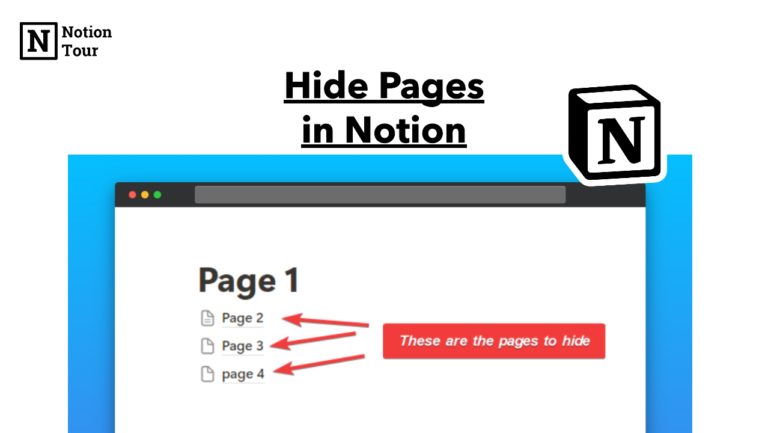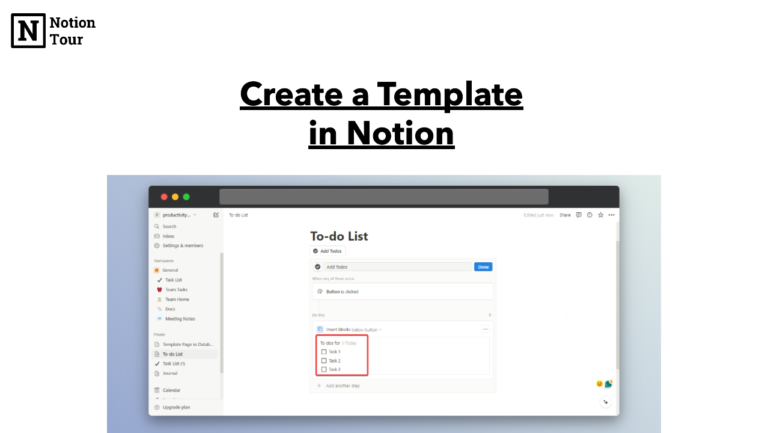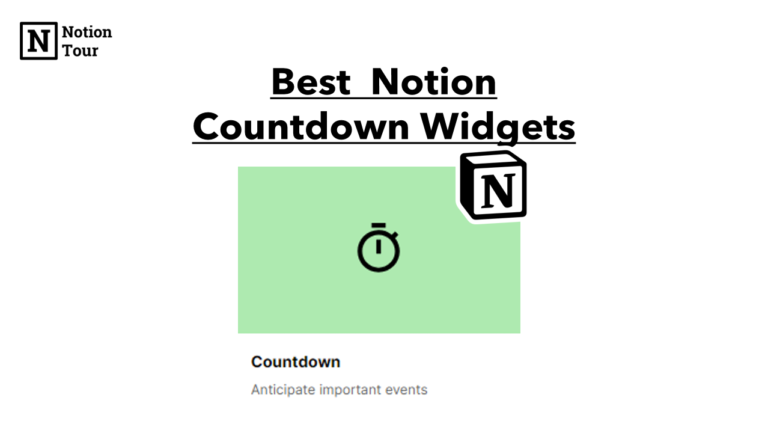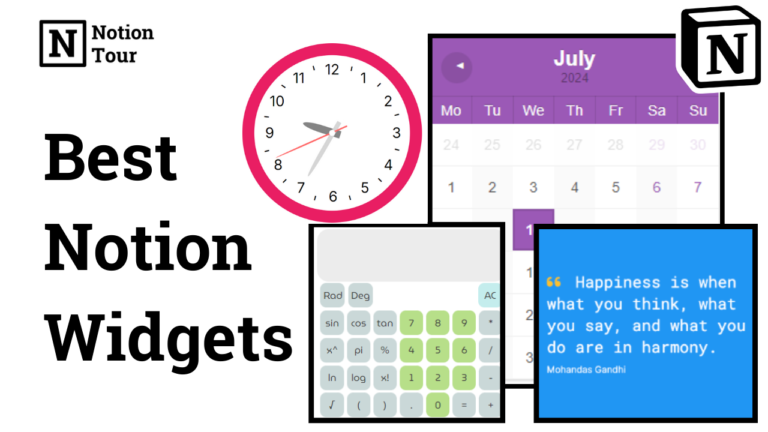How to Import MS Excel Spreadsheets to Notion
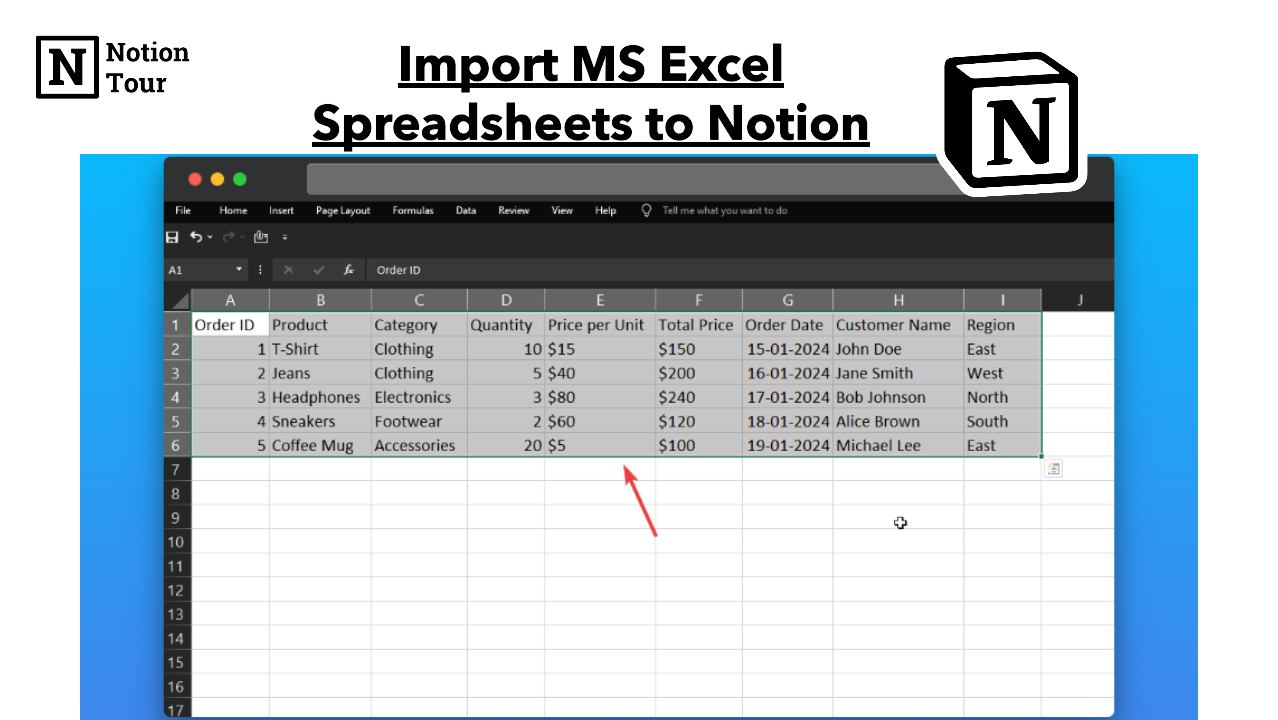
If you use MS Excel heavily and want to import these spreadsheets into Notion, you can do so in multiple ways. Some are easy and other options are tricky.
You can get your work done inside Notion using the CSV file method or any other method.
In this tutorial, we will see some of the methods of importing MS Excel spreadsheets into Notion.
Here is a brilliant video you can watch to understand Excel to Notion.
Method-1: Using CSV File
The first method of importing data from Excel to Notion is to save the file as CSV and import it to Notion. If you have multiple sheets in a single workbook, you need to save them separately and import them to Notion. This is very easy—you can follow the tutorial below.
1. Go to the Excel Sheet and Save as CSV
Go to Excel and select the sheet you want to import to Notion. Then, save the sheet as CSV from the drop-down menu and save the file to the file Explorer.
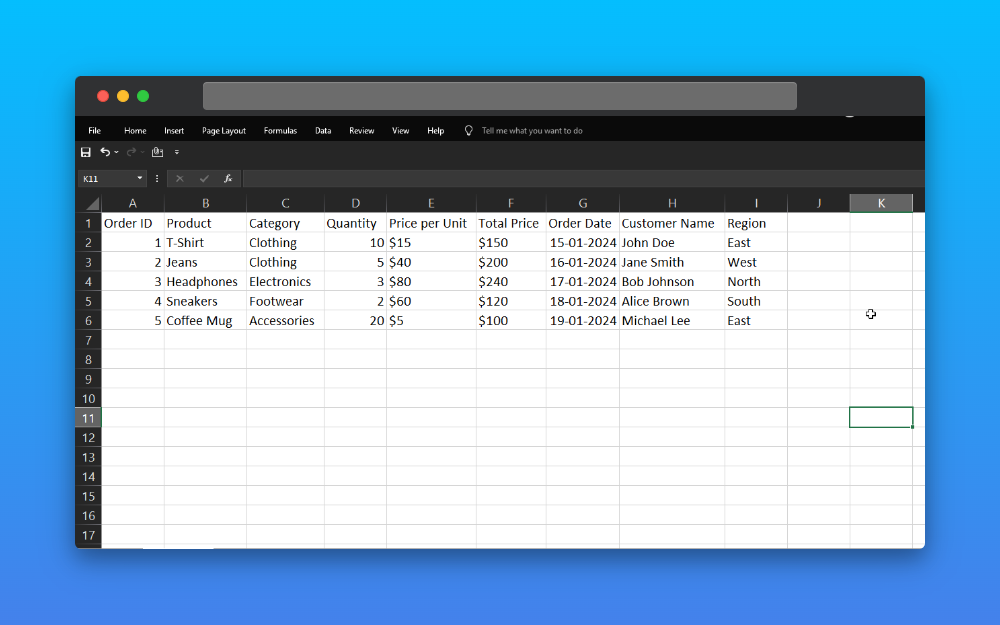
2. Go to Notion and type “/Import” or “/CSV”
Then go to Notion and create or open the page where you want to get the Excel sheet. Type “/import” or directly “/CSV” and you will get the CSV upload option, click on it and upload the CSV file.
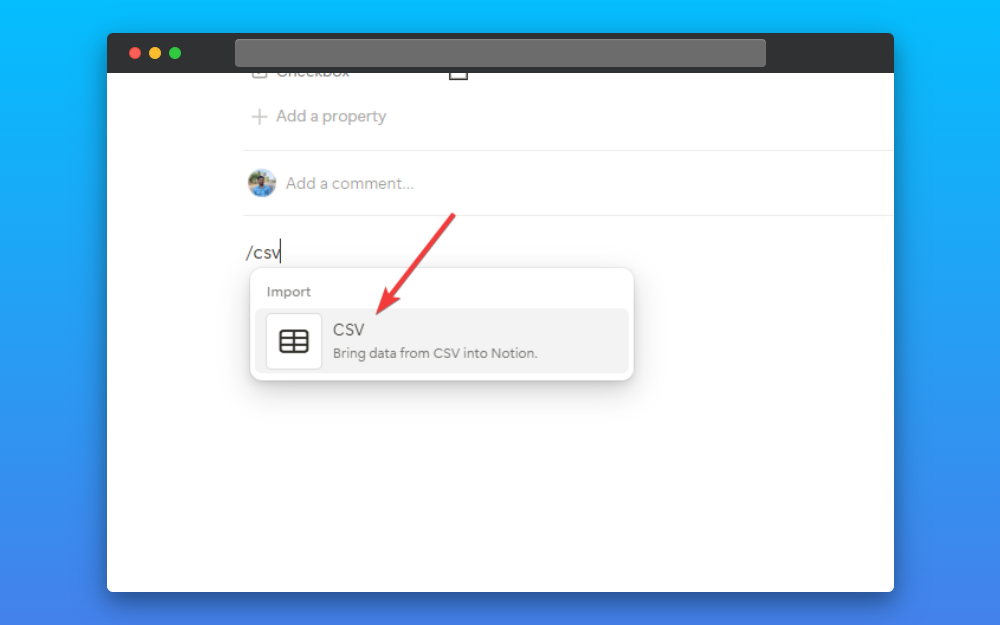
3. Select the CSV file from the folder and upload
After you type the command, upload the CSV file from the folder to Notion. All the content you had on Excel is directly formatted into Notion.

Method-2: Using Copy-Paste
Another way you can use—Copy & Paste. You can simply copy data from Excel and paste it on Notion and it will generate an Inline database that will place all the data into Notion. Follow the tutorial to do this.
1. Open the Excel Sheet
Open the Excel sheet you want to import to Notion. If you have multiple sheets then open the sheet you want to copy from.
2. Copy the sheet by dragging it
Copy all the data you want to paste into Notion. If you get some empty blocks then Notion will ignore it. The first row will become the header of the database from the Excel sheet. So format the Excel file accordingly to correctly place all the data from Excel to Notion.

3. Paste it on Notion and it will format automatically
After you copy all the data you need from Excel then paste it to a Notion page. It will generate an inline database and place all the data in the correct format.
Note: If it makes a table, then you can click on six-dot (:::) and click on “turn into database” if you need to.
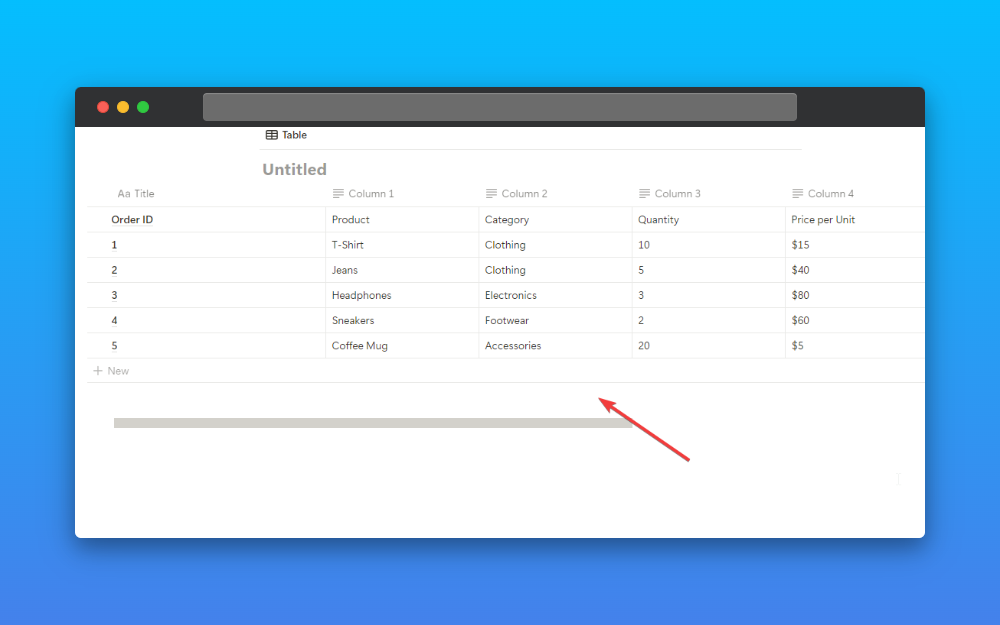
In these two ways, you can get data from an Excel spreadsheet to Notion easily with a few steps. You can watch the video above if you have any confusion or issues.