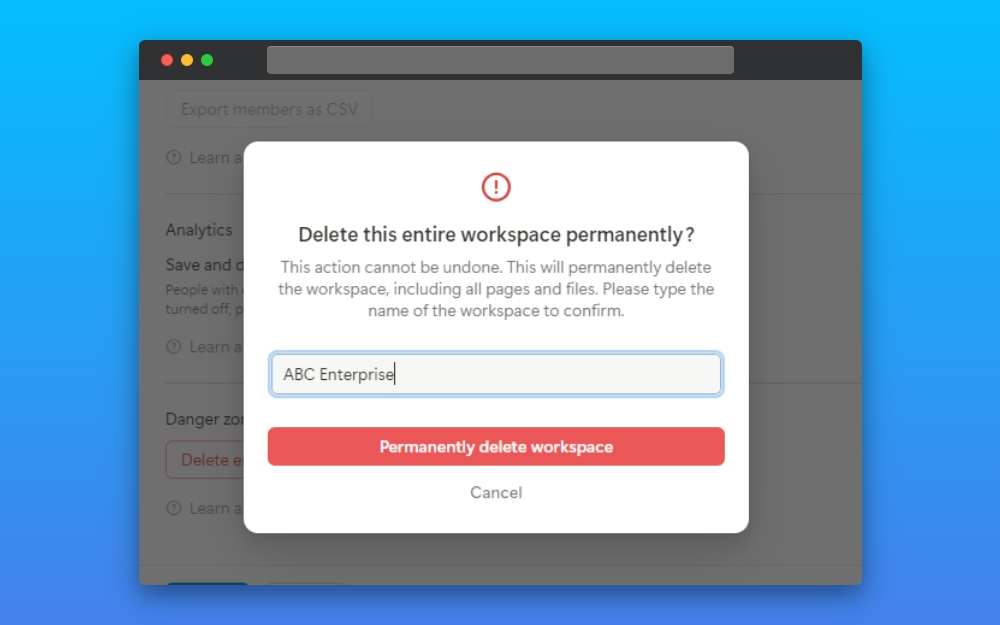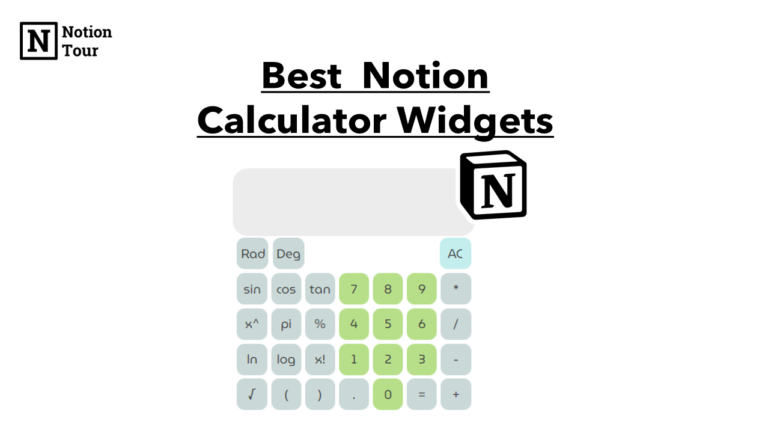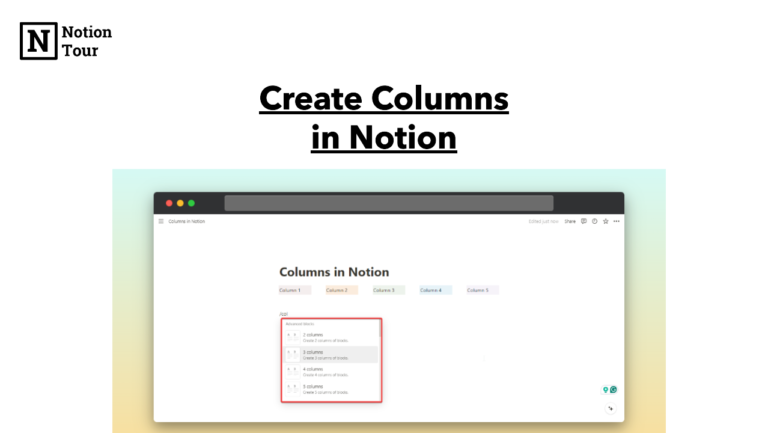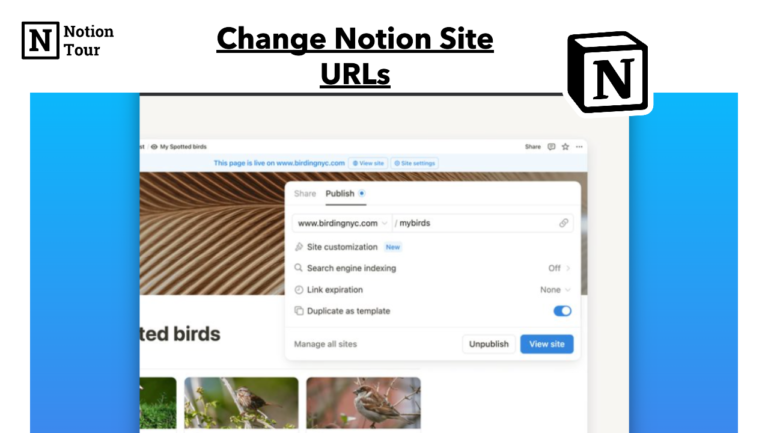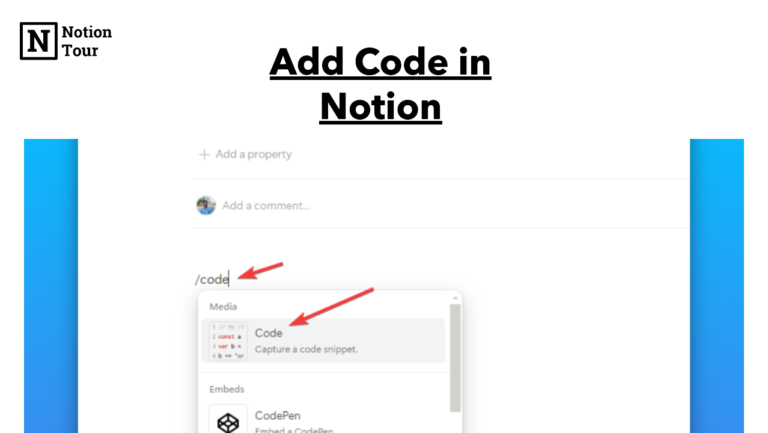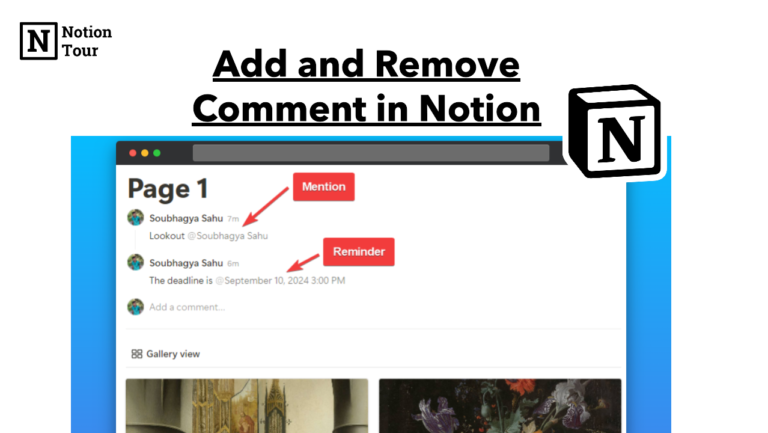How to Create and Delete a Workspace in Notion
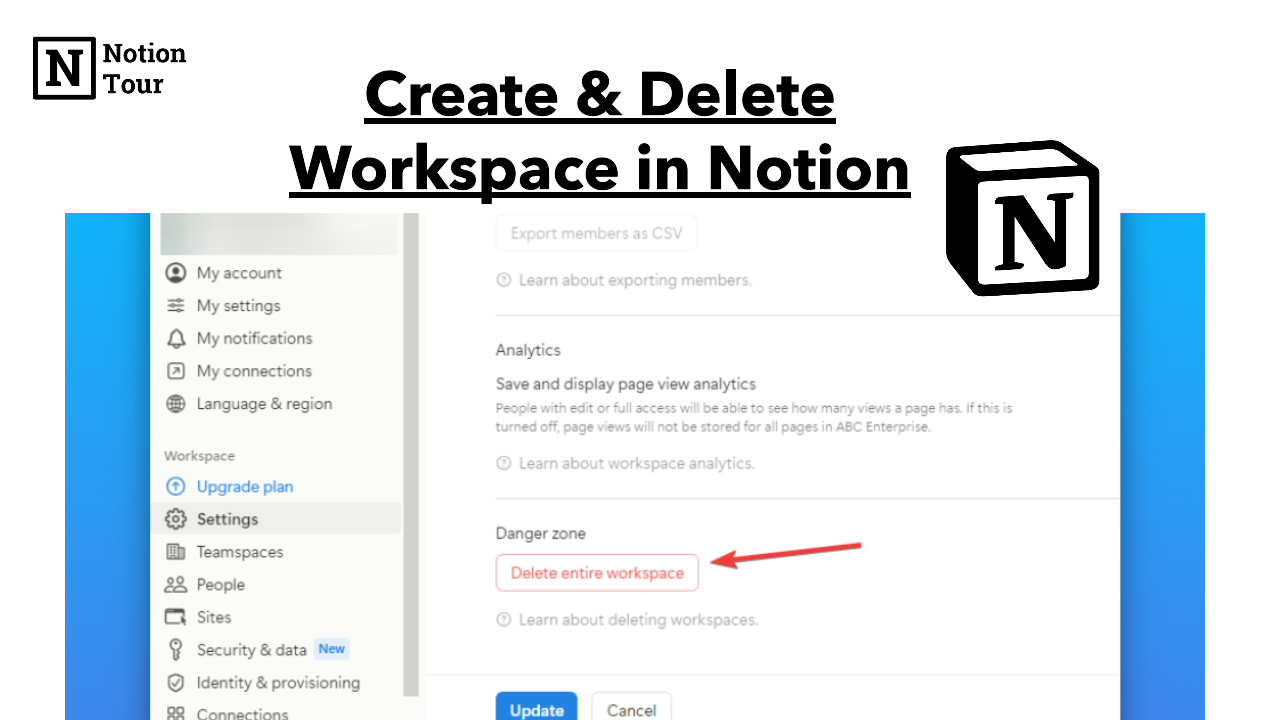
In Notion, a workspace is a place where you store and organize all your data, documents, and pages.
You can create multiple workspaces in a single free plan. You can create one for personal use or one for your teams.
This way you will able to separate your personal stuffs from your work stuff.
It’s like having multiple Notion accounts with a single Notion plan.
You can create a workspace easily and delete it too. In this tutorial, we will see how you can create and delete a workspace in Notion.
Create a workspace in Notion
1. Click on your workspace name at the top left corner, then click on “…” and finally click on “Join or Create Workspace”
To create a workspace, first, you need to go to the workspace in the top left corner of the sidebar, click on it and you will a “…” icon again click on it and select “Join or create a workspace”.
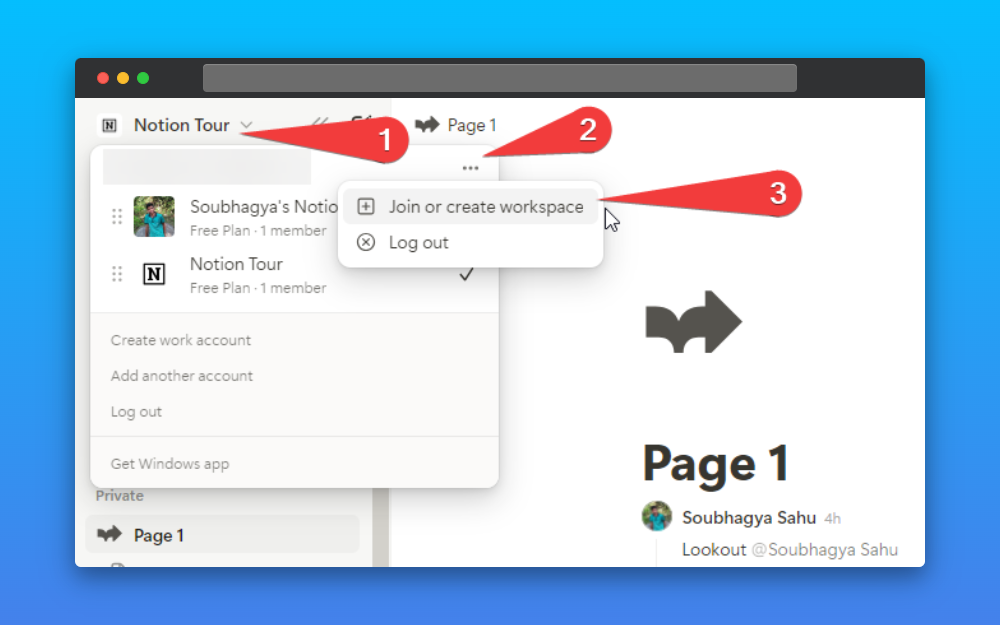
Using this option you can join an existing workspace your admin created or you can create a workspace.
2. Select the purpose of the workspace
After that select the purpose of the workspace. Is it for the team, personal use, or school? You don’t need to be accurate, this step is to ease out the setting up process for you. You can choose for personal use and that can be used for managing a team. Relax!
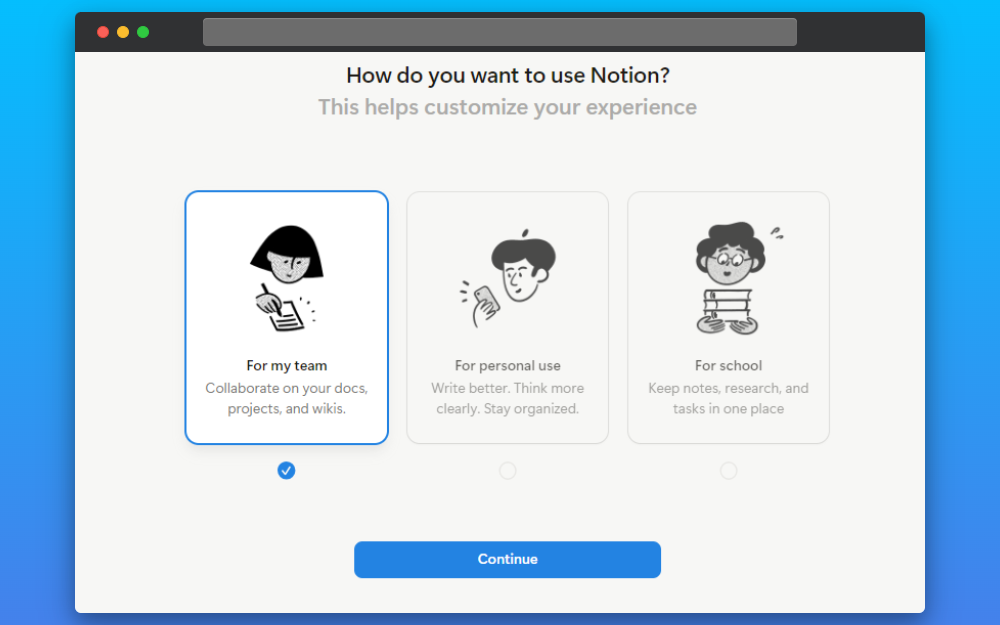
3. Set the Logo and Name of the workspace
After that, set the logo and name of the workspace. The logo is optional, but you can add it to make it personalized.
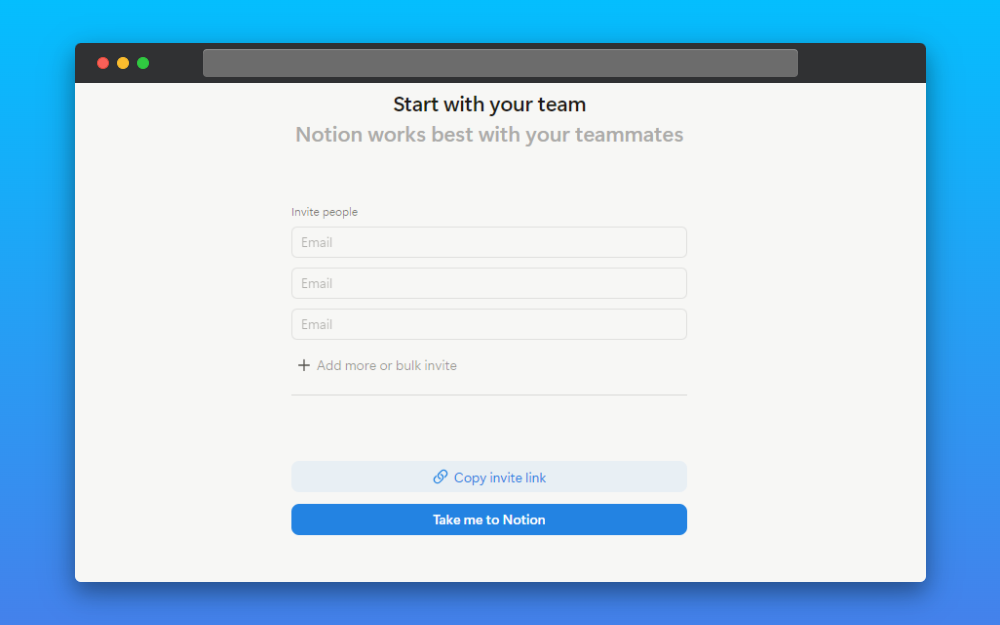
4. Invite your team to the new workspace
Now that you named your workspace, it’s time to add your team you can skip this part to add it later or you dont have a team to add. It’s totally up to you.
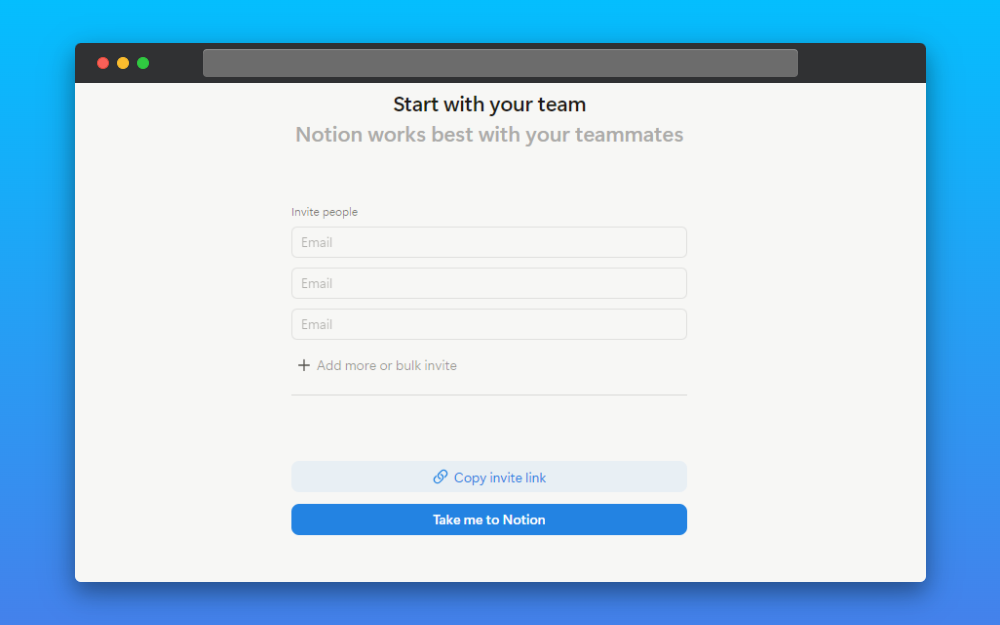
After finishing everything you have your workspace ready. You can use it to manage your work, life, projects, and everything.
How to switch between workspaces
You can switch between workspaces by clicking on the workspace on the sidebar and you will see all the workspace. You can see a ✔️ icon on the workspace you are currently in.
You can use “ctrl + shift + #”, the “#” is the number of workspaces, like here I have 3 workspaces and ABC Enterprise is on 3, so the shortcut for it will be “ctrl + shift + 3″.
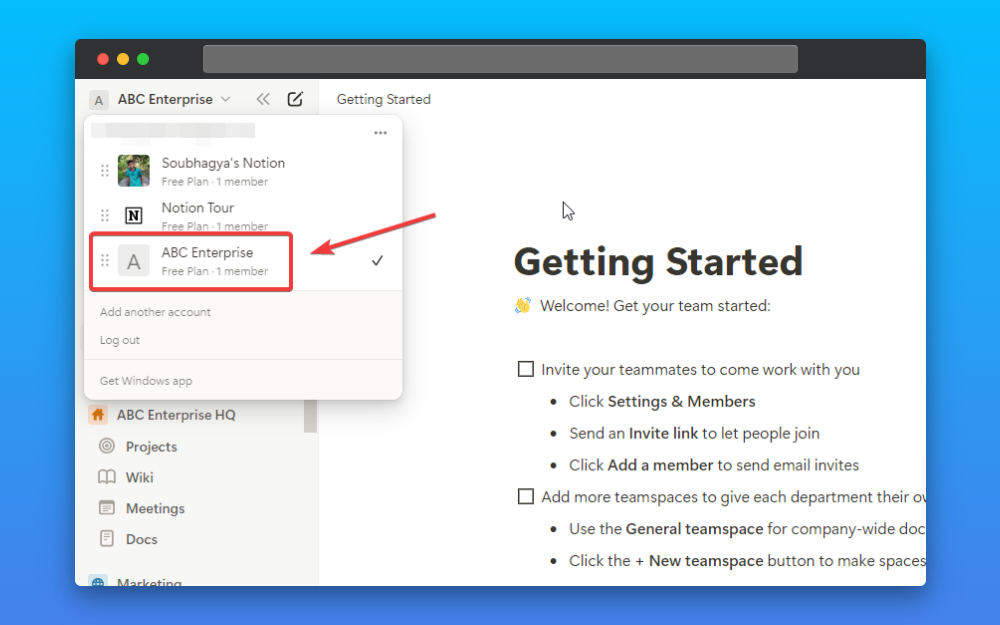
Delete a workspace in Notion
1. Select the correct workspace you want to delete
First, you need to select the correct workspace you want to delete. If you mistakenly delete other workspaces, you can’t recover it. For this tutorial, we will delete “ABC Enterprise”
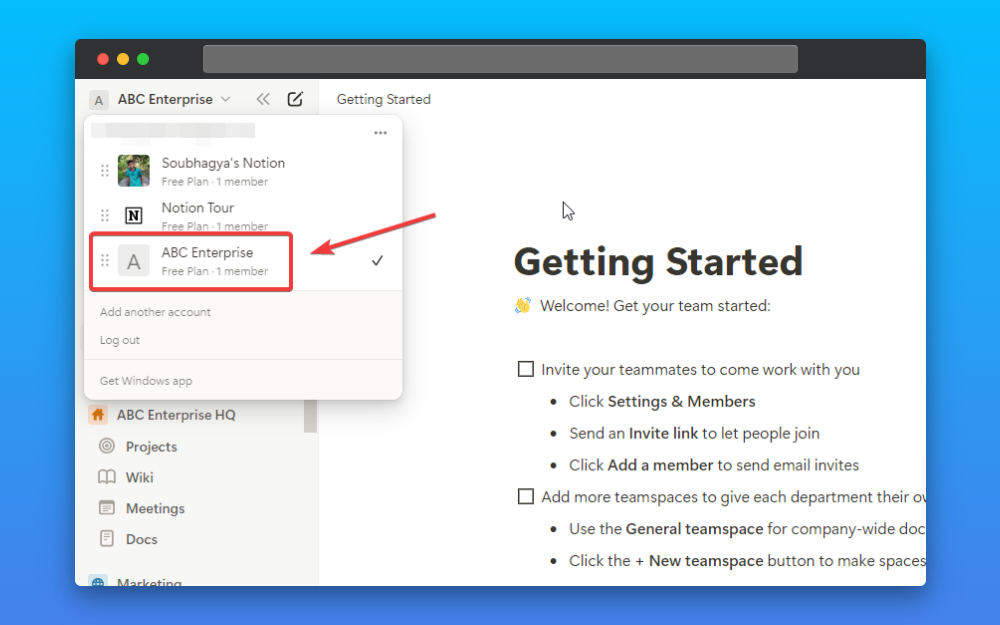
2. Go to “Settings and members”
Then click on “settings and members” to go to the settings.
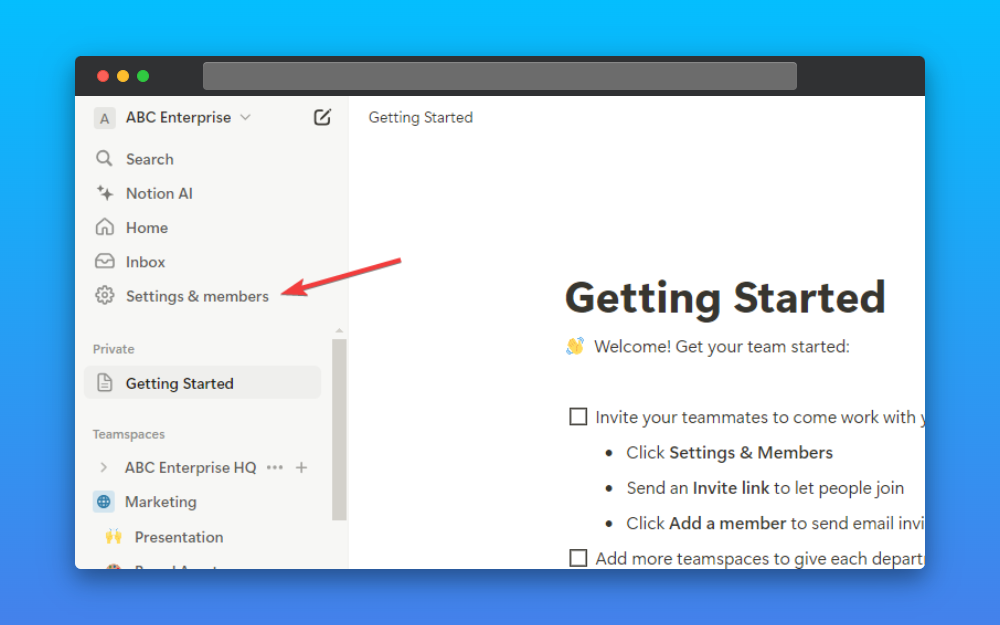
3. Go to “settings” and scroll down
Then go to the “settings” option and scroll down to the bottom and you will have the option to delete the workspace.

4. Click on “Delete entire workspace”
Then click on the “delete entire workspace” option and a popup will appear for deleting the workspace then type the name of the workspace and click on “Permanently delete workspace”.