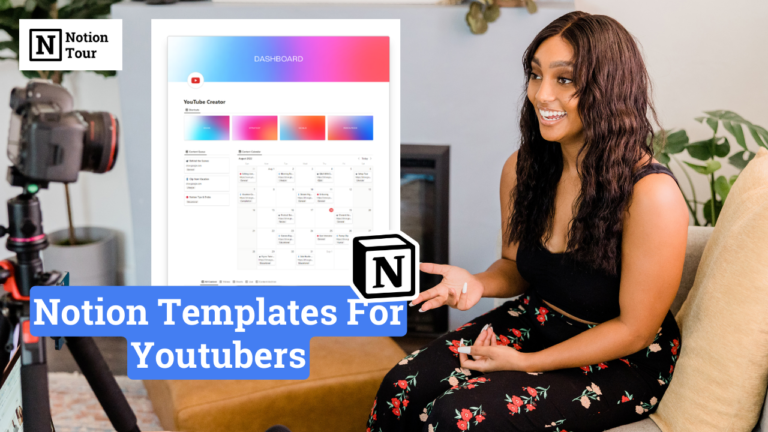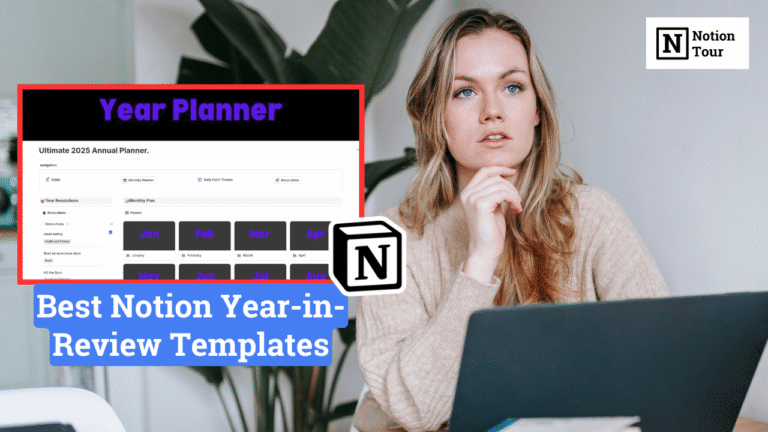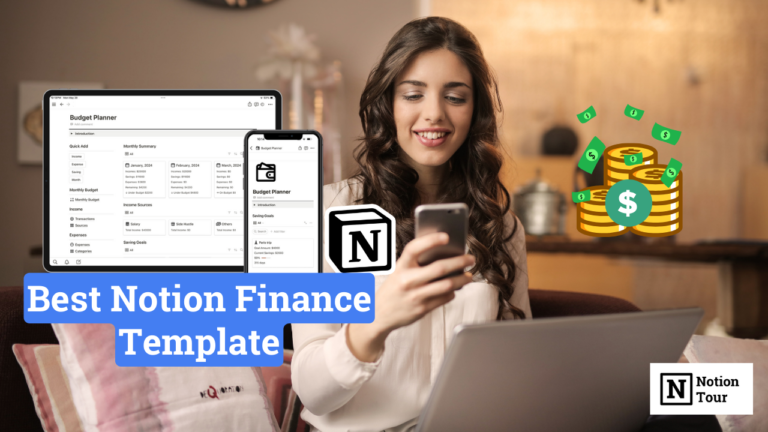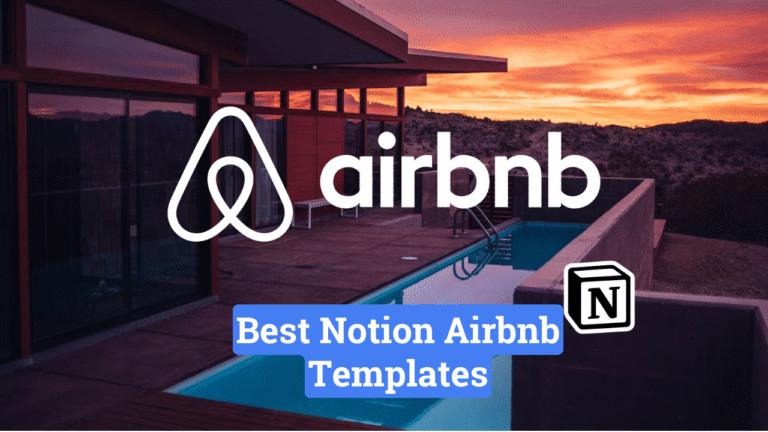How to Create Kanban Board in Notion
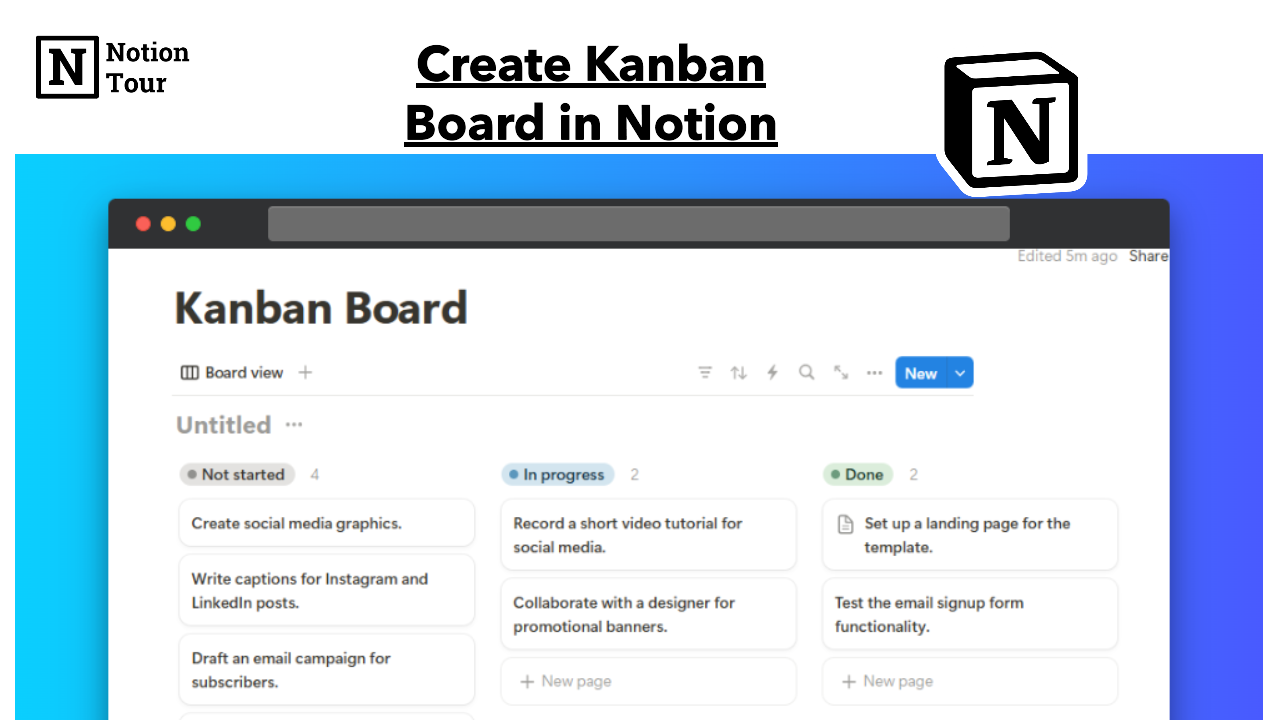
You can manage every project no matter how small or large it is, on Notion. Notion is a good task management solution that you can use to manage all your work in one place.
You can create a kanban board to manage your work and tasks inside the board. The board helps you visualize your projects in one place.
Creating a kanban board is easy, you can make this within a few steps. Here you will learn how you can create a kanban board in Notion.
1. Create a Notion Kanban Board with “/board view”
First, you need to create a kanban board using the “/board” view. You can just type that and you will able to create a basic kanban board with 3 columns: Not started, In progress, and Done.
You can also create a Kanban board using an existing database.
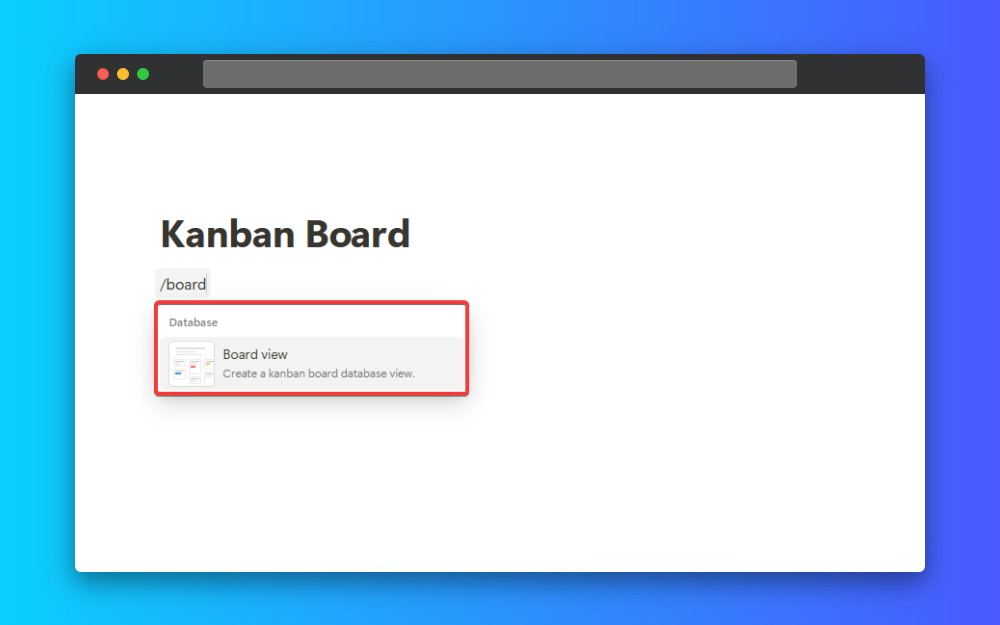
2. Fill out the details
After you create a board it’s time to fill it up. I have created a basic workflow where I take a marketing campaign as an example.
As you can I have mentioned some tasks inside these three columns. You can also create tasks for your workflow or project.
“Not started” is for the tasks you haven’t started, “In progress” is for the tasks in progress, and “Done” is for the tasks already completed.
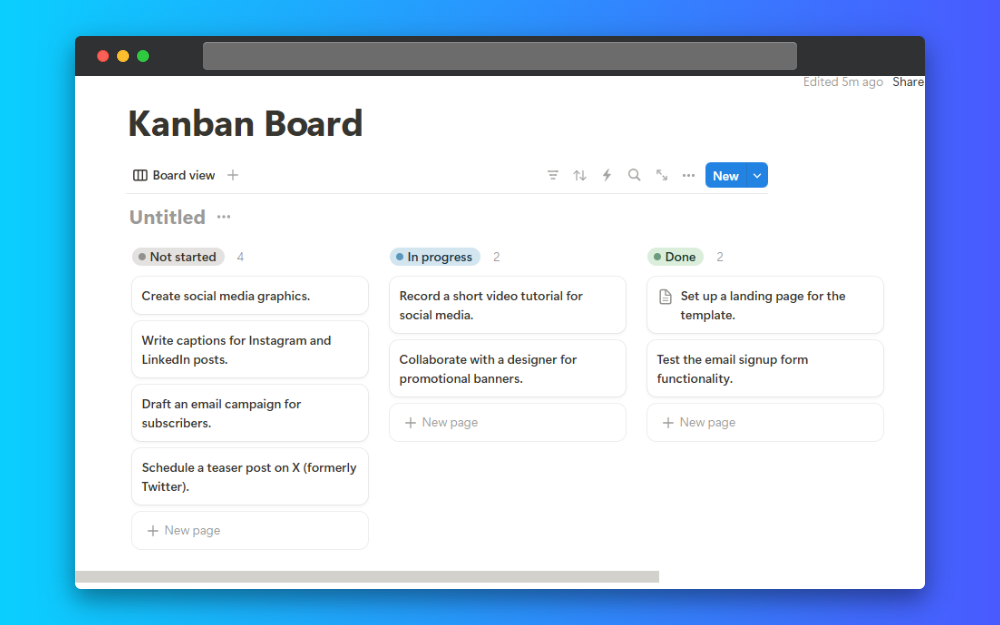
3. Change the view settings
You can now change the view settings. You can choose your properties, use filters, group them, add sub groups, automations, and many more.
It would be best if you played with the settings to see what works for you and your workflow. You can customize according to your choice and make any integrations.
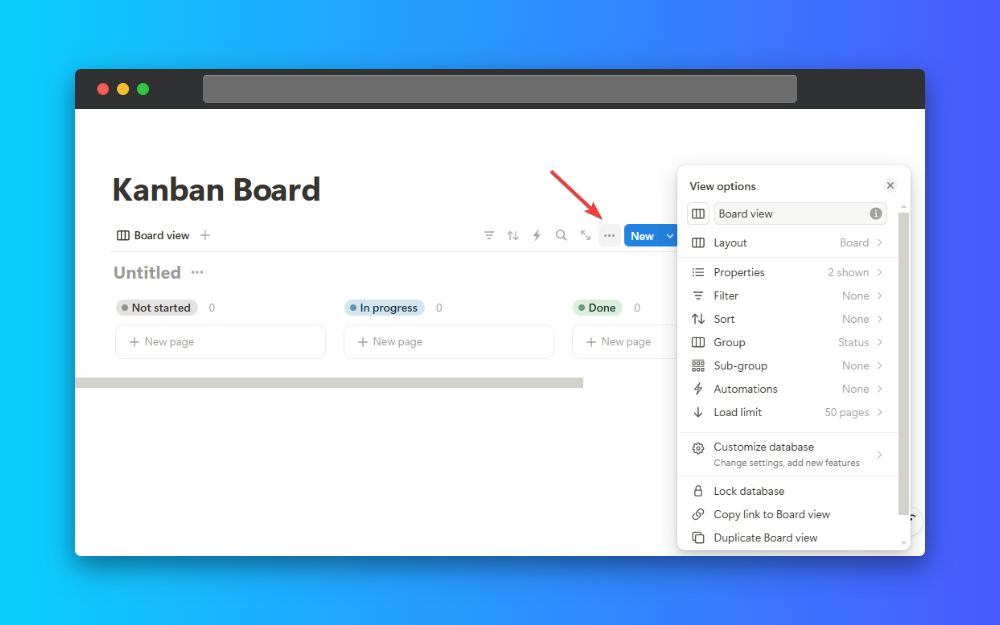
4. Move cards
You can now move cards between your groups. Suppose you want to start a task and move it to the “In progress” session.
Then, you can simply drag and drop the task to place it in the group. After you finish the task, you can finally move the task to the “Done” group.
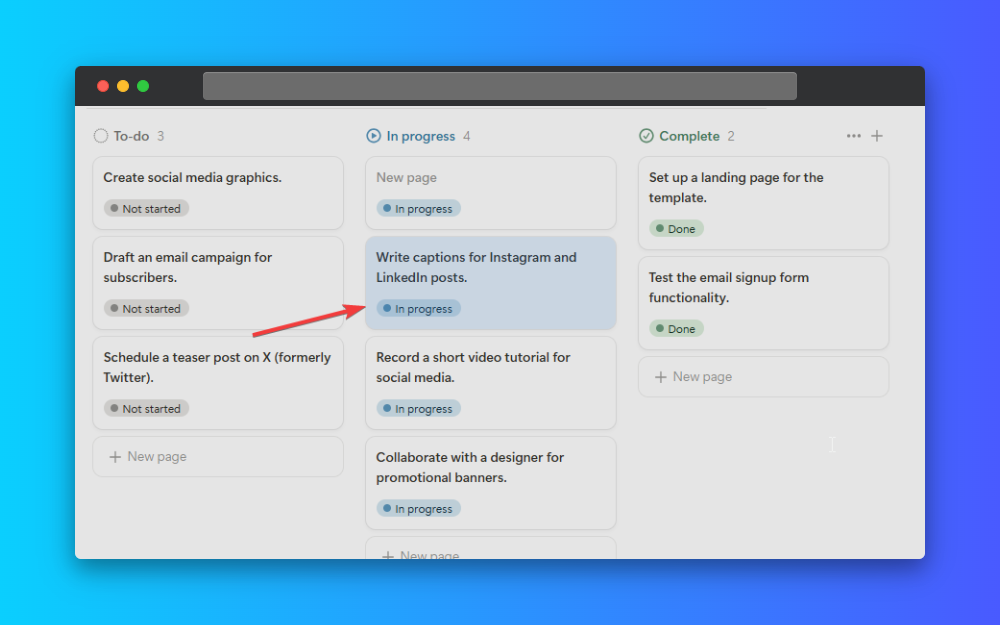
5. Make the board according to your use
Making a kanban board is easy. You should customize the board according to your choice and make it more accessible to you and your team.
You can make automation, integrate other apps, and customize your board.
You can also color your columns based on your status to make them more elegant.